5 Simple Ways to Group Sheets in Excel

An Introduction to Excel Sheet Organization

Excel, one of Microsoft's most versatile applications, has long been the go-to tool for data analysis, financial modeling, and a myriad of other data management tasks. While its basic functionality allows users to create, edit, and manipulate data, one of its often-underestimated features is the ability to manage multiple sheets within a workbook efficiently. Grouping sheets is a functionality that can drastically improve your workflow, making your data handling much more intuitive and time-saving.
Today, we'll dive deep into five simple ways to group sheets in Excel, streamlining how you work with multiple sheets. Whether you're managing a small project or a large dataset, mastering this skill can lead to significant time savings and productivity boosts.
1. Selecting Multiple Sheets Manually
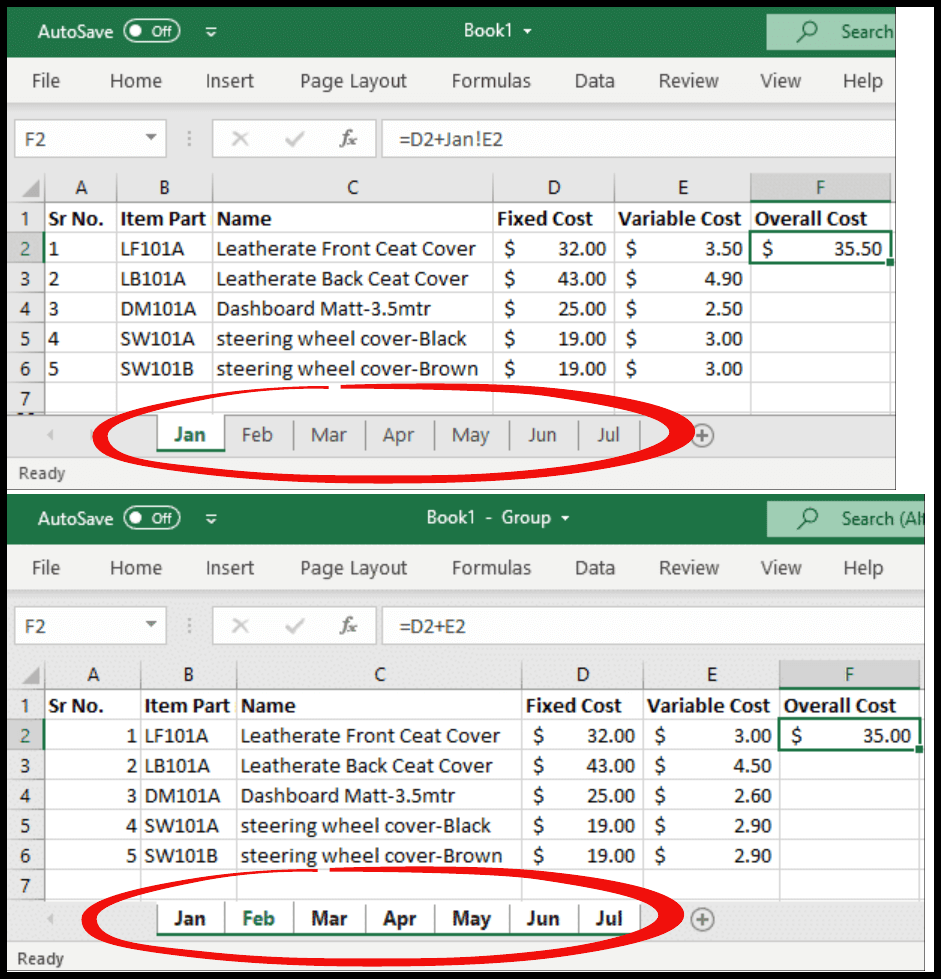

The most straightforward method to group sheets is by manual selection. Here's how you can do it:
- Click on the tab of the first sheet you want to include in the group.
- Hold down the Ctrl key (on Windows) or Command key (on Mac).
- While holding the key, click on the tabs of the additional sheets you wish to group.
- Release the key once you've selected all desired sheets.
✏️ Note: When grouped, any changes made to one sheet will affect all sheets in the group. Remember to ungroup sheets if you need to work on individual sheets afterward.
2. Grouping Adjacent Sheets

Grouping sheets that are next to each other can save you from the tedious task of selecting each tab manually. Follow these steps:
- Click on the tab of the first sheet in the range you want to group.
- Hold down the Shift key.
- While holding the Shift key, click on the tab of the last sheet in the range.
This method automatically groups all sheets between the first and the last tab you've selected.
3. Using the Sheet Navigation Buttons

If you have many sheets and scrolling through them is cumbersome, use the navigation buttons at the bottom left of Excel:
- Click on the first sheet you want to group.
- Use the navigation arrows to move to the last sheet you want in your group.
- Hold down the Shift key and click on the tab to select the range of sheets.
This technique is especially handy when dealing with workbooks containing numerous sheets.
4. Right-Click Method for Grouping Sheets
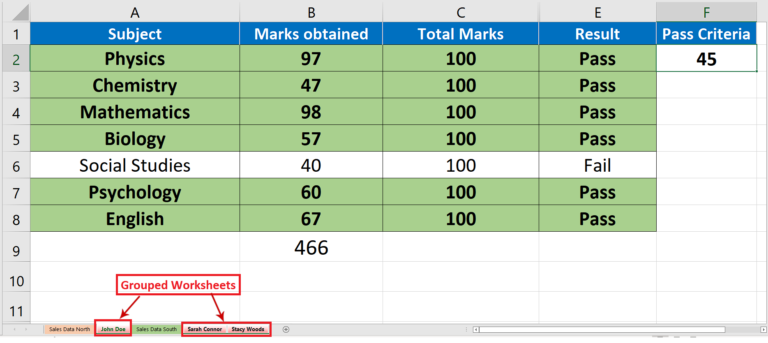

Another quick way to group sheets involves using the context menu:
- Right-click on the tab of the first sheet you want to group.
- Hold down the Shift key if you're selecting a range or Ctrl key for non-adjacent sheets.
- Right-click on the last sheet you want to include.
- From the menu, choose "Select All Sheets."
📝 Note: This option groups all sheets from the first to the last you've selected, including any sheets in between.
5. Creating a Named Group
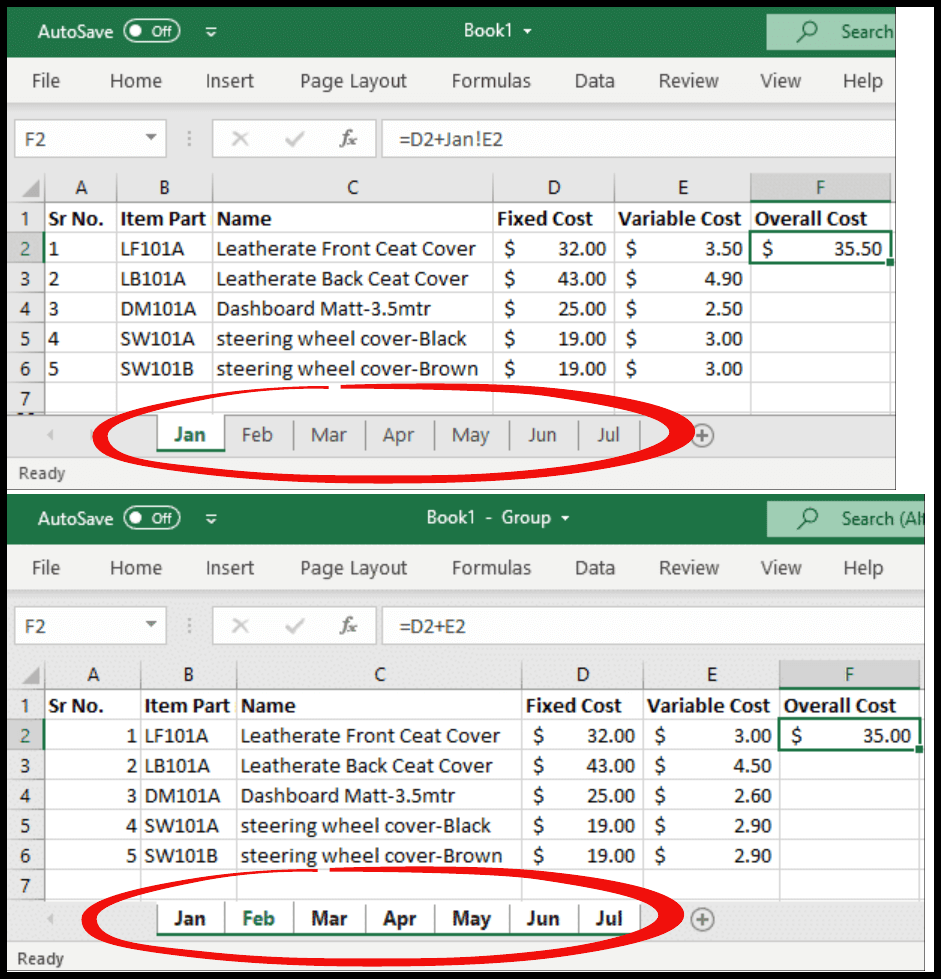
For more advanced management, Excel allows you to create named groups of sheets, which can be particularly useful for macros or complex workbooks:
- Group sheets using any of the methods above.
- Right-click on any tab within the group, then choose New Group from the context menu.
- Name your group (e.g., "Quarterly Reports").
This approach can make your worksheet management more organized and can be accessed through Excel's name manager.
Summing Up

Grouping sheets in Excel can significantly streamline your data management tasks, whether you're performing repetitive edits across multiple sheets or managing large datasets. By utilizing the methods detailed here—from manual selection to creating named groups—you can save time and reduce the risk of errors, leading to a more efficient workflow. Remember to ungroup sheets when necessary to ensure changes are applied where intended, and always check for unintended consequences when working with grouped sheets.
Can I undo sheet grouping accidentally?

+
Yes, you can easily undo sheet grouping by clicking on any ungrouped sheet tab or right-clicking a grouped sheet tab and selecting “Ungroup Sheets.”
How do I know if my sheets are grouped?

+
The tab color of grouped sheets changes slightly, and you will see a [Group] tag on the title bar when any sheet within the group is active.
Is there a keyboard shortcut to group sheets?

+
There are no dedicated shortcuts to group sheets directly, but you can use Ctrl (Windows) or Command (Mac) for non-adjacent sheets, or Shift for adjacent sheets selection.
Does grouping sheets affect the performance of Excel?

+
Generally, grouping sheets doesn’t affect performance significantly unless you’re dealing with very large datasets across grouped sheets.



