5 Ways to Migrate from Excel to Google Sheets

Transitioning from Excel to Google Sheets can seem daunting at first, but it's a move that offers numerous benefits including collaboration features, accessibility, and automatic updates. Here are five streamlined methods to make this migration smooth and efficient:
1. Direct Upload
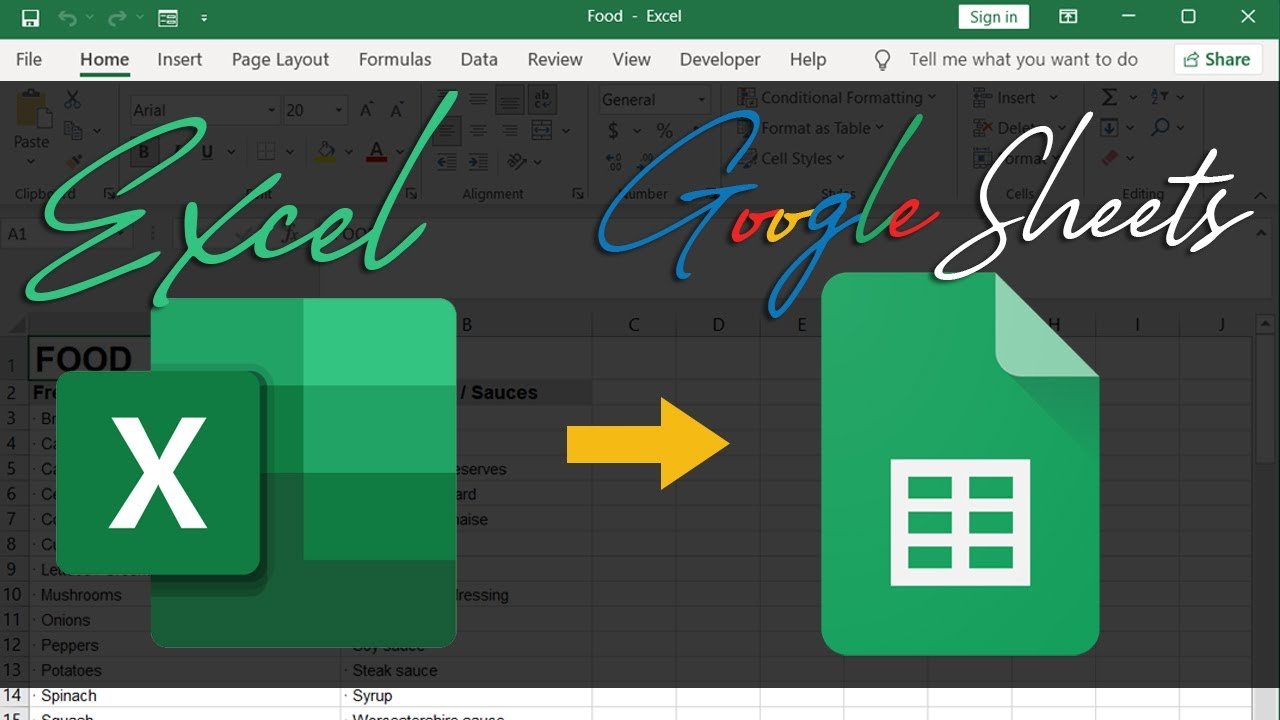
The simplest way to migrate your data is through direct uploading:
- Open Google Drive: Click on the "New" button, then select "File upload."
- Select Your Excel File: Choose the Excel workbook you want to convert to Google Sheets.
- Wait for Upload: Once uploaded, right-click on the file in Google Drive, hover over "Open with," and then click on "Google Sheets." This action will automatically convert the Excel file into a Google Sheets document.
This method retains most of your Excel workbook's formatting, formulas, and data.
2. Import Tool

Google Sheets provides an import tool that can fetch data from a URL:
- Go to Google Sheets: Open a new or existing sheet.
- Select Import: Click on "File" in the menu, then "Import."
- Paste URL: If your Excel file is accessible via URL, paste it into the import window.
- Import Settings: Choose how you want to import the data (new sheet, replace the current sheet, etc.)
This approach is useful if your Excel files are stored online and accessible via a web link.

3. Importing Specific Data

If you're only interested in moving specific sheets or ranges:
- Open Google Sheets: Create a new sheet or use an existing one.
- Choose Import: Go to "File," then "Import."
- Select Upload: You can upload the Excel file or directly input the range or sheet names you wish to import.
This method allows for more control over what data gets migrated, helping to keep your Google Sheets clean and organized.
4. Google Workspace's Migration Tool

For enterprise users or those with bulk migrations:
- Access Admin Console: If you have admin access, go to the Google Workspace Admin console.
- Select Migration: Look for the migration option under the "Data Migration" section.
- Follow Wizard: Use the migration wizard to select your files or folders, and the tool will convert them into Google Sheets.
This method is ideal for organizations looking to transition multiple spreadsheets at once with minimal manual effort.
5. Using Scripting
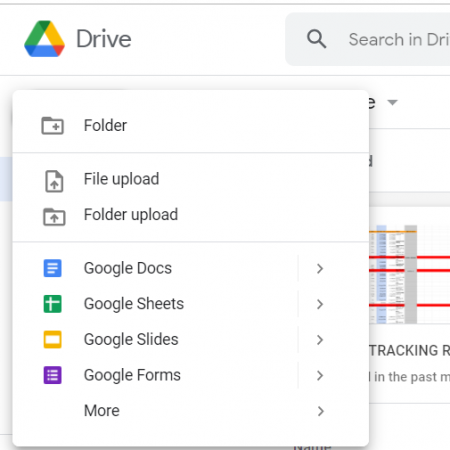
For those comfortable with coding, Google Apps Script can automate the migration process:
- Create a Script: Within Google Sheets, go to "Tools" and select "Script editor."
- Write a Script: Use the following sample script to import Excel data: ```javascript function importExcelData() { // Replace 'YOUR_DRIVE_ID' with the Drive ID of your Excel file var file = DriveApp.getFileById('YOUR_DRIVE_ID'); var sheets = SpreadsheetApp.open(file); var sheet = sheets.getSheets()[0]; var range = sheet.getDataRange(); var data = range.getValues(); // Replace 'YOUR_SHEET_ID' with the ID of the Google Sheet where you want to import the data var ss = SpreadsheetApp.openById('YOUR_SHEET_ID'); ss.getActiveSheet().getRange(1, 1, data.length, data[0].length).setValues(data); } ```
This approach is highly customizable and can be tailored to fit complex data structures or specific requirements.
⚠️ Note: When scripting, be cautious with data types, formatting, and potential errors when transferring from Excel to Google Sheets. Scripts can fail if not properly configured.
Final Thoughts:
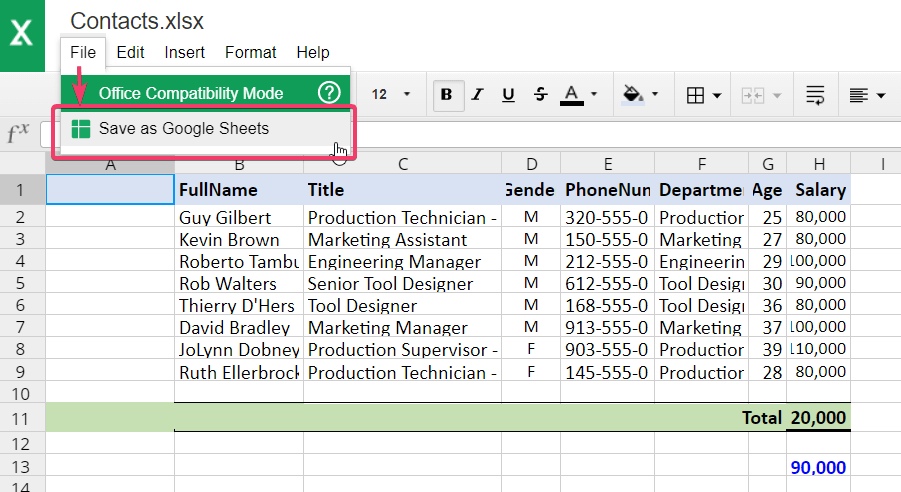
Migrating from Excel to Google Sheets involves several methods, each suited for different user needs and migration scopes. From simple direct uploads to more complex scripting, these options ensure you can transition your data with ease, retaining the necessary formatting and functionality. As you move forward, consider the collaborative nature of Google Sheets, its real-time syncing, and how these features can enhance your productivity and teamwork.
Can I keep my Excel formatting when migrating to Google Sheets?

+
Google Sheets does a good job of preserving formatting, but complex formulas, macros, and certain Excel-specific features might not translate perfectly.
What happens to my Excel macros after migration?
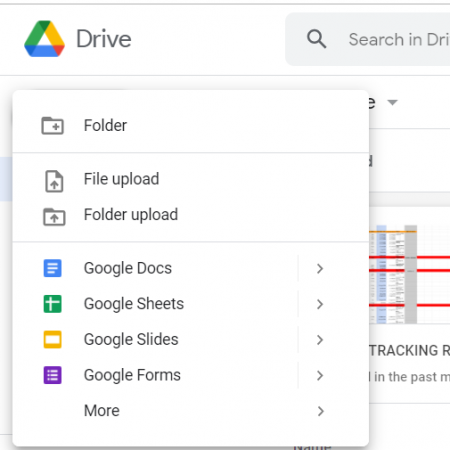
+
Excel macros do not automatically convert to Google Sheets. You would need to recreate them using Google Apps Script.
Is it possible to automate the migration process?

+
Yes, by using Google Apps Script, you can automate data import and manipulation, significantly speeding up the migration process for multiple files.
How do I share and collaborate on Google Sheets after migration?

+
Google Sheets allows real-time collaboration. Simply share the sheet with others by clicking on “Share,” and you can set permissions for viewing, commenting, or editing.



