3 Ways to Sum Across Excel Sheets Easily

Have you ever needed to sum data from multiple Excel sheets into one comprehensive total? As businesses grow and data collection expands, the need for efficient data management in tools like Microsoft Excel becomes crucial. In this article, we'll explore three effective methods to sum across sheets in Excel, ensuring you can handle your data aggregation tasks with ease. Whether you're a seasoned Excel user or just getting started, these techniques will streamline your workflow and help you make the most of Excel's powerful capabilities.
Method 1: Using 3D References

One of the simplest and most powerful features in Excel is the 3D Reference, which allows you to create formulas that reference the same cell across multiple sheets:
- Open your workbook: Ensure all sheets from which you want to sum data are included in the same workbook.
- Go to the summary sheet: Navigate to the sheet where you want the total to appear.
- Enter the formula: Type the formula for summing a specific cell across sheets:
=SUM(Sheet1:Sheet3!B2)
This example will sum the value in cell B2 from Sheet1 through Sheet3. - Press Enter: After typing, hit Enter to calculate and display the total.
💡 Note: Ensure the sheets are contiguous or use an alternative method for non-contiguous sheets.
Method 2: Linking Sheets with Cell References

If you need to sum different cells across sheets or if the sheets are not contiguous, use this method:
- Navigate to the summary sheet: This will be the sheet where you want to see the sum.
- Click in the cell where you want the total.
- Start the formula: Begin with an equals sign (=).
- Select the first sheet: Click on the sheet tab where your data begins.
- Select the cell: Click on the cell containing the data to be summed.
- Add a plus sign (+): This will add the current sheet's cell to the formula.
- Repeat steps 4-6 for each sheet and cell, separated by a plus sign.
- Press Enter: After all sheets are linked, hit Enter to calculate the total.
This method provides flexibility for summing across non-adjacent sheets or even different cells:
=Sheet1!B2 + Sheet2!B2 + Sheet3!B2
💡 Note: This technique allows for fine control over which cells are included in the sum.
Method 3: Using the Consolidate Feature
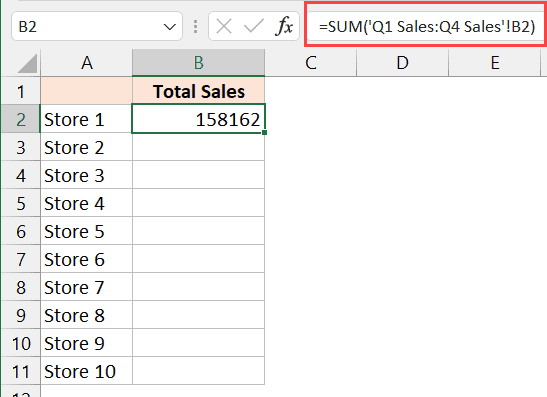
Excel's Consolidate feature can combine data from multiple ranges across sheets:
- Go to the summary sheet: Select a cell where you want the total to appear.
- Use the Data Tab: Click on the 'Data' tab and select 'Consolidate'.
- Choose Function: Select 'Sum' from the function drop-down.
- Select Ranges: Click the 'Add' button for each range you want to include:
Range Description Sheet1!B2 Reference to cell B2 on Sheet1 Sheet2!B2 Reference to cell B2 on Sheet2 Sheet3!B2 Reference to cell B2 on Sheet3 
- Check 'Top Row' and 'Left Column' if your data has labels or headers.
- Create Links: Check this option to keep the data dynamically linked.
- Click OK: Excel will now consolidate the data and display the total.
💡 Note: The Consolidate feature is excellent for summarizing data from different sources into one cohesive report.
Each of these methods to sum across Excel sheets offers unique benefits depending on your data structure and needs:
- 3D References provide simplicity for summing the same cell across contiguous sheets.
- Cell References give you control over which sheets and cells you sum.
- Consolidate is perfect for summarizing multiple data ranges into a single total.
By mastering these techniques, you not only increase your efficiency in Excel but also ensure your data management practices are up to date with current demands. Whether you're working with sales figures, financial data, or any other form of data, knowing how to quickly and accurately sum across multiple sheets can transform your analytical capabilities.
By integrating these methods into your routine, you'll find that handling large datasets in Excel becomes not only manageable but also less time-consuming, allowing you to focus on the bigger picture rather than getting lost in the minutiae of data entry.
Can I sum non-contiguous cells across different sheets?

+
Yes, you can sum non-contiguous cells across different sheets using the method of linking sheets with cell references. This approach gives you precise control over which cells from which sheets are included in the sum.
How do I update the sum automatically when I add new data?

+
By using dynamic links in the Consolidate feature or by structuring your 3D References to include ranges, Excel can automatically update the sum when new data is added. Ensure your formulas or consolidation ranges cover potential new data areas.
What if I want to sum across sheets in different workbooks?

+
Excel can sum across sheets in different workbooks with external references. Use the same methods outlined, but include the workbook name in the formula or use the Consolidate feature with external references to the other workbook’s sheets.



