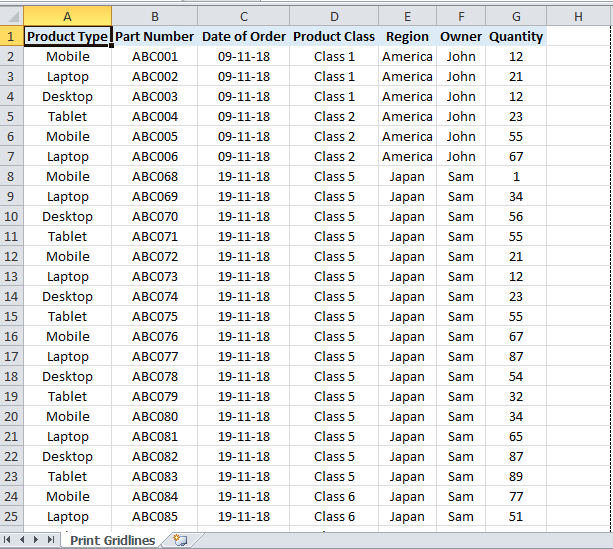3 Ways to Display Sheet Name in Excel Cells Instantly

Whether you're managing extensive data sets or just need to keep your workbook organized, displaying the sheet name in Excel cells can significantly enhance your work efficiency and clarity. Here, we'll explore three straightforward methods to achieve this, turning your Excel management into a breeze.
Method 1: Using the CELL Function

The CELL function combined with the MID and FIND functions can retrieve the current sheet name. Here’s how:
- Start by selecting the cell where you want the sheet name to appear.
- Type in the following formula:
=MID(CELL("filename"),FIND("]",CELL("filename"))+1,255)
This formula does the following:
CELL("filename")returns the entire file path, including the current sheet name.- The
FINDfunction finds the position of the closing square bracket], which signals the end of the file path and the start of the sheet name. - The
MIDfunction extracts the sheet name, ignoring any extraneous characters.
📋 Note: Make sure to save your workbook; otherwise, CELL("filename") will return an empty string as the file name isn’t yet saved.
Method 2: Using Defined Names

Defined names offer another dynamic approach:
- In the "Formulas" tab, select "Define Name".
- In the "New Name" dialog box, enter a name for your range (e.g.,
SheetName). - In the "Refers to:" section, enter the following formula:
=MID(CELL("filename",A1),FIND("]",CELL("filename",A1))+1,255) - Click "OK".
- Now, simply type
=SheetNamein any cell to display the current sheet name.
🔎 Note: This method is useful if you want to reuse the sheet name retrieval formula across multiple cells or sheets.
Method 3: Using VBA Macros

For users familiar with VBA, macros provide a more customizable solution:
- Press Alt + F11 to open the VBA editor.
- From "Insert" menu, choose "Module".
- In the module window, paste the following code:
Sub DisplaySheetName() With ActiveSheet .Range("A1") = .Name End With End Sub - Close the VBA editor, go back to Excel, and run the macro from the "Developer" tab.
⚠️ Note: Ensure macros are enabled in your Excel settings, as they are disabled by default for security reasons.
In wrapping up these methods, displaying sheet names in Excel cells proves to be not only useful but also quite simple once you understand the mechanics. Each method offers its own benefits, from immediate functionality with formulas to reusable names or advanced customization with VBA. Choosing the right method depends on your comfort with Excel’s features and your specific needs. Whether it's for organization, clarity, or automation, these techniques can significantly streamline your work process, ensuring your data management remains efficient and error-free.
Can I use these methods on protected sheets?

+
The CELL function and Defined Names methods work on protected sheets, but macros require that the sheet not be fully protected to run.
How often does the sheet name update?

+
The CELL and Defined Names methods update automatically whenever the sheet name changes or when the workbook is opened. Macros only update when run.
Will these methods work if the sheet name contains spaces or special characters?

+
The CELL function and Defined Names should handle spaces and special characters seamlessly. With VBA, you might need to adjust the code if the name includes double quotes or single quotes.
Is there a performance impact from using these methods?

+
The CELL function and Defined Names are generally lightweight, but formulas recalculating could impact performance if overused. Macros can slow down large workbooks but are typically quick when run manually.