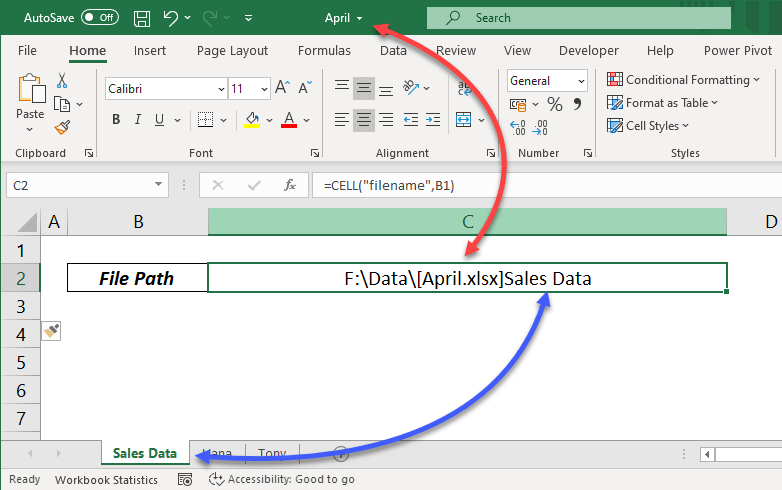Get Excel Sheet Names Instantly: Here's How!

Mastering the art of working with Excel can be a significant advantage in the modern data-driven world. Microsoft Excel is not just a tool for calculations and charts; it's a powerhouse for managing data in sheets or workbooks, each of which can contain numerous sheets. But what if you need to quickly identify the names of sheets within an Excel workbook? This blog post will guide you through a variety of methods to find out your Excel workbook's sheet names instantly and efficiently.
The Importance of Knowing Sheet Names

Understanding how to quickly retrieve sheet names in Excel is more than just a neat trick. It’s vital for:
- Data Organization: Knowing the layout of your workbook helps in navigating through your data efficiently.
- Automation: Sheet names can be dynamically used in macros or functions for automation.
- Data Processing: Creating summaries or reports often requires combining data from various sheets, making it essential to know sheet names beforehand.

Using Built-In Excel Functions to Get Sheet Names

Let’s explore some straightforward Excel functions to get the names of sheets in your workbook:
Method 1: Using the Sheet Tab Navigation
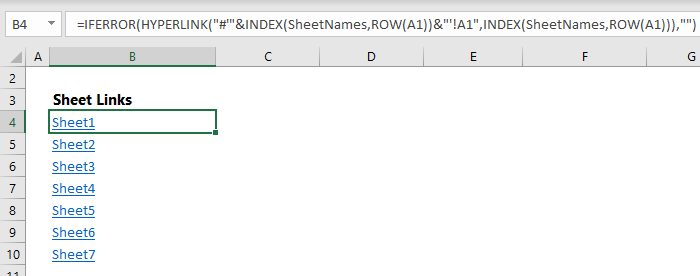
- Scroll through the sheet tabs at the bottom of your Excel window to view all sheet names.
- Right-click on any sheet tab to bring up a context menu showing all sheets if they’re numerous.
Method 2: Utilizing Named Ranges

- Go to the ‘Formulas’ tab, click on ‘Name Manager’, and then ‘New’.
- Create a named range with a formula like =GET.WORKBOOK(1), which will list all sheets in your workbook.
🚨 Note: This method involves using an Excel 4.0 macro function that might not work in newer versions of Excel due to security settings.
Method 3: VBA for Full Control

- Press ALT + F11 to open the Visual Basic Editor.
- Insert a new module and type in the following code:
Sub ListSheetNames()
Dim ws As Worksheet
Dim i As Integer
i = 1
For Each ws In ThisWorkbook.Sheets
Cells(i, 1) = ws.Name
i = i + 1
Next ws
End Sub

Execute this macro to generate a list of all sheet names in your current workbook.
Method 4: Power Query for Modern Workbooks

- Open Excel and go to the ‘Data’ tab. Click ‘Get Data’ > ‘From File’ > ‘From Workbook’.
- Select your workbook and navigate through the data selection steps until you can choose ‘Sheet Names’ from the list of available data.
👉 Note: Power Query is available in Excel 2016 and later versions; you might need to enable it in your Excel settings if not already enabled.
Notes on Methods

- Excel Functions: While convenient, built-in functions like GET.WORKBOOK are less flexible when it comes to naming sheets or generating custom lists.
- VBA: Offers a high degree of control but requires a basic understanding of VBA programming.
- Power Query: Modern but requires some setup; however, it’s excellent for dynamic operations in data transformation and integration.
By now, you've been equipped with several ways to instantly know your Excel workbook's sheet names. Here are some final thoughts:
Working efficiently with Excel isn't just about knowing how to do things; it's about understanding how to do them quickly and accurately. Whether you choose to use built-in Excel functions, VBA macros, or Power Query, the ability to retrieve sheet names swiftly enhances your productivity, reduces errors, and lets you manage your data with greater precision. Each method has its strengths, and the choice often depends on your specific needs, the Excel version you're using, and your comfort with VBA programming.
How can I quickly list all sheet names in a large workbook?

+
You can use Power Query or VBA macros to list all sheet names in a workbook. For Power Query, load your workbook into Power Query, then choose ‘Sheet Names’. For VBA, create a macro with the ListSheetNames() subroutine provided earlier.
Can I automate the process of getting sheet names?

+
Absolutely! Using VBA or Power Query, you can automate the process to always have an up-to-date list of sheet names, even when sheets are added or removed from the workbook.
What’s the fastest method to see all sheet names?

+
If your workbook isn’t too large, scrolling through the sheet tabs at the bottom of Excel provides an instant view. For larger workbooks, the context menu option when you right-click a tab can be faster.
Will these methods work in Excel Online or the mobile app?

+
Some methods like VBA are not available in Excel Online or mobile. However, you can use Power Query if you’re using the latest versions or specific functions if you’re accessing the workbook through a web browser.