Organize Excel Sheets by Date: Easy Steps

In this digital age, Excel has become an indispensable tool for various purposes, from business operations to personal finance management. One of the most common tasks you might need to perform in Excel is organizing sheets by date. Whether you're dealing with project deadlines, inventory logs, or time-sensitive data, sorting sheets by date can greatly improve efficiency and clarity. This guide will walk you through the steps to organize Excel sheets by date, ensuring you can quickly access and manage your information with ease.
Step-by-Step Guide to Organize Excel Sheets by Date

Here’s how to efficiently sort your Excel workbook by date:
1. Open Your Excel Workbook


Begin by opening your Excel workbook. Ensure you have the necessary access rights if it’s a shared document. Once open, navigate to the workbook containing the sheets you wish to organize.
2. Add a Helper Column

To sort sheets based on date, we’ll need a reference that Excel can recognize. Here’s how to add a date column for sorting:
- Right-click on the column header where you want to insert the new column.
- Select Insert.
- Enter the date in a recognizable format (MM/DD/YYYY or DD-MM-YYYY).
📅 Note: Excel uses the American date format by default, so if you're using a different format, ensure your system is set accordingly, or Excel might misinterpret the dates.
3. Prepare Your Sheets for Sorting

Label each sheet with the date in your new helper column. Here’s how you can do it:
- Right-click the sheet tab and select Rename.
- Type in the date you want to use for sorting, ensuring it’s in a format Excel can process.
If your dates are in a consistent format, Excel will sort them numerically.
4. Utilize VBA for Automation

For large workbooks with many sheets, manual sorting can be tedious. Here’s how you can automate the process using VBA:
Sub SortSheetsByDate()
Dim i As Integer, j As Integer
Dim dtArray() As Date
Dim dt As Date
Dim ws As Worksheet
'Count the number of sheets
With ThisWorkbook
ReDim dtArray(1 To .Worksheets.Count)
'Store dates in an array
For i = 1 To .Worksheets.Count
dtArray(i) = DateValue(.Worksheets(i).Name)
Next i
'Bubble sort to order the array
For i = 1 To UBound(dtArray) - 1
For j = i + 1 To UBound(dtArray)
If dtArray(i) > dtArray(j) Then
dt = dtArray(j)
dtArray(j) = dtArray(i)
dtArray(i) = dt
End If
Next j
Next i
'Move and reorder sheets
Application.ScreenUpdating = False
For i = 1 To UBound(dtArray)
.Worksheets(i).Move Before:=.Worksheets(1)
.Worksheets(1).Name = Format(dtArray(i), "MM/DD/YYYY")
Next i
Application.ScreenUpdating = True
End With
End Sub
Run this VBA script to automatically sort your sheets by date:
- Open the VBA editor using Alt + F11 or from the Developer tab.
- Create a new module and paste the script above.
- Click Run to execute the script.
5. Manual Sorting for Fewer Sheets

If you only have a few sheets, manual sorting might be simpler:
- Click and hold a sheet tab you want to move.
- Drag it to the desired position in the sequence.
- Repeat for each sheet, ensuring they are in the correct order.
📌 Note: Manual sorting can be prone to human error, especially with a large number of sheets.
Wrapping Up
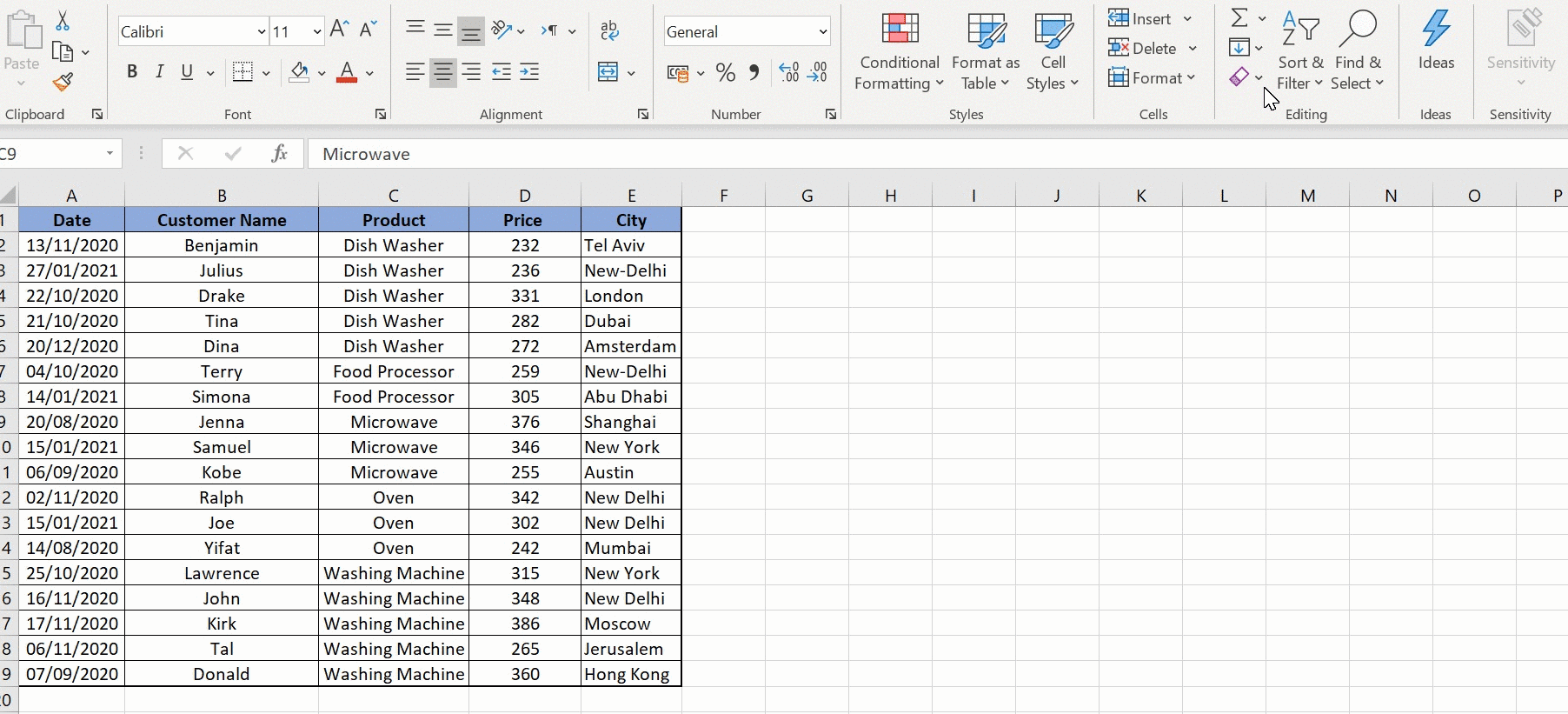
Organizing Excel sheets by date can dramatically streamline your workflow, especially when you’re dealing with time-sensitive information or extensive data sets. By following these steps, you can ensure your Excel workbook remains organized and accessible. Whether you choose to manually sort sheets, use a helper column, or automate the process with VBA, the methods described here will help keep your spreadsheets structured and date-related data easy to navigate.
Why should I sort my Excel sheets by date?
+
Sorting sheets by date helps in maintaining a chronological order, making it easier to track progress, find specific dates, or analyze data trends over time.
Can I use an Excel function to automatically sort sheets by date?

+
While Excel does not provide a built-in function to directly sort sheets by date, you can use VBA scripts to automate this process, as demonstrated in the guide.
What if the date format in my Excel sheets is inconsistent?

+
Excel requires a consistent date format to sort correctly. If your dates are inconsistent, you might need to manually standardize them or use a script to detect and format dates uniformly.



