7 Key Differences: Google Sheets vs Excel Revealed

Comparing Google Sheets and Microsoft Excel often involves looking beyond their surface similarities into their core differences, which significantly affect their utility in business, education, and personal productivity. Here are seven key aspects where they diverge:
1. Cloud vs. Local Software

The primary difference between Google Sheets and Microsoft Excel lies in their deployment:
- Google Sheets is a cloud-based spreadsheet tool, meaning all data is stored online and accessible from any device with an internet connection. This cloud nature enables:
- Real-time collaboration with multiple users editing the same file simultaneously.
- Automatic saving and version history, ensuring that changes are tracked and can be reverted if needed.
- Microsoft Excel has historically been a locally installed application, but with Excel Online, it now offers a cloud version. However:
- Excel’s traditional version is still more feature-rich than the online version.
- Local files require manual saving, backups, and version control unless using OneDrive for cloud-based functionality.
☁️ Note: While Excel Online mirrors some cloud capabilities of Google Sheets, it’s the depth of features in the offline version that often tips the scale.
2. Accessibility and Cost

Google Sheets leverages cloud computing:
- Free with a Google account for basic use; Google Workspace plans offer additional features.
- Accessible from any device with internet connectivity, making it ideal for on-the-go productivity.
Conversely, Microsoft Excel comes with a price:
- Requires a subscription to Microsoft 365 for full access or a standalone license purchase.
- High compatibility with the Microsoft ecosystem but less universally accessible without software.
3. Functionality and Features

While both tools can perform similar basic spreadsheet operations, here’s where they diverge:
- Google Sheets:
- Emphasizes simplicity and real-time collaboration, which can be advantageous for team projects.
- Regular updates often introduce features aligned with Google’s vision of productivity.
- Microsoft Excel:
- Extensive functionality with complex formulae, financial modeling tools, data analysis add-ins, and VBA for custom scripting.
- Superior for businesses needing to analyze and manage large datasets or complex financial models.
4. Collaboration

Collaboration is where Google Sheets shines:
- Real-time edits with visual indicators of who’s working where.
- Commenting and chat features enhance team communication.
Excel offers:
- Co-authoring capabilities, but real-time edits are not as fluid as in Google Sheets.
- Collaboration tools in OneDrive and Excel Online are improving but still lack the seamless integration found in Google Sheets.
5. Integration
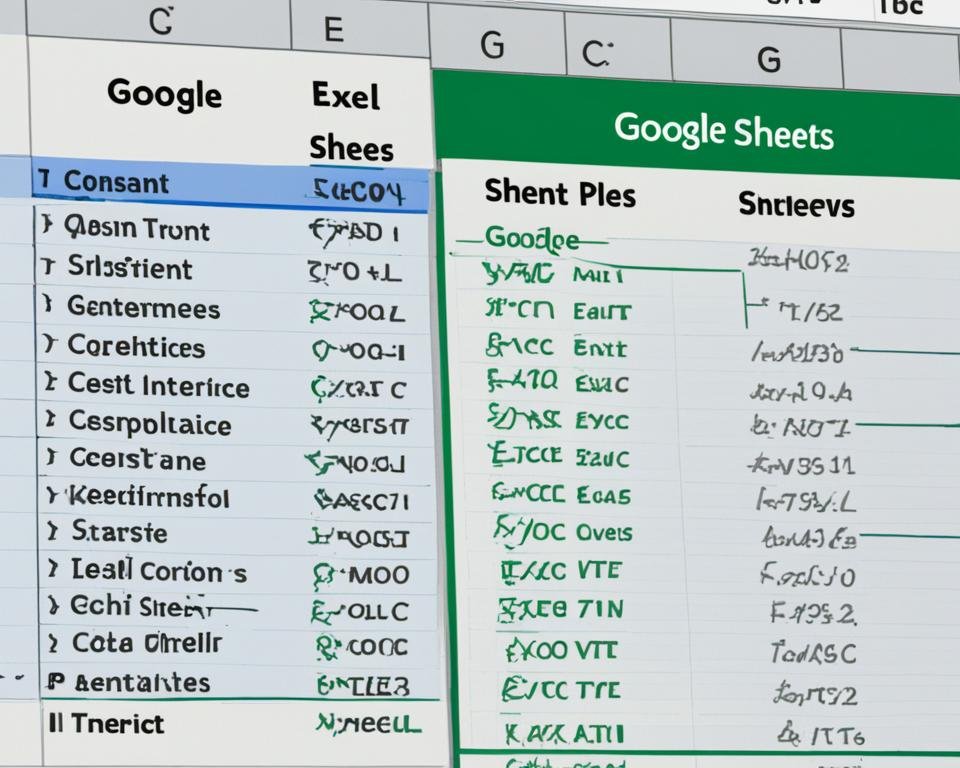
The software ecosystems they integrate with also differ:
- Google Sheets integrates seamlessly with:
- Google Drive, Gmail, Google Forms, and other Google services.
- Robust add-ons ecosystem for additional functionality.
- Microsoft Excel works well with:
- The Microsoft Office suite, including Word, Outlook, and Power BI for advanced reporting.
- Microsoft Power Automate and other automation tools in the Microsoft ecosystem.
6. Data Handling

Data management capabilities vary significantly:
- Google Sheets has:
- Smaller maximum cell count and file size limitations.
- BigQuery integration for handling large datasets but less powerful than Excel for in-depth analysis.
- Microsoft Excel excels in:
- Handling large datasets with high performance on the local machine.
- Data Analysis Expression (DAX) for advanced data calculations.
7. Security and Privacy
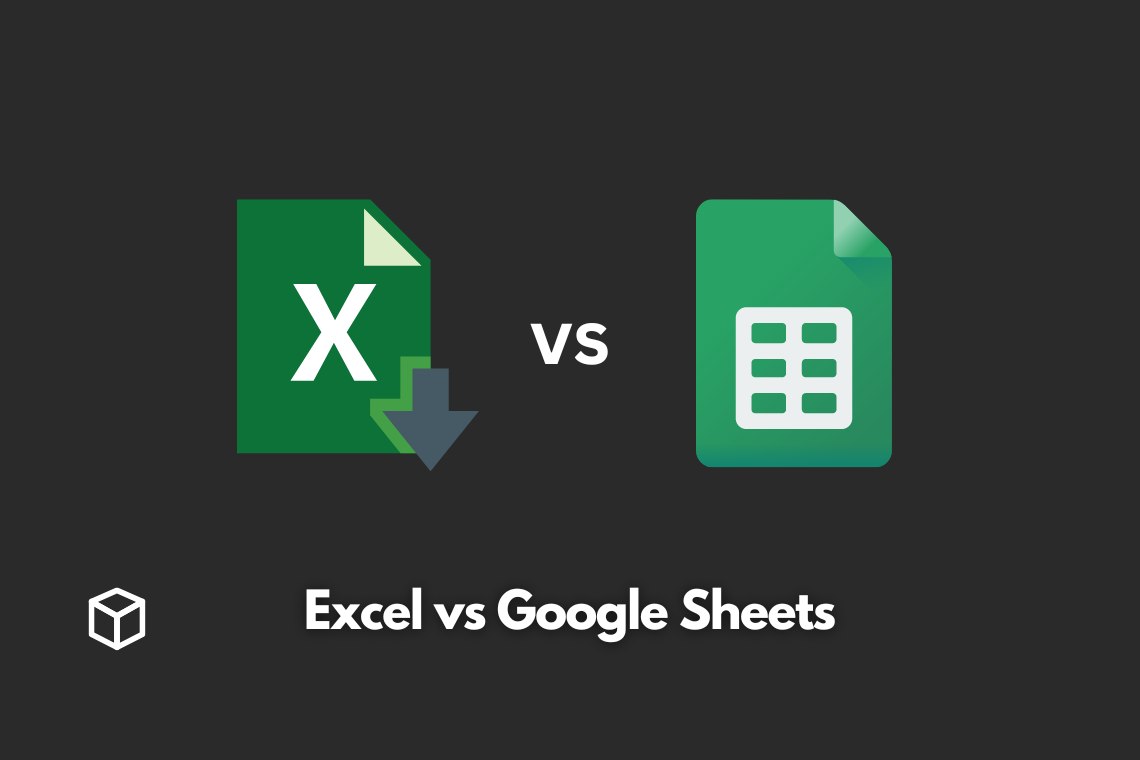
Both applications prioritize security, but their approaches differ:
- Google Sheets:
- Cloud storage means data is always available but also potentially vulnerable to cyber threats.
- Granular permission settings for sharing and editing access.
- Microsoft Excel:
- Traditional file system with local control over file access.
- Encryption and secure file storage through Microsoft 365.
Google Sheets and Microsoft Excel, though functionally overlapping, serve different needs and workflows. Google Sheets offers unparalleled accessibility and collaboration, making it a top choice for teams needing to work together on data in real-time, from anywhere. Conversely, Excel’s depth in data manipulation and analysis tools makes it indispensable for businesses requiring complex financial modeling or large-scale data processing.
Ultimately, the choice between the two depends on the user’s priorities. For online collaboration, Google Sheets might be the way to go. However, for advanced data analytics or financial reporting, Excel's wide range of tools and Microsoft ecosystem integration will likely be the better fit. Whether for personal use or enterprise solutions, understanding these differences helps users decide which tool better aligns with their productivity needs and work style.
Can I use Google Sheets without internet access?
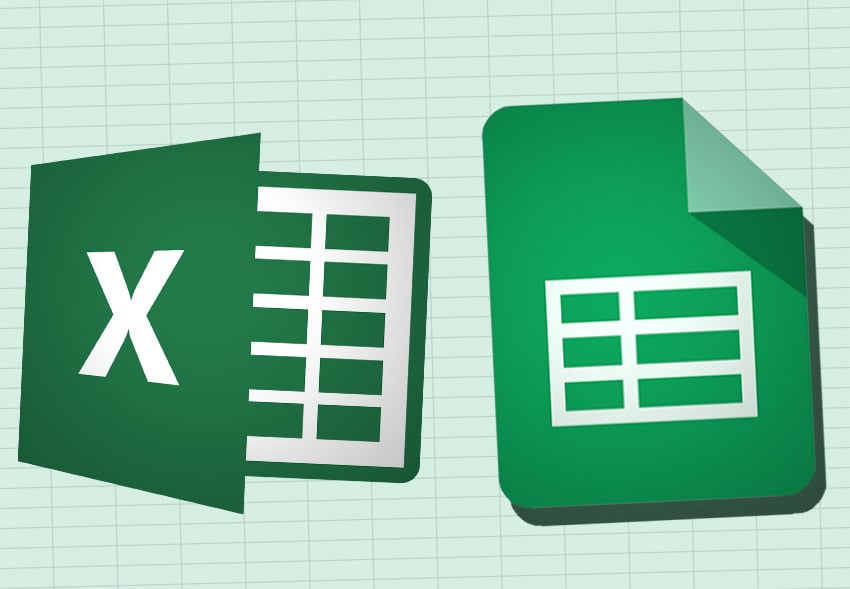
+
Yes, with certain limitations. Google Sheets supports offline editing if you’ve enabled offline mode in Google Drive settings. However, you must be online to initially set up offline access and sync changes once reconnected.
Which tool offers better data analysis features?
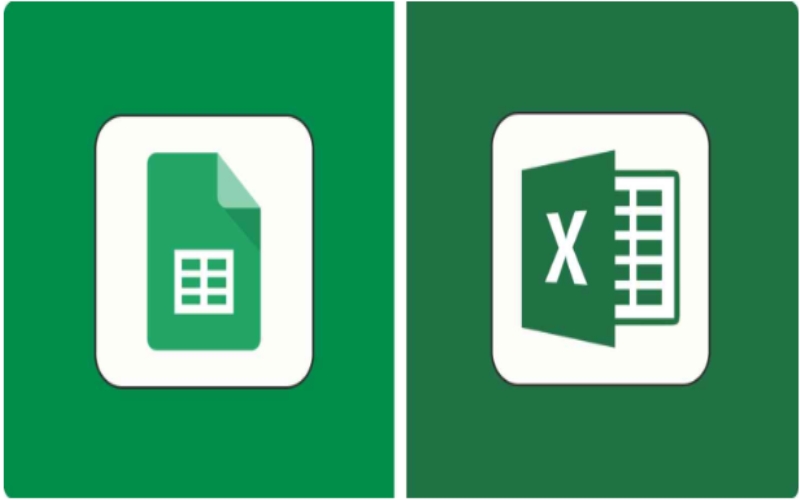
+
Microsoft Excel is renowned for its advanced data analysis capabilities, including Power Pivot, DAX, and a variety of add-ins for statistical analysis. Google Sheets, while improving, still lags behind in this aspect, though it does provide basic functions and integrates with BigQuery for large datasets.
Is Google Sheets as good for financial analysis as Excel?

+
Not to the same extent. Google Sheets can handle basic financial calculations and reporting, but Excel’s more robust financial functions, VBA scripting for custom analysis, and integration with Microsoft’s finance tools give it an edge for professional financial analysis.
Can I import an Excel file into Google Sheets and vice versa?

+
Yes, both platforms support importing and exporting files in various formats, including .xlsx for Excel files. However, some complex Excel features or formatting might not translate perfectly into Google Sheets.
How do real-time collaboration features compare between Google Sheets and Excel?
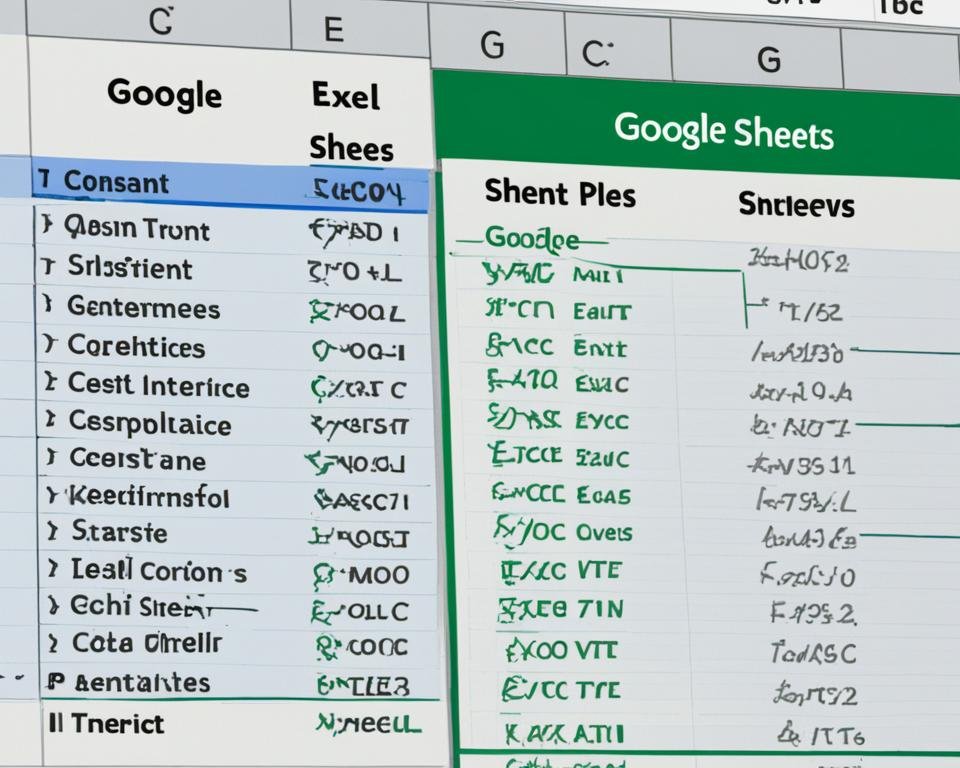
+
Google Sheets provides seamless real-time collaboration with features like color-coded cursors and chat. Excel Online offers co-authoring but lacks the real-time collaboration polish of Google Sheets. For robust collaboration, Google Sheets is the go-to.