Extract Excel Sheets in Python with Pandas Easily

Welcome to the fascinating world of data manipulation in Python! If you're here, you're probably looking to streamline your workflow with Excel files, specifically aiming to extract Excel sheets into separate files. Whether you're dealing with financial data, research surveys, or any multi-sheet workbook, understanding how to leverage Python's Pandas library will make your life much easier. Let's dive into a comprehensive guide on how you can automate this process, ensuring accuracy, efficiency, and better data handling.
Why Use Pandas to Extract Excel Sheets?

Pandas is a powerful tool for data analysis and manipulation in Python. Here are some reasons why you might choose Pandas:
- Data integrity: Pandas preserves the data types and formats of your Excel sheets.
- Efficiency: Automates repetitive tasks, reducing the potential for human error.
- Compatibility: Works seamlessly with various file formats, not just Excel.
- Advanced data processing: Beyond extraction, Pandas can help with data cleaning, transformation, and analysis.
Setting Up Your Environment

Before we start extracting sheets, you'll need to:
- Install Python if it's not already on your system.
- Set up a Python environment (like Anaconda, which comes with many useful packages pre-installed).
- Install Pandas by running
pip install pandasorconda install pandasif you're using Anaconda. - Ensure you have the latest version of openpyxl for Excel file reading capabilities by installing with
pip install openpyxl.
🐍 Note: Always update your packages to the latest version to avoid compatibility issues.
Extracting Excel Sheets with Pandas

Here is how you can extract each sheet from an Excel workbook:
import pandas as pd
# Load the Excel file
excel_file = pd.ExcelFile("path/to/your/file.xlsx")
# Get the list of sheet names
sheet_names = excel_file.sheet_names
# Loop through each sheet and save it as an individual Excel file
for sheet in sheet_names:
df = pd.read_excel(excel_file, sheet_name=sheet)
df.to_excel(f"{sheet}.xlsx", index=False)
This script reads all the sheets from your Excel file and saves each one as a separate Excel file, keeping the original sheet names.
Customizing the Extraction Process

You might want to extract sheets selectively or customize the output:
Extracting Specific Sheets

# List specific sheets to extract
sheets_to_extract = ["Sheet1", "Sheet2"]
for sheet in sheets_to_extract:
if sheet in excel_file.sheet_names:
df = pd.read_excel(excel_file, sheet_name=sheet)
df.to_excel(f"{sheet}.xlsx", index=False)
else:
print(f"Sheet '{sheet}' not found in the workbook.")
Adding Filters

You might want to extract sheets with specific content:
# Extract sheets with a specific title or header
for sheet in excel_file.sheet_names:
df = pd.read_excel(excel_file, sheet_name=sheet)
if df.columns.str.contains('SpecificHeader').any():
df.to_excel(f"{sheet}.xlsx", index=False)
🔎 Note: This example assumes you know what specific header you're looking for. Adjust as necessary for your data.
Handling Errors and Logging

import logging
logging.basicConfig(level=logging.INFO, format='%(asctime)s - %(levelname)s - %(message)s')
try:
for sheet in excel_file.sheet_names:
df = pd.read_excel(excel_file, sheet_name=sheet)
logging.info(f"Successfully read sheet '{sheet}'")
df.to_excel(f"{sheet}.xlsx", index=False)
except Exception as e:
logging.error(f"An error occurred while extracting sheets: {e}")
Implementing logging helps you track what's happening during the extraction process.
Summing Up Key Points

Extracting Excel sheets with Python and Pandas offers:
- Ease of Use: Simplifies the process of handling multi-sheet workbooks.
- Customization: Allows you to tailor your data extraction process to specific needs.
- Data Integrity: Keeps the integrity of the data intact during extraction.
- Automation: Reduces manual effort, saving time and reducing errors.
Now that you've learned how to extract Excel sheets with Python, you're well on your way to more efficient data management. Whether for professional data analysis or personal projects, these techniques can significantly enhance your productivity.
Can I extract sheets from password-protected Excel files?

+
Pandas doesn’t natively support password-protected Excel files. You’d need to use external libraries or manually remove the password protection.
How do I deal with large Excel files?
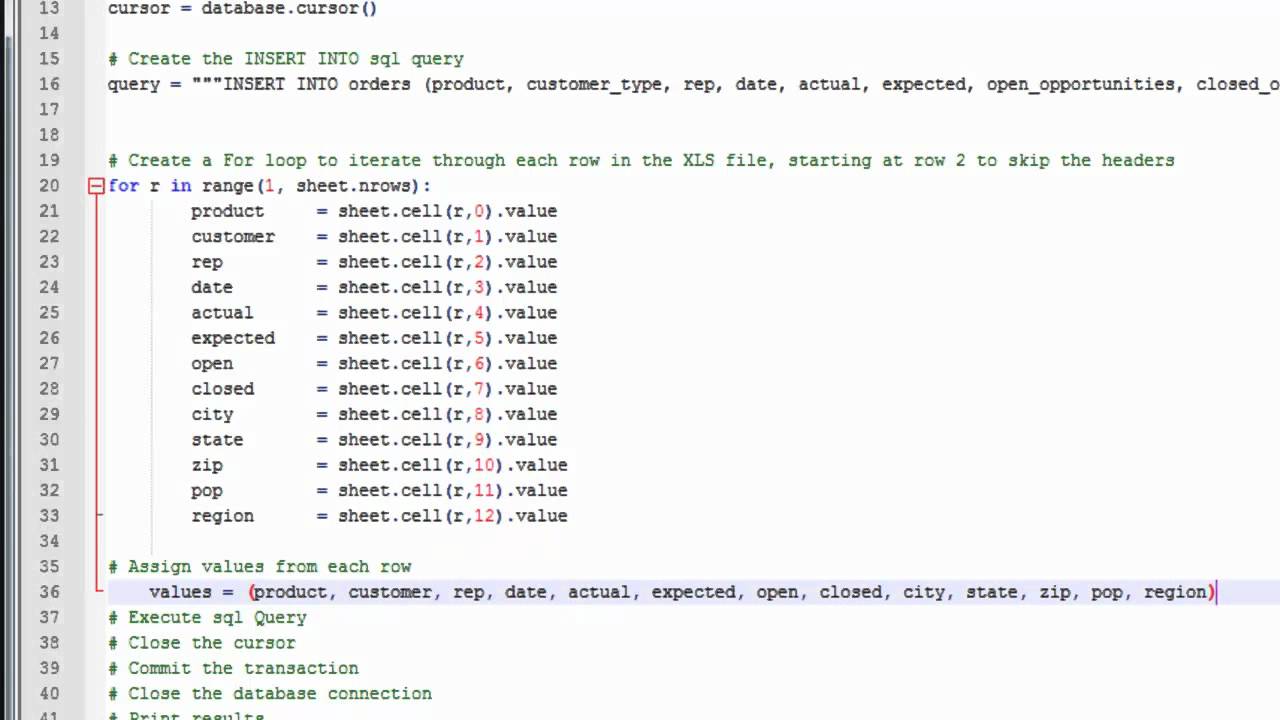
+
Use Pandas’ chunksize parameter to read large files in smaller chunks, which can help manage memory usage efficiently.
Can I automate this extraction with command-line arguments?

+
Yes, using libraries like argparse you can pass file paths and sheet names as arguments for automation.



