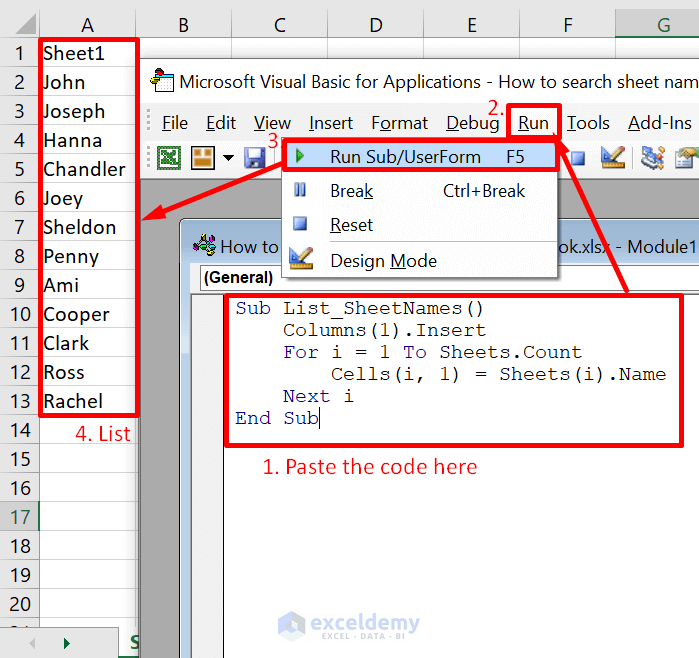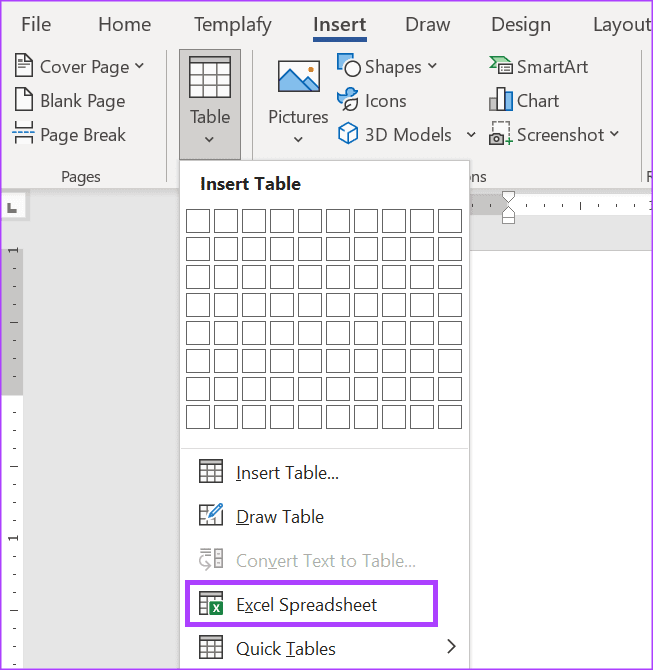Link Websites to Excel: A Simple Guide

Linking websites to Excel sheets can revolutionize the way you manage and analyze data. Whether you're a business owner tracking competitors, a researcher compiling data, or an individual organizing personal projects, Excel offers robust tools to integrate web content directly into your spreadsheets. This guide provides a detailed walkthrough on how to link websites to Excel, optimize your workflow, and ensure your data remains current with minimal manual input.
Why Link Websites to Excel?

Before we dive into the how-to, let's briefly explore why integrating web data into Excel can be beneficial:
- Real-time data updates: Automatically refresh data from websites, keeping your spreadsheets up-to-date without manual intervention.
- Data consolidation: Combine data from multiple web sources into one cohesive document for streamlined analysis.
- Dynamic reporting: Use Excel’s capabilities to create live reports that change with the web data, allowing for more informed decision-making.
- Efficiency: Reduce time spent on manual data entry, improving productivity and reducing errors.
How to Link Websites to Excel

Using Web Queries

The simplest method to pull data from the web into Excel is through web queries.
- Open Excel and navigate to the Data tab.
- Select Get Data or From Web (depending on your Excel version).
- In the dialog box, paste the URL of the website containing the data you want to extract.
- Excel will attempt to fetch the data. You might need to interact with the website preview if the site uses JavaScript or has a dynamic structure.
- Navigate through the tables or HTML elements available. Select the data you wish to import.
- Click Load to bring the data into your Excel sheet or Load To to control how the data is placed.
VBA Macros for Dynamic Linking

For more control or for sites with complex data, Visual Basic for Applications (VBA) can be used:
- Press Alt + F11 to open the VBA editor.
- Insert a new module (Insert > Module) and write a VBA script to:
- Open a web page.
- Extract specific data (using Internet Explorer’s DOM or similar).
- Put the data into your Excel cells.
- Assign the macro to a button or shape for easy activation.
💡 Note: VBA scripts might require frequent updates if the website's structure changes.
Using Excel Add-ins

Excel offers or can be extended with add-ins like Power Query for more sophisticated web data integration:
- Install the add-in if not already available.
- From the Data tab, select New Query > From Web.
- Follow similar steps as with web queries but with more transformation options.
- Power Query provides a visual interface to edit, merge, or transform data before loading into Excel.
XML Feeds and RSS

For websites providing XML feeds or RSS, Excel can directly consume this structured data:
- From the Data tab, choose Get Data > From Other Sources > From XML Data Import.
- Paste the XML or RSS feed URL.
- The data will be parsed and can be placed in your worksheet.
📌 Note: Many online tools provide APIs or XML feeds, offering a more reliable data source for integration.
Tips for Effective Web Data Integration

- Use meaningful cell names: When importing web data, use cell names that reflect the data’s purpose for easy reference.
- Ensure data integrity: Check for changes in the website’s structure to keep your data imports accurate.
- Set up refresh intervals: Automate the data refresh to keep your Excel sheet live with minimal effort.
- Protect sensitive information: Avoid publishing web queries that might expose personal data.
By now, you should have a clear understanding of how to effectively link websites to Excel, making your data management more dynamic and efficient. This approach not only saves time but also allows for real-time analytics, making your work processes more agile. Remember, as the internet evolves, staying adaptable and maintaining your data sources' relevance will be key to success. Keep exploring the tools Excel offers and adapt them to your evolving needs, ensuring your spreadsheets remain as cutting-edge as the data they hold.
What are the limitations of linking websites to Excel?

+
Limited by website changes, data access policies, data format compatibility, dynamic content handling, and load times.
Can I schedule data refresh from a website in Excel?

+
Yes, through Excel’s Power Query or VBA scripts, you can set up automatic data refresh intervals.
How do I handle websites with JavaScript rendering?

+
Tools like Internet Explorer through VBA or services like Power Query or Data Miner can help capture dynamic web content.
Is it possible to link multiple web pages to a single Excel sheet?

+
Absolutely, you can link multiple web pages by creating separate queries or merging data using tools like Power Query.
How secure is it to link web data into Excel?

+
Security concerns include data protection, website privacy policies, and potential API access limitations or costs.