Effortlessly Combine Data from Multiple Excel Sheets

Imagine you're working on a project where you need to consolidate data from multiple Excel sheets into a single, unified workbook. This process can often seem daunting, especially if you're dealing with large datasets or complex structures. However, with the right techniques and tools at your disposal, you can efficiently merge and analyze your data. In this blog post, we'll guide you through various methods to combine data from multiple Excel sheets with ease, ensuring your Excel workflow is as smooth as possible.
Why Combine Data from Multiple Excel Sheets?
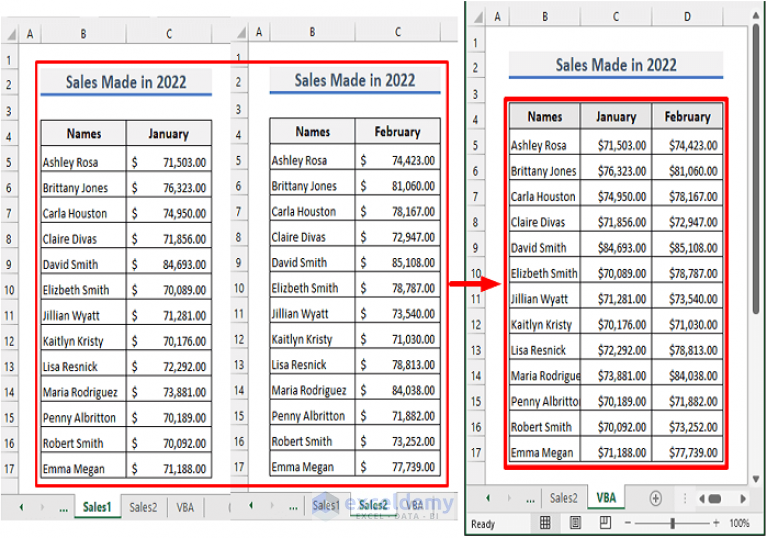
Before diving into the how, let’s explore why merging data from different Excel sheets can be beneficial:
- Data Consistency: Consolidating data ensures all your information is in one place, making it easier to analyze and report on.
- Efficiency: Combining sheets can reduce duplication and streamline your workflow, saving time and effort.
- Enhanced Analysis: Having all your data together opens up possibilities for deeper data analysis and visualization.
Manual Methods to Combine Data

For smaller projects or when you only have a few sheets to merge, manual methods can be quite effective:
- Copy and Paste:
- Open the Excel files containing the sheets you wish to combine.
- Select the data from the source sheet you want to merge.
- Use ‘Ctrl+C’ or right-click and choose ‘Copy’.
- Navigate to your destination workbook, select the cell where you want to start inserting data, and press ‘Ctrl+V’ or choose ‘Paste’.
- Move or Copy Sheet:
- Right-click on the sheet tab you want to combine.
- Choose ‘Move or Copy…’ from the context menu.
- In the dialog box, select the workbook you’re moving the sheet to from the ‘To book:’ dropdown.
- Choose where to place the sheet in the ‘Before sheet:’ list.
- Check the ‘Create a copy’ checkbox if you don’t want to move the original sheet.
📌 Note: This method can lead to formatting issues if not handled carefully, so ensure your destination sheet has compatible formatting or adjust accordingly.
Using Excel’s Built-In Functions

Excel provides several functions that can help in combining data:
- CONSOLIDATE: Use this when you want to summarize data from multiple ranges into one master range.
- Go to ‘Data’ > ‘Consolidate’.
- Choose your function (e.g., Sum, Average).
- Select the source data ranges and where you want to output the consolidated data.
- Click ‘OK’.
- Power Query: This tool can merge data from different sources, including Excel sheets, databases, or even web pages.
- From the ‘Data’ tab, select ‘Get Data’ > ‘From File’ > ‘From Workbook’.
- Navigate to the Excel file and select the sheets you want to combine.
- Use ‘Append Queries’ or ‘Merge Queries’ to combine the data.
Automating with VBA or Add-ins

For repetitive tasks or when dealing with large volumes of data, automation can be a game-changer:
Using VBA

Excel’s Visual Basic for Applications (VBA) can be scripted to automate the process of combining data:
- Press ‘Alt + F11’ to open the VBA editor.
- Insert a new module (Insert > Module) and write or paste a macro code to combine sheets from different workbooks.
- Run the macro when needed to combine data automatically.
Excel Add-ins

There are several add-ins available that can automate the task of merging data:
- Power Tools for Excel: Offers tools to merge, compare, and clean Excel sheets.
- Microsoft Power BI: While primarily for data visualization, it can also load and transform data from Excel, offering powerful merging capabilities.
👉 Note: Add-ins require installation, and some might have a learning curve or cost associated with them.
| Method | Pros | Cons |
|---|---|---|
| Manual Copy & Paste | - Simple, no learning curve - No additional software needed |
- Time-consuming for large datasets - Can introduce human error |
| Excel Functions (Consolidate, Power Query) | - Built into Excel, reducing the need for external tools - Allows for dynamic updates |
- Learning curve for Power Query - May require setup and configuration |
| Automation (VBA, Add-ins) | - Great for repetitive tasks - Can be highly customized |
- Initial setup time - Potential for errors in code or script if not handled carefully |

By now, you should have a clear understanding of how to approach combining data from multiple Excel sheets, from manual methods to using Excel's advanced features and automation. Whether you're dealing with sales data, project management, or any other type of information, these techniques will help you work more efficiently and effectively. Remember, the choice of method depends on your dataset size, frequency of data updates, and your comfort level with Excel's functionalities. Streamline your workflow, enhance your analysis, and make better-informed decisions with a well-organized dataset.
Can I combine data from sheets in different workbooks?

+
Yes, you can combine data from different workbooks using Excel’s built-in tools like Power Query or through VBA scripting.
How do I ensure data integrity when merging?

+
Back up your source data before merging. Use Excel’s built-in functions like Power Query for safe data transformation and merging, and always review the results to ensure data accuracy.
Will merging sheets affect the original data?
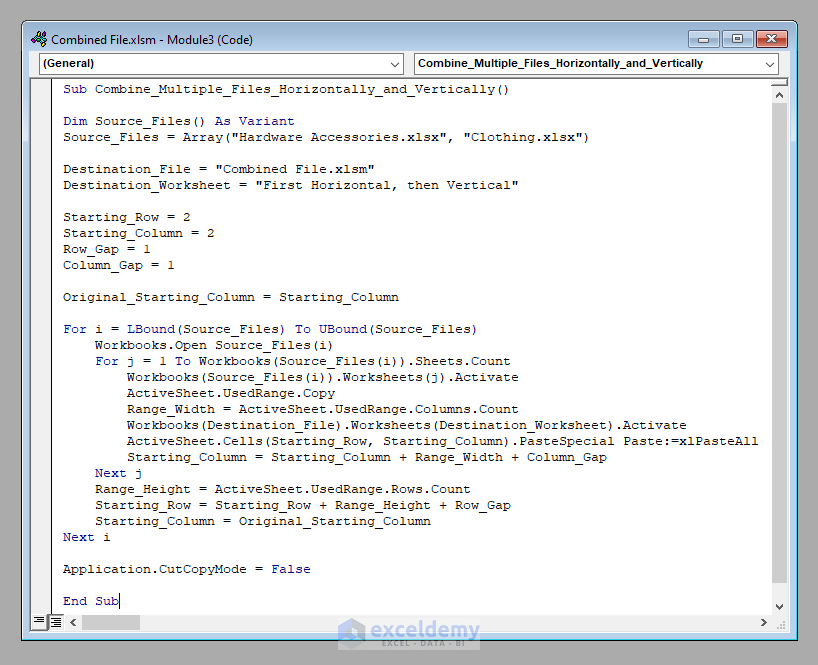
+
Not directly, unless you’re moving or copying sheets. However, if you’re automating the process, ensure your scripts or tools are not set to overwrite or modify source data unintentionally.



