How To Gather Data From Separate Sheets In Excel

One of the most common tasks in Excel that can significantly boost your productivity is gathering data from separate sheets into one master sheet. Whether you're consolidating financial reports, merging project data, or compiling customer information, this process can save you hours of manual entry and reduce the risk of errors. This guide will walk you through various methods to gather data from separate sheets in Excel, ensuring you can manage and analyze your data effectively.
Understanding the Basics
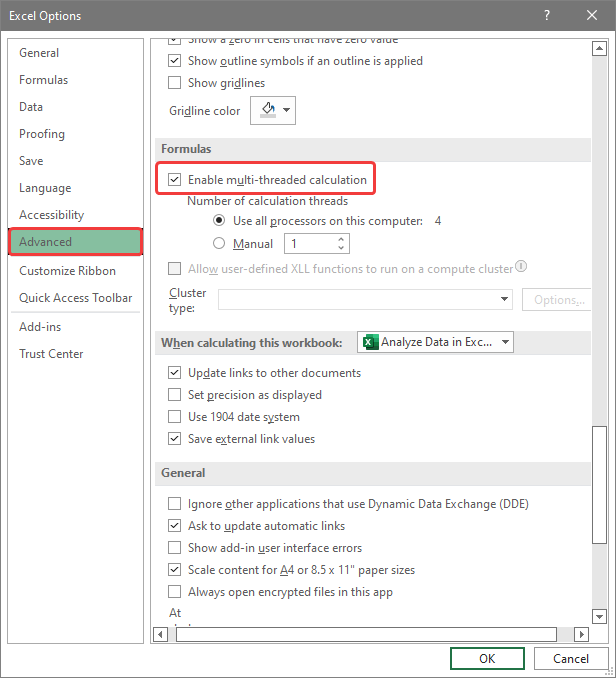
Before diving into the methods, it’s crucial to understand the foundation of how Excel works with multiple sheets:
- Sheet References: Excel allows you to reference cells across different sheets within the same workbook or even from different workbooks.
- Consolidation Functions: Excel provides functions like SUM, AVERAGE, COUNT, and others that can be used across sheets.
- Dynamic vs. Static References: Dynamic references update automatically when data changes, while static references require manual updates.
Method 1: Manual Copy and Paste

The simplest way to gather data is by manually copying data from one sheet to another:
- Select the data range you need from the source sheet.
- Copy this data (Right-click > Copy or use Ctrl+C).
- Navigate to the destination sheet, select where you want the data to start, and Paste (Right-click > Paste or use Ctrl+V).
🔔 Note: This method is good for one-time data gathering but becomes cumbersome with frequent updates. There’s also a high risk of copy-paste errors.
Method 2: Using Excel Functions

2.1 SUMIF/AVERAGEIF/COUNTIF

To sum, average, or count data across sheets:
- Use SUMIF to sum values based on specific criteria:
- Similarly, you can use AVERAGEIF or COUNTIF for averaging or counting.
‘Sheet1:Sheet3’!A1:A100, A100, “Criteria”
2.2 Consolidate Data

The Data Tools group in Excel includes a feature called Consolidate, which allows you to aggregate data from multiple sheets or ranges:
- Select the destination cell where you want the results to appear.
- Go to Data > Consolidate.
- Choose the function you want (Sum, Average, etc.).
- Add the ranges from each sheet using the Reference box. You can collapse the dialog box to select the range visually.
- Click Add after each selection, then OK.
🔔 Note: This method is useful for periodic updates. However, it’s less flexible for data manipulation and can slow down large Excel files.
Method 3: Using Power Query
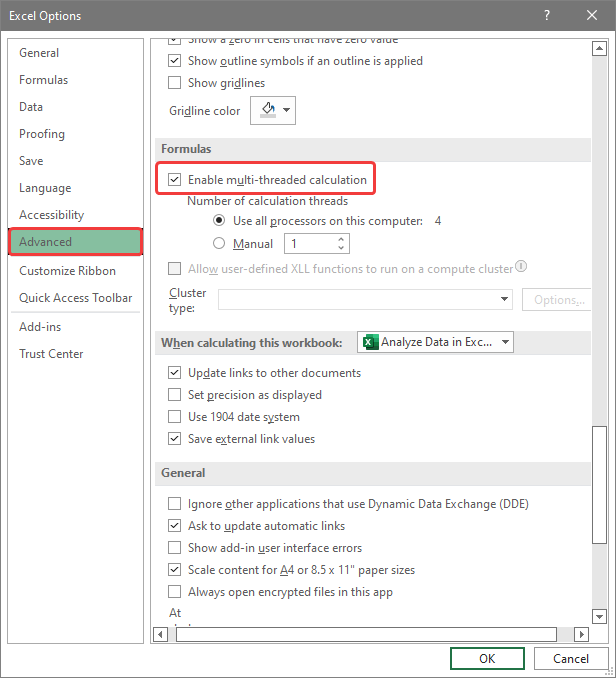
Power Query, part of Excel since the 2010 version, is particularly useful for data extraction, transformation, and loading (ETL):
- Go to Data > Get & Transform Data > From Table/Range or press Ctrl+T to convert your data into a table.
- Click Home > Close & Load to load the data into a new worksheet.
- In Power Query Editor, you can combine data from multiple sheets using Append Queries:
- Go to Home > Append Queries.
- Choose Three or more tables.
- Select each table (sheet) you want to append.
- Click OK.
- After appending, click Close & Load to insert the combined data into your workbook.
🔔 Note: Power Query is excellent for automated updates and can handle more complex data transformations. Learning Power Query is highly beneficial for advanced Excel users.
Method 4: Using VBA

VBA (Visual Basic for Applications) offers powerful control over Excel through scripting:
- Open the VBA editor with Alt+F11.
- Insert a new module (Insert > Module).
- Write a script to loop through sheets, gather data, and compile it into a master sheet:
Sub GatherData()
Dim ws As Worksheet, MasterSheet As Worksheet
Dim lr As Long, data As Variant
Set MasterSheet = ThisWorkbook.Sheets(“Master”)
For Each ws In ThisWorkbook.Sheets
If ws.Name <> MasterSheet.Name Then
lr = ws.Cells(ws.Rows.Count, 1).End(xlUp).Row
data = ws.Range(“A1:D” & lr).Value
MasterSheet.Cells(MasterSheet.Rows.Count, 1).End(xlUp).Offset(1, 0).Resize(lr, 4).Value = data
End If
Next ws
End Sub
Here is an example of how the data consolidation might look:
| Sheet1 | Sheet2 | Sheet3 | Master |
|---|---|---|---|
| A1 | A1 | A1 | A1 A2 A3 |
| B1 | B1 | B1 | B1 B2 B3 |

Wrapping Up

The process of gathering data from separate sheets in Excel can be accomplished through several methods, each with its advantages:
- Manual Copy and Paste for one-time data transfer.
- Excel Functions for basic data aggregation.
- Power Query for automated and complex data transformations.
- VBA for custom, script-based solutions.
By mastering these techniques, you can streamline your data management, reduce errors, and significantly enhance your ability to analyze and report on large datasets. Whether you're a beginner or an advanced Excel user, understanding how to effectively consolidate data will make your work in Excel much more efficient and impactful.
Can I automatically update my master sheet if data in the source sheets changes?

+
Yes, using dynamic references or Power Query allows for automatic updates as data changes in the source sheets. With Excel functions like SUMIF or Consolidate, your master sheet will reflect these changes. VBA can also be set up to run automatically upon workbook opening or through timed intervals to keep your data current.
How do I handle duplicate data when consolidating?

+
To manage duplicates, use Power Query’s de-duplication feature or implement a VBA script that checks for and removes duplicates as part of the data consolidation process. Alternatively, use Excel’s built-in Remove Duplicates function after you’ve gathered all the data into one sheet.
What if my data sources are in different workbooks?
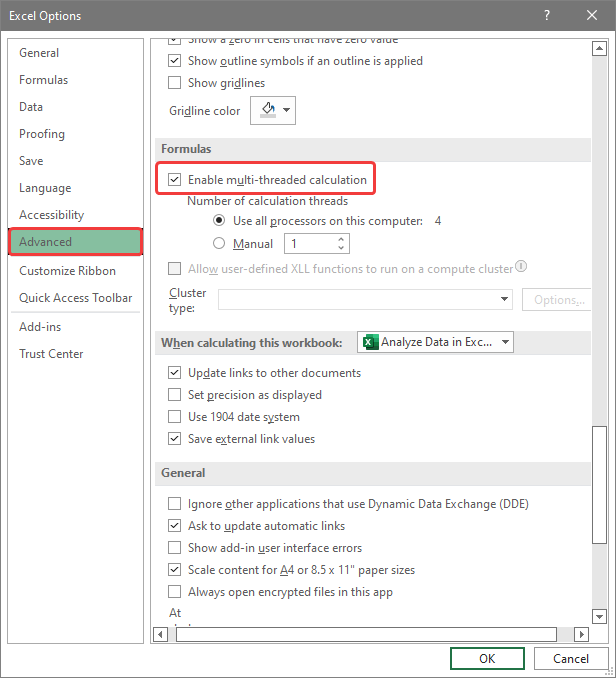
+
Power Query can handle this scenario by allowing you to combine data from multiple workbooks through the Get External Data feature. VBA can also be used to loop through different workbooks if they are open or to open them programmatically to extract data.



