5 Ways to Freeze Sheet 1 in Excel Quickly

In the world of spreadsheet management, efficiency is key. Many of us who work with Microsoft Excel are all too familiar with the need to navigate through extensive datasets. One common task that can often be a time-consuming hassle is freezing panes to keep headers visible while scrolling through vast columns or rows. Here, we will explore five ways to freeze Sheet 1 in Excel quickly and effectively. Whether you're using the latest version of Excel or an older one, these methods will ensure your workflow remains seamless.
Method 1: Using Excel’s Ribbon

The most straightforward method to freeze panes is through Excel’s Ribbon. This user interface provides intuitive control over Excel’s functions, including pane freezing:
- Navigate to the View tab on the Ribbon.
- Locate the Window group.
- Click on the Freeze Panes dropdown menu.
- Select Freeze Top Row, Freeze First Column, or Freeze Panes based on your needs.

💡 Note: If you have multiple rows or columns you wish to freeze, select the row or column below or to the right of where you want the freeze to start before selecting Freeze Panes.
Method 2: Freeze Panes via Keyboard Shortcut

If you’re looking for a speedier approach, using keyboard shortcuts can significantly cut down on the time spent freezing panes:
- Select the cell below or to the right of where you want the freeze to begin.
- Press Alt + W, F, F to activate the Freeze Panes command.

Method 3: Utilizing Split and Freeze

Excel’s Split feature can be used to freeze multiple rows or columns simultaneously:
- Select the cell from where you want to split the pane.
- Go to View > Window > Split.
- After splitting, proceed to freeze the panes using Method 1 or 2.
| Feature | Description |
|---|---|
| Split | Creates a movable divider to view different sections of a large worksheet simultaneously. |
| Freeze | Locks specific rows or columns in place as you scroll through the sheet. |

Method 4: Customization through VBA

For those who find themselves freezing the same panes often, Visual Basic for Applications (VBA) can automate the process:
Sub FreezeSheet1()
Sheets(“Sheet1”).Activate
With ActiveWindow
.FreezePanes = False
.SplitColumn = 0
.SplitRow = 1
.FreezePanes = True
End With
End Sub
This VBA macro will freeze the top row of Sheet 1 whenever you run it.
Method 5: Quick Access Toolbar (QAT)

The Quick Access Toolbar is a customizable toolbar that provides quick access to your most-used commands:
- Right-click on the Freeze Panes button on the Ribbon.
- Select Add to Quick Access Toolbar.
- Now, you can freeze panes with just a single click from the QAT.

As we've seen, there are numerous ways to freeze panes in Excel, each method catering to different workflows and user preferences. Whether it's through the intuitive Ribbon interface, a quick keyboard shortcut, or a custom VBA macro, Excel offers flexibility to enhance productivity. By keeping headers and vital rows or columns in view, you can scroll through your data with ease, maintaining context and preventing data misinterpretation. Remember, mastering these simple yet powerful tools can significantly streamline your Excel experience, making your daily work with spreadsheets more efficient.
How can I tell if panes are frozen in Excel?

+
When panes are frozen, Excel displays a thin line or border above the first unfrozen row and to the left of the first unfrozen column.
Can I freeze only a specific range of cells?

+
You can select a cell to freeze everything above and to its left. However, Excel does not allow freezing a specific range of cells directly. You would need to use the Split feature along with Freeze Panes to achieve a similar effect.
What if I want to unfreeze panes in Excel?

+
To unfreeze panes, go to View > Window > Freeze Panes and choose Unfreeze Panes, or press Alt + W, F, U from your keyboard.
Do these methods work in Google Sheets?
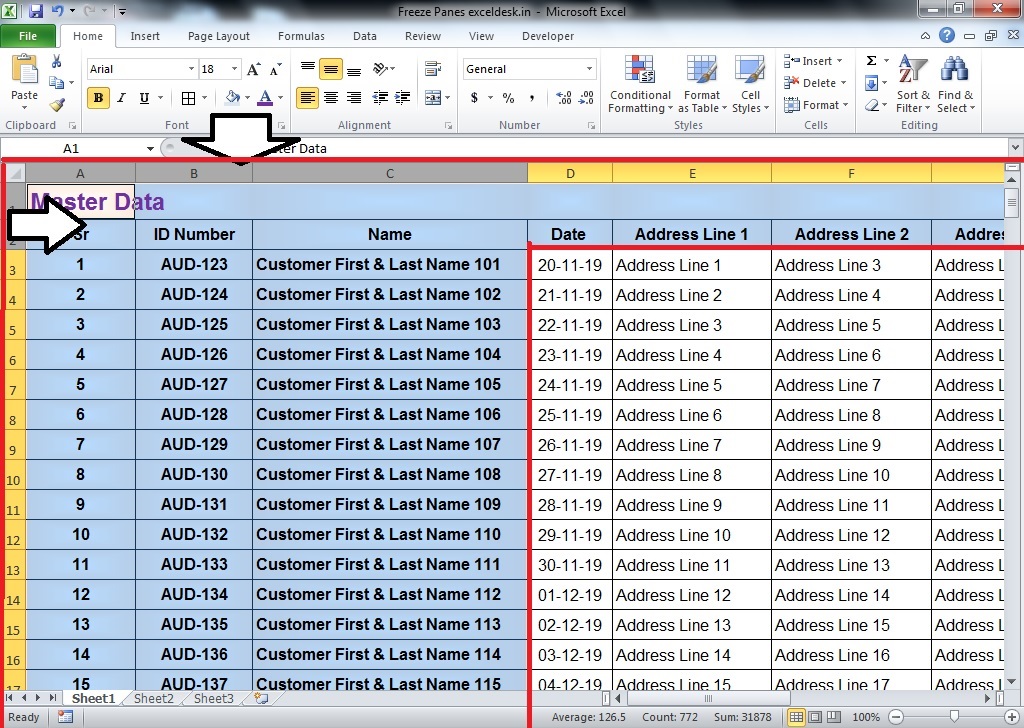
+
Google Sheets has a similar feature called “Freeze” under the “View” menu, but the specific steps and options might differ slightly from Excel. For instance, Google Sheets uses View > Freeze to freeze rows or columns.
Can I use these methods on the mobile version of Excel?

+
The mobile version of Excel has limited functionality compared to the desktop version. To freeze panes, you might need to use View > Freeze Panes on a device with a larger screen, but the options are not as comprehensive.



