Freeze Rows in Excel: A Quick Guide

Mastering Spreadsheet Management: Freeze Rows in Excel

Excel, Microsoft's powerhouse spreadsheet application, is a staple for data management and analysis. However, as your datasets grow, it can become challenging to keep important headers or columns in view while navigating through rows of data. This is where the feature to freeze rows in Excel becomes invaluable. Let's delve into how you can maintain visibility of crucial information no matter how far you scroll.
Why Freeze Rows in Excel?

Freezing rows or columns in Excel offers several benefits:
- Preserving Headers: Ensure that titles and labels are always visible to maintain context.
- Navigating Large Spreadsheets: Make scrolling through extensive data easier and more efficient.
- Improved Data Entry: You won't lose track of your headers, which can streamline data input.
- Enhancing Readability: Improve the user experience by keeping key information in sight.
How to Freeze Rows in Excel

Freezing rows in Excel is straightforward:
- Select the Row: Click on the row below the one you want to freeze. For example, to freeze the first row, select the second row (or click in cell A2).
- Access the Freezing Option: Navigate to the 'View' tab, then click on 'Freeze Panes'. You'll see three options:
- Freeze Panes
- Freeze Top Row
- Unfreeze Panes
- Choose 'Freeze Top Row': If you want to freeze the top row, click this option. This will keep the first row locked in place.
- Alternative Method: For more control, select the row below the desired freeze point and choose 'Freeze Panes' from the dropdown. This option allows you to freeze multiple rows.
📝 Note: If you're using older versions of Excel, the 'Freeze Top Row' option might not be available; instead, you can use 'Freeze Panes' directly.
Freezing Columns
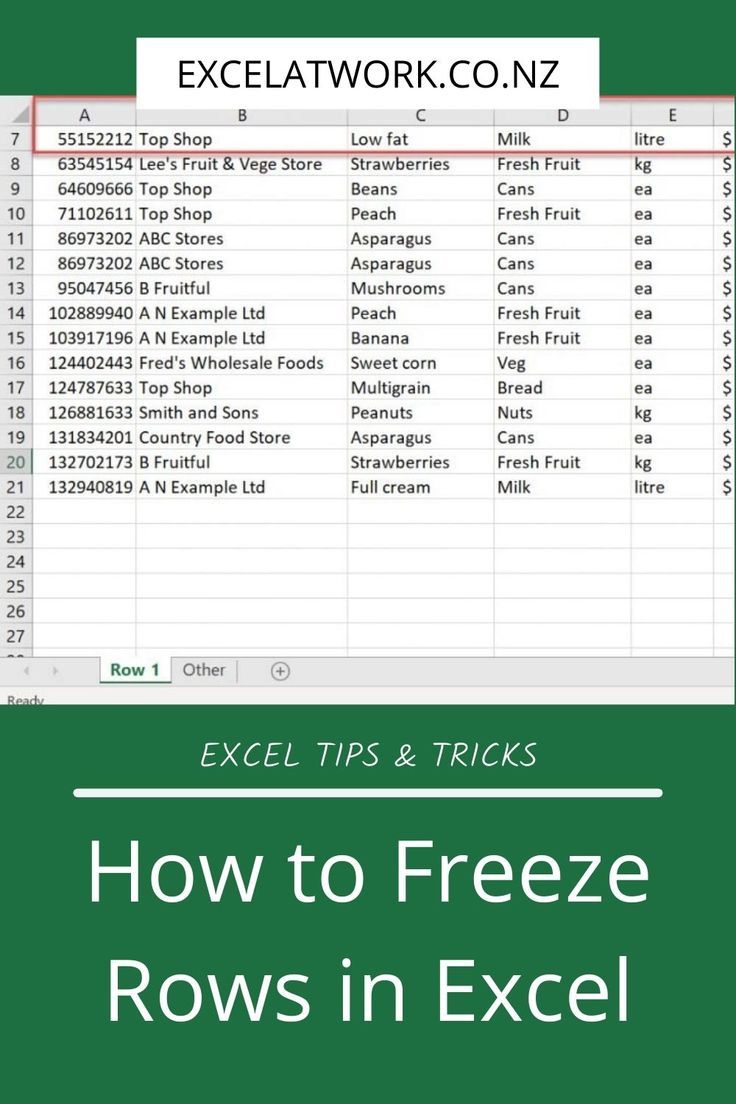
Similar to rows, you can freeze columns to keep your left-side columns visible:
- Select the Column: Click the column immediately to the right of where you want the freeze to start. For example, to freeze column A, select column B.
- From the 'View' tab, choose 'Freeze Panes': Select either 'Freeze First Column' or 'Freeze Panes' to customize your freeze position.
📝 Note: Freezing columns works exactly like freezing rows; the process is simply reversed in terms of selection.
Unfreezing Panes

If you need to revert your spreadsheet to its original scrolling behavior:
- Go back to the 'View' tab.
- Click 'Freeze Panes'.
- Select 'Unfreeze Panes'.
Tips and Tricks for Efficient Use of Freezing Features

Here are some pointers to maximize your Excel productivity:
- Keyboard Shortcuts: Use Alt + W + F + F to quickly freeze panes, and Alt + W + F + R to unfreeze.
- Named Ranges: Consider using named ranges to make navigation within large datasets easier.
- Consistent Layout: Freeze rows or columns only if your spreadsheet has a consistent structure; otherwise, it might disrupt data visibility.
- Multiple Freezes: You can freeze multiple rows or columns by selecting an entire block to keep in view.
By using these techniques, you can make your work in Excel not only more efficient but also more enjoyable. Remember, while freezing rows or columns is a simple task, mastering it can significantly enhance your data management skills.
Can I freeze both rows and columns at the same time?

+
Yes, Excel allows you to freeze both rows and columns simultaneously. Simply select the cell just below the row and to the right of the column you wish to freeze, then proceed with the freezing panes option.
Does freezing rows or columns affect the sorting or filtering of data?

+
No, freezing does not interfere with sorting or filtering. These operations function independently of the freeze function.
What happens when I copy or move cells in a frozen spreadsheet?

+
The cells you copy or move will maintain their positions relative to the frozen panes. However, if you are moving data outside of the visible area, you might lose the context unless you first unfreeze the panes.



