Freeze Excel Cells: A Simple Guide for Beginners

Mastering the art of freezing cells in Microsoft Excel can dramatically improve your ability to navigate and analyze large spreadsheets effectively. In this detailed guide, we'll walk through the steps needed to freeze rows and columns, making your data management experience in Excel more intuitive and productive.
Why Freeze Cells in Excel?

Before diving into the “how,” let’s quickly explore why you might want to freeze cells:
- To keep headers visible as you scroll through your data, allowing for easy reference.
- To make navigation through wide spreadsheets simpler by keeping certain columns in view.
- To enhance productivity by reducing the need to scroll back and forth for context.

Steps to Freeze Rows and Columns

Freezing cells in Excel can be done in a few simple steps:
- Select the Cell: Click on the cell below the row you want to freeze or to the right of the column you want to keep visible.
- Navigate to the ‘View’ Tab: Go to the top menu, and click on ‘View’.
- Choose Freeze Options:
- For freezing the first row, select ‘Freeze Top Row’.
- For freezing the first column, select ‘Freeze First Column’.
- To freeze multiple rows or columns:
- Click on ‘Freeze Panes’.
- Then choose ‘Freeze Panes’ from the dropdown.
- Verify: Scroll through your spreadsheet to ensure the cells you wanted to freeze remain in place.
🔍 Note: Excel 2013 and later versions have these options under the ‘View’ tab, while older versions might have these in different locations.
Freezing Multiple Rows or Columns

Sometimes, freezing just one row or column isn’t enough. Here’s how to freeze multiple rows or columns:
- Select the Cell: For multiple rows, click in the cell directly below the last row you want to freeze. For columns, click in the cell to the immediate right of the last column to freeze.
- Freeze: Follow the same steps under ‘Freeze Panes’ as above.
🖱️ Note: Make sure to select the correct cell before freezing. If you select the wrong cell, Excel will freeze an unintended range.
Unfreezing Cells
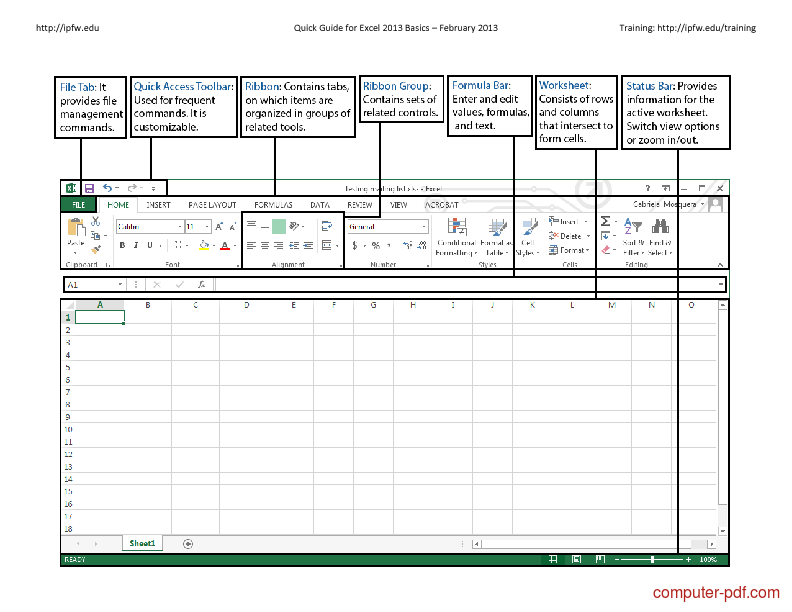
Removing frozen panes is equally straightforward:
- Go to the ‘View’ tab.
- Click on ‘Freeze Panes’.
- Select ‘Unfreeze Panes’.
Advanced Freezing Techniques

While the above steps cover most needs, there are some advanced techniques you might find useful:
- Freeze Both Rows and Columns: You can freeze both by selecting a cell in the top-left pane of the area you want to remain visible while scrolling.
- Using Split Panes: If you need to compare different sections of your spreadsheet, you can use split panes (also in the ‘View’ tab) to divide your worksheet into separate scrollable areas.
Summing up, freezing cells in Excel can be a game-changer for data management, making navigation through large datasets much more efficient. Whether you're an Excel novice or an experienced user, mastering these techniques ensures you're utilizing the tool to its full potential, enhancing both productivity and data visualization.
Can you freeze more than one row or column?

+
Yes, you can freeze multiple rows or columns by selecting the cell below and to the right of the last row or column you wish to freeze, then choosing ‘Freeze Panes’ from the ‘View’ tab.
What happens if I need to scroll through frozen cells?

+
Frozen cells remain in their place. If you want to scroll through those, you’ll need to unfreeze them first or use the Split Panes feature.
How does freezing affect printing?

+
When you print an Excel document with frozen panes, the printout will show these panes as fixed only in the on-screen view; they don’t affect the actual print layout.
Does freezing cells slow down Excel?

+
Freezing cells by itself does not significantly slow down Excel; however, if your spreadsheet is very large or complex, operations might take a bit longer.
Can I freeze panes in Microsoft 365 Online?

+
Yes, the feature to freeze panes is available in Microsoft 365 Excel Online, allowing you to manage large datasets with ease.



