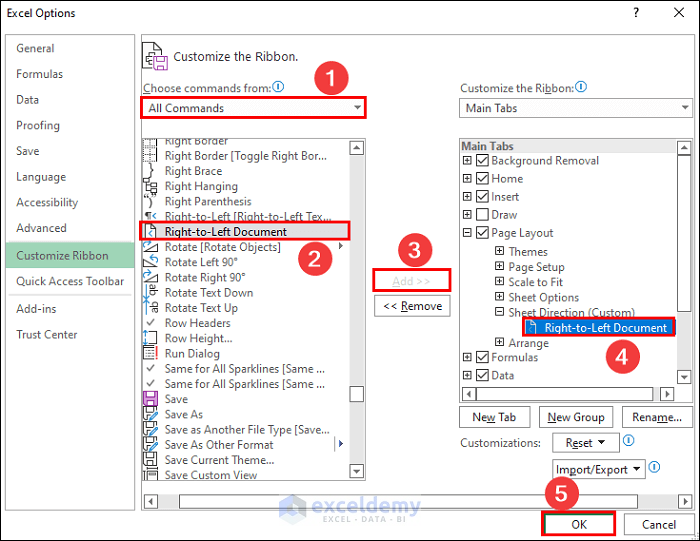5 Steps to Create a P&L Sheet in Excel

Overview of Profit and Loss (P&L) Statements

Profit and Loss statements, commonly known as P&L sheets, are essential for any business to assess its financial health. These statements provide a clear view of revenue, costs, and net profit over a specific period. By creating a P&L sheet in Excel, you can easily track and analyze your business performance, making informed decisions to steer your company towards greater profitability.

Step-by-Step Guide to Creating a P&L Sheet in Excel

1. Set Up Your Workbook

Open Microsoft Excel and create a new workbook. Here’s how to start:
- Label your first sheet as ‘P&L’. This will be your main worksheet where you compile all the data.
- Use the next few sheets for raw data like ‘Sales Data’, ‘Expense Data’, etc.
- Format the cells by choosing appropriate headers, adjusting font size, and making sure readability is optimal.

2. Organize Your Data

Your P&L statement will generally consist of:
- Revenue - from sales or services.
- Cost of Goods Sold (COGS) - direct costs related to production.
- Operating Expenses - overhead costs like rent, salaries, etc.
- Non-operating Income and Expenses - other income or expenses not directly tied to business operations.
- Taxes - company tax obligations.
- Net Profit or Loss - the bottom line after all expenses are accounted for.
Arrange these in logical order within your Excel sheet:
| Category | Description |
|---|---|
| Revenue | Total sales from products or services. |
| COGS | Direct costs for creating products or services. |
| Operating Expenses | Indirect costs like rent, utilities, and salaries. |
| Non-operating Income/Expenses | Gains or losses from investments or other non-core activities. |
| Taxes | Income tax expense for the period. |
| Net Profit/Loss | Final profit or loss after all expenses and taxes are deducted from revenue. |

💡 Note: Be sure to input actual values into the table cells; this template is for reference only.
3. Input Your Data

Now, it’s time to fill in the numbers:
- Enter the sales revenue data under the ‘Revenue’ category.
- Calculate and input the cost of goods sold (COGS).
- List all your operating expenses; ensure they are categorized appropriately.
- Add any other income or expenses that do not relate directly to your primary operations.
- Determine and input the company’s tax obligations.
- Perform calculations to reach the net profit or loss.
4. Summarize and Format for Clarity

Your P&L sheet should not only be accurate but also visually appealing for better readability:
- Use sum formulas to calculate totals.
- Apply color codes, highlighting, or conditional formatting to make key figures stand out.
- Include headers and footers if needed to explain important details or dates.
- Consider using a chart or graph to visually represent the financial trends.

5. Analyzing Your P&L Sheet

The completion of your P&L sheet in Excel now allows for some analysis:
- Compare current period results with past periods to identify trends.
- Look for areas where expenses can be reduced or revenue can be increased.
- Evaluate the profit margins to understand business efficiency.
- Check if your business is meeting its financial goals.
In conclusion, creating a P&L sheet in Excel not only provides a snapshot of your business’s financial status but also guides you in making strategic decisions. By following these five steps, you can efficiently produce a document that is both informative and actionable. Regularly updating this sheet will help you stay on top of your company's performance, enabling you to steer it towards sustained growth and profitability.
What are the main components of a P&L Statement?

+
The main components are Revenue, Cost of Goods Sold (COGS), Operating Expenses, Non-operating Income and Expenses, Taxes, and Net Profit or Loss.
How often should I update my P&L Statement?

+
For accurate financial analysis, it’s advisable to update your P&L statement monthly or quarterly, depending on your business cycle.
Can I customize my P&L Sheet for different business models?

+
Yes, you can customize the P&L sheet to better fit your business model by including or omitting categories as necessary.
What should I do if my P&L shows a loss?

+
If your P&L shows a loss, analyze your expenses for potential cost-cutting measures, evaluate pricing strategies, and consider increasing revenue through marketing or new sales channels.
How can I make my P&L sheet more user-friendly?

+
Use clear headings, summarize with subtotals, apply formatting to highlight key figures, and consider adding data validation for input accuracy.