Protect Your Excel 2016 Sheets from Unauthorized Changes Easily

Understanding Excel Sheet Protection

Microsoft Excel offers several features to enhance data security and integrity, one of which is sheet protection. This allows users to control who can edit the content of a specific spreadsheet, ensuring that data remains consistent, and only authorized changes are made. In Excel 2016, the process to protect a sheet is straightforward but comes with multiple layers of customization, ensuring you can tailor the protection to your specific needs.

By understanding how to use Excel’s protection features effectively, you can safeguard your worksheets from accidental or malicious modifications. Here’s an overview of the options available:
- Password Protection: Lock a sheet with a password to prevent others from editing it.
- Allow Specific Users: Grant editing rights to certain users, even when the sheet is protected.
- Control Editing Options: Specify which elements can or cannot be edited when the sheet is locked.
Setting Up Basic Sheet Protection

To start protecting your Excel sheets, follow these steps:
- Select the Sheet: Choose the worksheet you want to protect.
- Click on ‘Review’ tab: Located in the ribbon at the top of Excel, the Review tab contains security options.
- Go to Protect Sheet: Click on ‘Protect Sheet’ to open the protection dialogue box.
- Set Password (optional): Enter a password if you wish to add an extra layer of security. Remember that if you forget the password, you will not be able to unprotect the sheet.
- Select Permissions: Choose what actions users are allowed to perform even when the sheet is protected. By default, all options are unchecked, which means the sheet is completely locked down.
🛡 Note: Using strong, unique passwords is crucial. Make sure to remember or store your passwords securely as there is no way to retrieve them if forgotten.
Advanced Protection Features

Excel 2016 goes beyond basic sheet protection with several advanced features:
Allowing User-Defined Editing
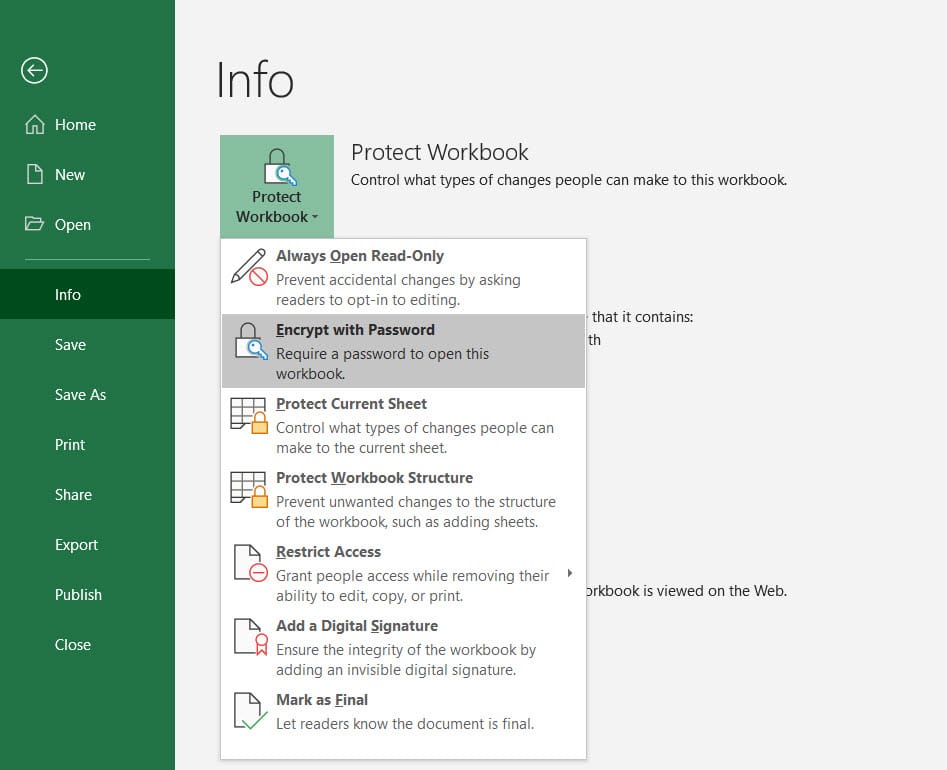
You can enable specific users to edit parts of the sheet:
- Choose ‘Allow users to edit ranges’ from the ‘Review’ tab.
- Set up ranges of cells that can be edited by specific users. This requires user authentication, typically through a Windows domain.
- This option is particularly useful in collaborative environments where different team members need access to different parts of the data.
Protection from External Data Links

Linking external data sources to your Excel sheet can lead to unintended changes. Here’s how you can protect against this:
- Check the ‘Protect Workbook’ option in the ‘Review’ tab to lock external links.
- From ‘File > Info’, select ‘Protect Workbook > Mark as Final’ to prevent any edits to the data or formulas.
📌 Note: External data links can be volatile. Always ensure your data sources are trusted and review them periodically.
Protecting Formulas

Formulas are often the core of Excel’s functionality, and protecting them is critical:
- Hide Formulas: Right-click on the formula bar, select ‘Format Cells’, then go to the ‘Protection’ tab, and check ‘Hidden’. Now, when you protect the sheet, the formulas won’t be visible.
- Lock Cells: Before locking, ensure the cells with formulas are set to ‘Locked’. In the same ‘Format Cells’ dialog, under ‘Protection’, check ‘Locked’.
- Protect Sheet: Follow the basic protection steps mentioned earlier to apply the protection.
Protection Tips and Best Practices

Regular Backups

Before applying any level of protection, consider the following:
- Save multiple versions of your workbook, in case you need to revert or if you lose the password.
- Regular backups also protect against data corruption or file loss.
Educating Team Members

Ensure all users understand:
- How to request access to edit protected areas.
- Why protection is in place and the importance of not altering data unnecessarily.
Review and Update Protections

Periodically:
- Review the protection settings to ensure they still align with current needs.
- Update passwords or user permissions as necessary.
In summary, protecting your Excel 2016 sheets is an essential practice for maintaining data integrity and security. By utilizing the different layers of protection available, from basic password locking to allowing specific edits by users, you can tailor the security to meet your unique needs. Remember to balance protection with accessibility, ensuring team members can collaborate effectively while safeguarding critical data.
Can I protect only parts of my Excel sheet?

+
Yes, you can protect specific cells or ranges within an Excel sheet while leaving others open for editing. Use the ‘Allow users to edit ranges’ feature in the ‘Review’ tab.
What if I forget my Excel sheet password?

+
If you forget the password, there is no straightforward way to recover it. However, you can use third-party software to attempt to unlock the sheet or recover the password, though this can be risky and may violate the software license agreement.
How do I remove protection from an Excel sheet?

+
To remove protection, go to the ‘Review’ tab, click on ‘Unprotect Sheet’, and enter the password if one was set. Remember that you must have the correct password to proceed.