Master the Art of Fitting Excel Sheets onto One Page Easily

In today's fast-paced business environment, presenting concise and clear data is crucial. Excel remains one of the most popular tools for data analysis and reporting. One common issue users encounter is the need to print Excel sheets in a way that fits all necessary data onto a single page. This task, while seemingly simple, can become frustrating if not approached with the right techniques. Let's explore how you can master the art of fitting Excel sheets onto one page easily, ensuring your reports are both professional and reader-friendly.
Why Fitting Excel Sheets onto One Page Matters

Before diving into the methods, understanding why fitting all your data onto one page is beneficial:
- Readability: A single-page document ensures that readers can grasp the entire dataset at a glance.
- Professionalism: Presenting data succinctly reflects well on your attention to detail and professionalism.
- Cost Efficiency: Printing reports on a single sheet saves paper, ink, and ultimately costs.
- Ease of Sharing: Sharing and distributing a one-page report is simpler and more convenient.
Adjusting Page Layout for Single-Page Printing

Here are the steps to adjust your Excel sheet’s layout to fit onto one page:
- Access Page Layout: Navigate to the ‘Page Layout’ tab in Excel.
- Page Orientation:
- Go to ‘Page Setup’ dialog box (via the bottom-right icon in the Page Layout tab or by selecting ‘Page Setup’ from the ‘Print Titles’ dialog box).
- Choose between ‘Portrait’ or ‘Landscape’ based on your content. Landscape often fits more data due to the wider page.
- Page Margins:
- In the ‘Page Setup’ dialog, select ‘Margins’.
- Decrease margins to fit more content. Remember, Excel has default printer margins that cannot be reduced beyond a certain point.
- Adjusting Print Area:
- Use the ‘Print Area’ feature under ‘Page Layout’ to select only the cells you need to print, excluding empty cells.
Scaling and Resizing for Fit

After adjusting the layout, scaling and resizing become key:
- Scale to Fit: Excel offers a ‘Scale to Fit’ option in the ‘Page Layout’ tab where you can either:
- Set a specific percentage for both width and height.
- Select ‘Fit to:’ to automatically scale your data to fit the selected number of pages (in this case, 1 page).
- Font Size: If scaling reduces readability, consider:
- Manually reducing the font size.
- Using smaller cell sizes or changing data presentation, like transposing rows to columns.
🎯 Note: Over-scaling can lead to illegible text, so balance is key when using this feature.
Manual Adjustments

If automated scaling isn’t yielding the desired results, consider these manual adjustments:
- Hide Unnecessary Rows/Columns: Temporarily hide data that isn’t critical for the printout.
- Adjusting Row/Column Width:
- Double-click the border between two columns/rows to auto-fit the data.
- Or, manually adjust widths/heights to make cells smaller, fitting more data onto a page.
- Condense Data: Merge cells where possible or use ‘Wrap Text’ to present data more compactly.
| Feature | Benefits | Drawbacks |
|---|---|---|
| Scale to Fit | Automates the scaling process. | May compromise text readability. |
| Manual Resizing | Allows for precise fitting. | Time-consuming and error-prone. |
| Adjust Margins | Increases printable area. | Limited by printer capabilities. |
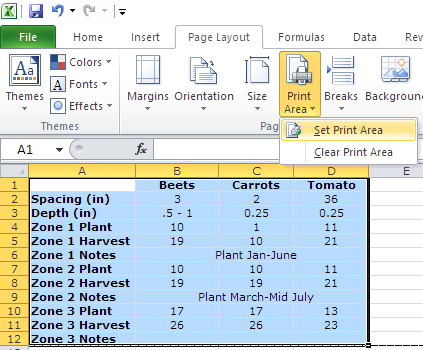
📈 Note: While adjusting and fitting can improve readability, ensure not to compromise the integrity or accuracy of the data.
Using Page Breaks for Better Control

Excel provides options to insert and adjust page breaks to:
- Insert Page Breaks: Right-click within the worksheet and choose ‘Insert Page Break’ to manually split your data.
- Adjust Page Breaks: Drag the dashed lines representing the page breaks to better fit your data onto pages.
- View Breaks: Use ‘Page Break Preview’ under the ‘View’ tab to see how your data will be divided.
Now that we've covered various methods to fit your Excel sheets onto one page, let's delve into some important considerations and tips:
- Maintain Data Integrity: While fitting data onto one page, ensure you're not losing any critical information or altering the data's meaning.
- Preview Before Printing: Always use Print Preview to check how your data will appear once printed. This can save you from unwanted surprises.
- Paper Size and Printer Capabilities: Keep in mind your printer's capabilities and paper size when setting up your print. Adjust settings accordingly.
The art of fitting Excel sheets onto one page involves a balance between automation and manual adjustments. By employing the techniques discussed, you can create professional, concise, and easy-to-read reports. Remember, the goal is not just to fit data onto one page but to ensure that the data presented remains clear and useful for your audience. With practice, these methods will become second nature, allowing you to produce efficient and effective Excel reports with ease.
Why does my data not fit onto one page even after scaling?

+
This could be due to the following reasons:
- Your margins might be too wide or the content is too large to fit despite scaling.
- Consider adjusting column widths or row heights, hiding unnecessary data, or changing to landscape orientation.
Can I save the scaling settings for future use?

+
Yes, you can save your page setup settings as a custom view:
- Go to ‘View’ > ‘Custom Views.’
- Click ‘Add,’ name your view, and ensure ‘Print settings’ is checked.
- Your custom view will save these settings for future use.
What if I need to print headers on every page?

+
Use the ‘Print Titles’ feature to repeat headers:
- Go to ‘Page Layout’ > ‘Print Titles.’
- In the ‘Sheet’ tab, enter the rows to repeat at top.



