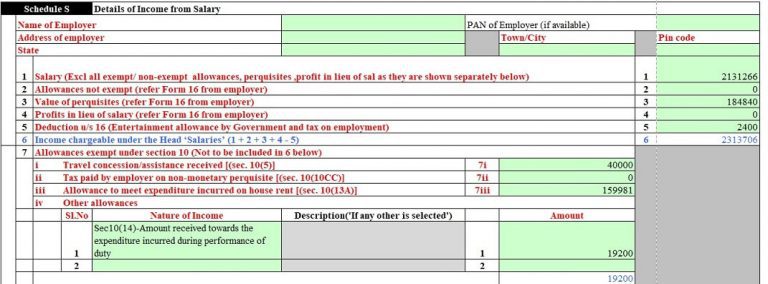Mastering Stock Excel Sheets: Essential Guide

Understanding Stock Excel Sheets

If you're in the finance sector or looking to invest personally, mastering the art of managing stock information through Excel sheets can significantly streamline your financial analysis and decision-making process. Stock Excel sheets are powerful tools that facilitate the tracking and analysis of investment portfolios. This guide delves into how you can utilize Excel to not only keep track of your stocks but also perform complex analyses with relative ease.
Why Use Excel for Stock Tracking?

- Versatility: Excel allows for tailored setups to match individual investment needs.
- Integration: With various financial APIs and add-ins, Excel can pull real-time data into your spreadsheets.
- Analysis Tools: Excel boasts a suite of analysis functions which can aid in forecasting and investment planning.
Setting Up Your Stock Tracking Sheet

Before you dive into sophisticated analysis, setting up a basic stock tracking sheet is fundamental:
- Header Row: Include columns for Stock Name, Symbol, Purchase Date, Purchase Price, Current Price, Number of Shares, and Total Value.
- Formulas: Use formulas to calculate the Current Value based on the number of shares and current stock price. For instance,
=Shares*CurrentPrice. - Data Entry: Enter your current holdings' information into the sheet.
- Automatic Updates: Consider using financial data providers or APIs to auto-update stock prices.
| Stock Name | Symbol | Purchase Date | Purchase Price | Current Price | Shares | Total Value |
|---|---|---|---|---|---|---|
| Apple Inc. | AAPL | 01/01/2020 | $100 | $150 | 50 | $7500 |

📊 Note: Ensure data sources for auto-updates are reputable and secure to avoid potential market manipulation or errors.
Advanced Excel Stock Analysis

Once your basic tracking is in place, let's leverage Excel for more detailed analyses:
Price and Return Analysis
- Price History: Import historical stock prices to perform time-series analysis.
- Return Calculations: Calculate percentage returns, CAGR (Compound Annual Growth Rate), and ROI (Return on Investment). Use formulas like
=(((Current Price / Purchase Price)^(1/number of periods))-1)*100for CAGR.
Portfolio Performance
- Summarize total portfolio performance metrics such as weighted average return or beta to gauge market sensitivity.
- Create charts to visualize portfolio growth over time.
Technical Analysis
For investors interested in technical analysis:
- Plot moving averages to spot trends.
- Use Excel's conditional formatting to highlight buy or sell signals based on momentum indicators like RSI (Relative Strength Index).
Tips and Best Practices

- Data Integrity: Regularly verify the data for accuracy, especially if sourced externally.
- Use Data Validation: To ensure you only enter valid stock symbols or numerical values for shares and prices.
- Create Templates: Develop reusable templates for different analysis tasks to save time in the future.
Wrapping Up

In mastering stock Excel sheets, you're not just tracking your investments; you're arming yourself with the knowledge to make informed decisions. This guide has introduced you to setting up basic tracking, advanced analysis tools, and provided tips to ensure your data is reliable. By combining these elements, you'll be well on your way to managing your investments with greater confidence and precision.
Can I automate my stock tracking in Excel?

+
Yes, by integrating with financial APIs or using add-ins like Excel-DNA, you can automate the fetching and updating of stock prices in real-time.
What are some common Excel formulas for stock analysis?

+
Common formulas include basic arithmetic for calculating returns, CAGR, using conditional formatting for visual analysis, and charting functions for technical analysis.
How can I ensure the accuracy of my stock data?

+
Regularly compare your data with trusted sources like stock market indexes, financial news portals, or directly with the stock exchange’s official data.