5 Ways to Match Data in Excel Sheets

In today's fast-paced business environment, the ability to efficiently manage and analyze data can significantly enhance productivity and decision-making processes. One common task many professionals encounter involves matching data across different Excel sheets. Whether you are consolidating financial reports, managing customer records, or tracking inventory, knowing how to match and merge data effectively can save hours of work. This blog post will guide you through five effective methods to match data in Excel sheets, ensuring you can perform these tasks with confidence and ease.
1. Using VLOOKUP

VLOOKUP, or Vertical Lookup, is perhaps one of the most widely known Excel functions for data matching. Here's how you can use it:
- Identify the lookup value, which is the piece of data you want to find in another sheet.
- Select the table array where the lookup value is searched for.
- Decide on the column index number from which you want to retrieve the matching data.
- Choose the range lookup option, either TRUE for an approximate match or FALSE for an exact match.
Here’s an example:
=VLOOKUP(A2, Sheet2!A:B, 2, FALSE)
This formula looks up the value in cell A2 within the first column of Sheet2, returns the corresponding value from the second column, and performs an exact match.
🔍 Note: VLOOKUP is great for beginners because it’s straightforward, but it has limitations, such as only looking up from left to right within the table array.
2. Implementing INDEX MATCH

The INDEX MATCH combination offers more flexibility than VLOOKUP, allowing for both horizontal and vertical lookups. Here's how it works:
- INDEX function returns a value or reference of the cell at the intersection of a particular row and column in a given range.
- MATCH function searches for a specified item in a range of cells, then returns the relative position of that item.
<!-- Example of INDEX MATCH Syntax -->
=INDEX(Return_Range, MATCH(Lookup_Value, Lookup_Array, [Match_Type]))
Here’s how you might use it:
=INDEX(Sheet2!B:B, MATCH(A2, Sheet2!A:A, 0))
This formula uses MATCH to find the row position of A2 in Sheet2's first column, then INDEX retrieves the value from column B at the matched row.
🚀 Note: This method is highly dynamic, allowing you to match data from any position within a table.
3. Employing XLOOKUP

Introduced in Excel 365 and Excel 2019, XLOOKUP replaces VLOOKUP and HLOOKUP with a single, more powerful function:
- Provide the lookup value to search for.
- Specify the lookup array to search within.
- Define the return array from where to fetch the result.
- Optionally set match mode (exact match, exact match or next smaller, or exact match or next larger) and search mode (first to last or last to first).
An example of its use:
=XLOOKUP(A2, Sheet2!A:A, Sheet2!B:B, "No Match")
This formula searches for A2 in Sheet2’s column A and returns the corresponding value from column B. If no match is found, it returns "No Match."
4. Leveraging Power Query

Power Query is Excel’s data transformation and preparation tool. Here's how to use it for data matching:
- Open Power Query Editor via the "Get & Transform Data" tab in Excel.
- Load your data from different sheets.
- Use the Merge Queries function to match and combine data based on a common field.
| Step | Description |
|---|---|
| 1. Load Data | Import data from both sheets into Power Query. |
| 2. Merge Queries | Select the common field to match on and merge data. |
| 3. Transform Data | Adjust the merged data as needed before loading back into Excel. |

💻 Note: Power Query provides a user-friendly GUI for complex data operations, making it ideal for those with varying technical skills.
5. Scripting with VBA

For advanced users or when dealing with large datasets, VBA (Visual Basic for Applications) scripting can automate data matching:
- Open the VBA editor via "ALT + F11."
- Create a new module to house your script.
- Write your VBA script to loop through data, match values, and copy results as needed.
This script looks for values from Sheet1 in Sheet2’s column A, then copies the corresponding value from column B of Sheet2 back to Sheet1.
🧑💻 Note: VBA can handle large datasets quickly but requires some programming knowledge.
By mastering these five methods for matching data in Excel sheets, you're now equipped to handle a variety of data merging tasks with efficiency. Each technique offers different benefits:
- VLOOKUP is simple and effective for smaller datasets.
- INDEX MATCH provides more flexibility in lookup directions.
- XLOOKUP simplifies the matching process with enhanced functionality.
- Power Query is your tool for complex data transformations.
- VBA automates the process for extensive or repetitive data matching.
Through regular practice and application, you'll find the method that best suits your needs for different scenarios, enhancing your data analysis capabilities and streamlining your work processes.
What is the difference between VLOOKUP and INDEX MATCH?

+
VLOOKUP looks for a value in the first column of a table and returns a value in the same row from another column. INDEX MATCH, however, can search for values in any column and return a value from any position, offering more flexibility in data lookup.
Can I match data from multiple columns?
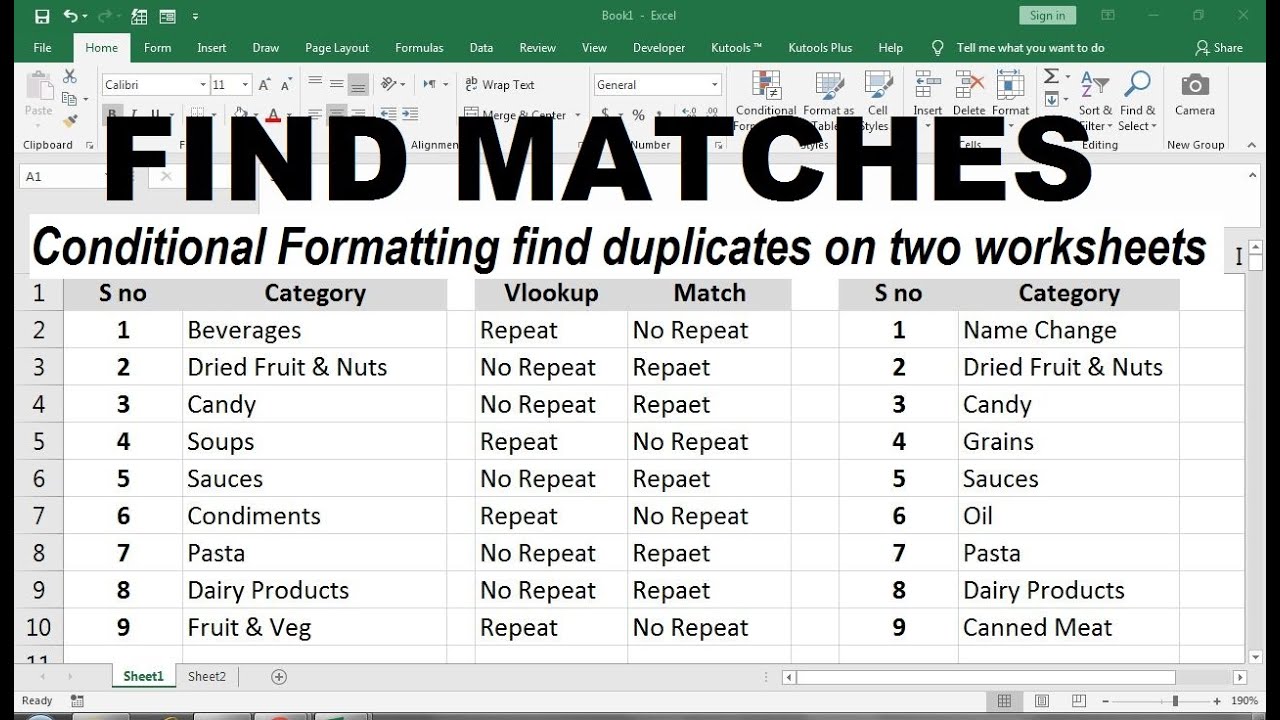
+
Yes, by using techniques like combining VLOOKUP or INDEX MATCH with array functions or by employing Power Query, you can match data across multiple columns.
How does XLOOKUP improve on VLOOKUP?

+
XLOOKUP simplifies the matching process with capabilities like searching in both vertical and horizontal directions, handling defaults when no match is found, and supporting multiple return values, making it a more powerful and user-friendly alternative to VLOOKUP.
What are the limitations of using Power Query for data matching?

+
Power Query might require some learning curve for complex data manipulations, and it refreshes data upon workbook opening, which might be inefficient for very large datasets.
Why should I learn VBA for data matching?

+
VBA automates repetitive tasks, allowing you to quickly match data from large datasets, customize Excel functions beyond its built-in features, and develop macros for a seamless workflow.



