3 Ways to Unprotect Excel Sheets in Office 365

In the modern workplace, the use of Microsoft Excel for data management, financial modeling, and analysis is widespread. Protecting your Excel sheets with passwords is a common practice to safeguard sensitive information from unauthorized access or changes. However, there might be scenarios where you need to unprotect these sheets, whether you've forgotten the password or inherited a protected file without knowing the password. Here's an in-depth guide on 3 Ways to Unprotect Excel Sheets in Office 365 to help you manage your Excel files efficiently.
Method 1: Using Built-in Excel Features
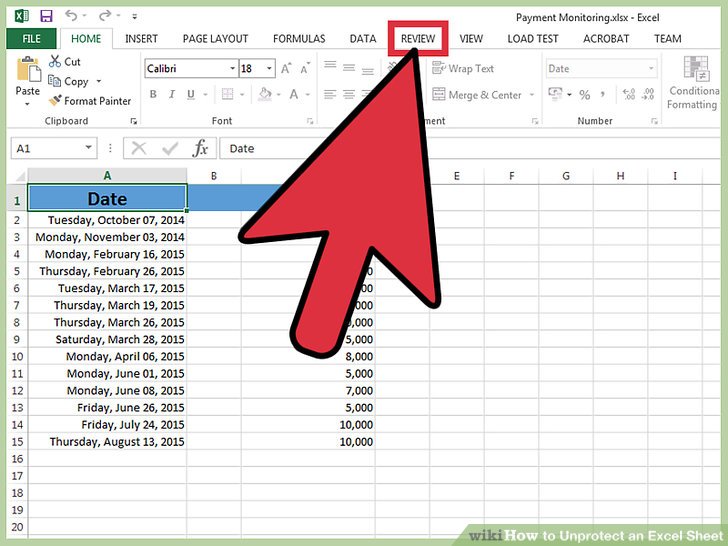

Office 365 provides some tools that can help users unprotect Excel sheets without third-party software:
- Check for Shared Workbook Settings: If the Excel file is set up as a Shared Workbook, you might be able to bypass protection. Navigate to the Review tab, and under Changes, click on Unprotect Sheet or Unprotect Workbook.
- Resetting Workbook Passwords: For older versions of Excel, if you have access to the Visual Basic Editor, you might be able to unprotect the sheet by modifying its properties. This method, however, is not applicable for newer Office 365 versions due to enhanced security measures.
Method 2: Using Password Recovery Software

If the above method fails or is not applicable, third-party password recovery software can be your next line of defense:
- Password Recovery Tools: There are several tools available like PassFab for Excel, Excel Password Recovery, or iSunshare Excel Password Recovery that claim to unlock protected Excel files. Here’s how you can use them:
- Download and install the chosen password recovery software.
- Open the software, and import your protected Excel file.
- Select the type of attack - Brute Force, Dictionary, or Mask.
- Start the password recovery process. This might take time depending on password complexity.
- Note on Legal Use: Ensure you are legally entitled to unlock the file. Unauthorized access to information can lead to legal repercussions.
Method 3: Manual Hacking Methods

For those who are tech-savvy, manual hacking techniques might offer an alternative:
- VBA Scripting: Here’s a simple VBA code snippet to unprotect a worksheet:
Sub UnprotectSheet() Dim i As Integer, j As Integer, k As Integer Dim l As Integer, m As Integer, n As Integer Dim PasswordLength As Integer PasswordLength = 8For i = 65 To 66: For j = 65 To 66: For k = 65 To 66 For l = 1 To PasswordLength: For m = 1 To PasswordLength: For n = 1 To PasswordLength ActiveSheet.Unprotect Chr(i) & Chr(j) & Chr(k) & l & m & n If ActiveSheet.ProtectContents = False Then MsgBox "Unprotected with Password: " & Chr(i) & Chr(j) & Chr(k) & l & m & n Exit Sub End If Next: Next: Next: Next: Next: NextEnd SubThis script attempts common password combinations to unprotect a sheet, which can be time-consuming but straightforward if you are familiar with VBA.
💡 Note: Always ensure you are allowed to view or edit the file content, and use these methods responsibly to avoid infringing on any laws or internal company policies.
This guide should give you a comprehensive understanding of how to handle password-protected Excel sheets in Office 365. Remember, the need to unprotect Excel sheets might arise from lost passwords, inherited files, or for auditing purposes. Keep in mind that not every method will work on all versions of Excel or in all circumstances, and some might require more technical know-how or patience than others. Protect your sheets wisely and only unlock files when absolutely necessary and with proper authorization.
Frequently Asked Questions

Can I unprotect Excel sheets without losing any data?

+
Yes, you can unprotect an Excel sheet without losing any data. All methods discussed here aim to remove the protection while keeping the content intact.
What if none of these methods work?

+
If these methods do not work, you might need to seek professional recovery services or contact the individual who set the protection for assistance. Always ensure you have a legal right to access the file.
Are there any risks associated with unprotecting Excel sheets?

+
Yes, attempting to unlock sheets without permission could breach privacy or legal guidelines, potentially leading to disciplinary action or legal consequences. Ensure you have the right to unlock the file.