7 Excel Search Hacks You Must Know

Ever found yourself manually scrolling through thousands of rows in Excel, desperately seeking a piece of information? Or perhaps you've run a complex search and felt like you're missing the full potential of Excel's powerful search capabilities? If so, you're in for a treat. Today, we're diving into 7 Excel search hacks that will revolutionize the way you work with data.
1. Fuzzy Search Using the VLOOKUP and IFERROR Functions
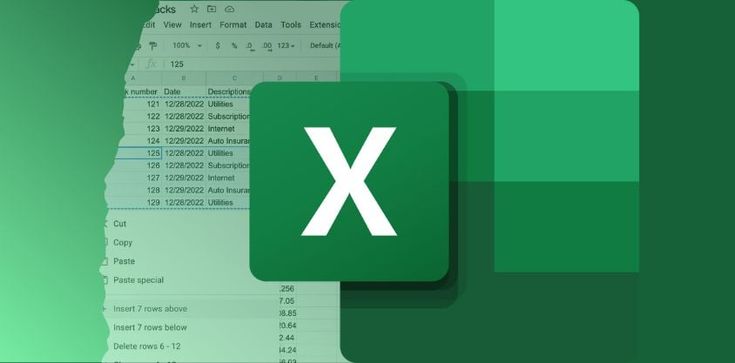
While Excel's built-in search functionality is excellent for exact matches, sometimes you need to find data that isn't an exact match. This is where the combination of VLOOKUP and IFERROR comes in handy. Here's how you can use it for a fuzzy search:
- Create a column next to your dataset that contains similar, but not exact, values to what you're searching for.
- Use the VLOOKUP function in a new cell, setting your lookup value to the cell containing the search criteria. Ensure that the range_lookup argument is set to
TRUE. - Wrap this VLOOKUP function inside an IFERROR function to handle errors gracefully.
=IFERROR(VLOOKUP("Partial Match", A2:B100, 2, TRUE), "Not Found")
🔎 Note: Remember that VLOOKUP with approximate match (TRUE) assumes the first column is sorted in ascending order. If your column isn't sorted, the results might be unpredictable.
2. Find and Replace with Wildcards

The Find and Replace feature in Excel can be turned into a powerful tool when used with wildcards:
- To find all instances where a value ends with specific characters, use the asterisk (*) as a wildcard. For example, to find all cells ending with "xyz" you would search for
*xyz. - To find all instances where a value contains specific characters, use
*before and after the string, like*xyz*.
This functionality becomes incredibly useful when you need to standardize or update data that follows a certain pattern or contains specific keywords.
3. Advanced Filtering

Excel's Advanced Filter option allows you to perform more complex searches:
- Set up a criteria range with the columns you're filtering and their respective conditions. For example, to filter all rows where Column A contains "Smith" or "Jones" and Column B is greater than 100, you would create cells like:
| Criteria Range | Example Value |
|---|---|
| Column A | Smith |
| Column A | Jones |
| Column B | >100 |

Then, you can use the Data tab, click on 'Advanced', and select your criteria range to filter your data.
4. Using Power Query to Find and Merge Data

Power Query, or Get & Transform, offers a robust way to search, combine, and clean data:
- Import data from various sources.
- Use the 'Merge' function to combine data from different sheets or tables based on a key column.
- Search within your data using 'Keep Rows' with complex criteria, like matching patterns, or exact matches.
This tool provides an efficient way to manage and analyze large datasets without altering the original data, giving you a clean workspace to work within.
5. Conditional Formatting for Visual Search

Conditional Formatting can visually highlight your search criteria:
- Highlight cells that match a certain condition or contain specific text.
- Use rules like "Text that contains" to quickly visualize where your search term appears.
This not only helps in finding the information but also in tracking patterns and trends in your data visually.
6. Using INDEX and MATCH Together

When VLOOKUP isn't flexible enough, the INDEX and MATCH combination comes into play:
- The MATCH function finds the position of a value within a column or row.
- Then, INDEX retrieves the value at that position from another array.
=INDEX(D:D,MATCH("SearchCriteria",A:A,0))
This allows you to perform searches across rows and columns, providing more versatility than VLOOKUP.
7. Data Validation for User-Guided Searches

Set up Data Validation to create a dropdown list or limit input:
- Create a list of search terms or criteria using the Data Validation feature.
- Users can then select from this list, which in turn updates other cells or triggers formulas for search results.
This not only simplifies the search process but also ensures consistency in data entry, reducing errors.
These seven Excel search hacks are just the tip of the iceberg when it comes to maximizing the potential of your spreadsheets. By integrating these techniques into your workflow, you're not only streamlining your search process but also enhancing your data analysis capabilities. Remember, Excel is more than a tool for simple data entry; it's a platform for sophisticated data manipulation, analysis, and presentation.
What is the difference between VLOOKUP and INDEX-MATCH?

+
VLOOKUP requires the column you’re searching in to be on the left side of the return column, while INDEX-MATCH allows you to search any column and return a value from any other column, offering more flexibility and generally better performance with large datasets.
Can I use wildcards in VLOOKUP?

+
Yes, but only for partial matches when the range_lookup is set to TRUE, not for exact matches. You can use wildcards like * and ? to represent multiple or single characters, respectively.
How can I quickly see where a value appears in a large dataset?

+
Conditional Formatting with the “Text that contains” rule is your best bet. It will highlight all cells containing the value you’re looking for, making it visually easier to find.



