5 Ways to Reference Sheets in Excel Formulas

In the world of Excel, efficiently managing and referencing data across multiple sheets is crucial for data analysis, financial modeling, and organizational tasks. Excel provides several methods to reference cells from different sheets, enabling users to create dynamic, interconnected spreadsheets. Here are five key ways to reference sheets in Excel formulas, designed to optimize your workflow and enhance your spreadsheet mastery:
Using Sheet Names in Cell References

The most straightforward method to reference cells from another sheet is by using the sheet name in your formula. Here’s how you do it:
- Type the equals sign (=) to start your formula.
- Type the name of the sheet followed by an exclamation point (!).
- Then, reference the cell or range you want from that sheet. For example, to reference cell A1 in Sheet2, you would type: =Sheet2!A1
This method is clear and direct, making it easy to understand where the data is coming from.

3D References
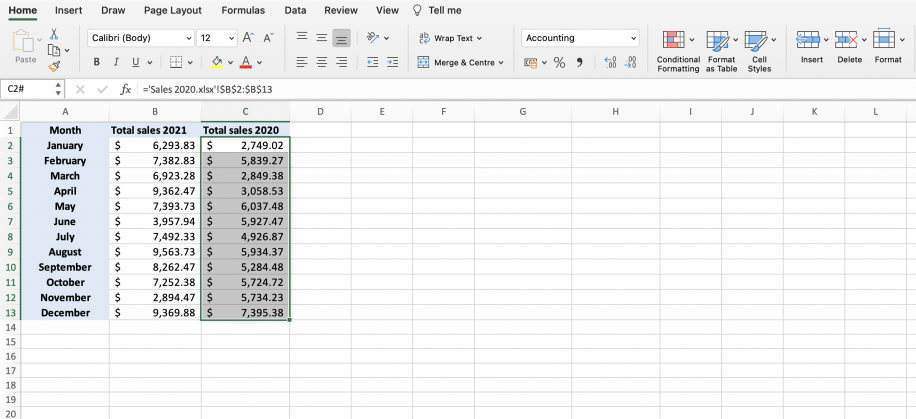
When dealing with data that spans across multiple sheets, 3D references can be a powerful tool:
- Start your formula with the equals sign (=).
- Choose a function like SUM, AVERAGE, etc.
- Type the first sheet name, a colon (:), and then the last sheet name, followed by the cell or range.
- For example, to sum the A1 cells from Sheet1 through Sheet4, you would use: =SUM(Sheet1:Sheet4!A1)
3D references are particularly useful for consolidating data from similar sheets into one summary sheet.
Using the INDIRECT Function

The INDIRECT function allows for dynamic referencing by converting text strings into cell references:
- Start your formula with =INDIRECT(
- Provide the reference as a text string, which can be built dynamically. For example, to reference cell B2 from a sheet name stored in A1, you might use: =INDIRECT(A1 & “!” & “B2”)
🔹 Note: INDIRECT functions can slow down your workbook due to their volatility. Use them judiciously.
Linking to Named Ranges
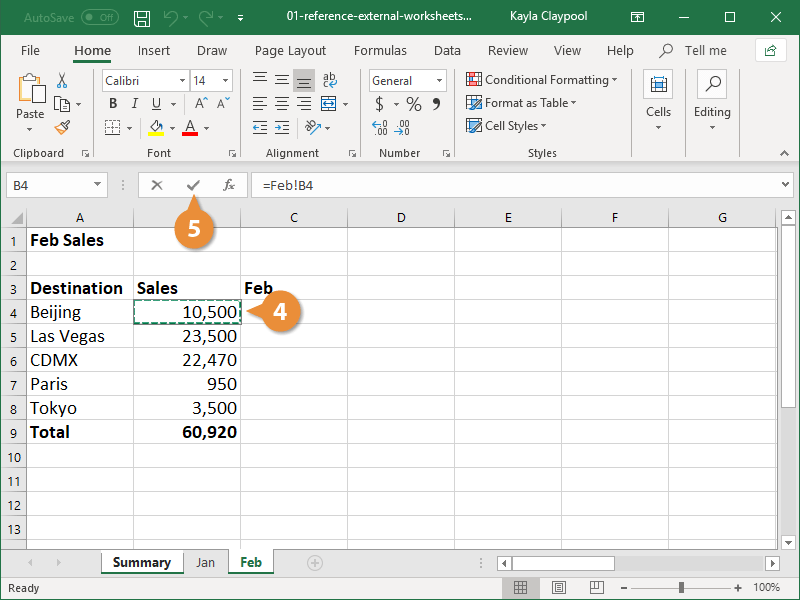
Define names for ranges and reference them across different sheets:
- Define the named range through the Name Manager or by selecting the cells and typing a name into the name box.
- Reference that name in any formula across sheets, for example: =Profit (if ‘Profit’ is your named range).
Named ranges provide readability and ease of maintenance in complex workbooks.
Using the OFFSET Function

OFFSET can return a reference to a range by specifying the number of rows and columns to offset from a starting point:
- Begin with =OFFSET(.
- Provide the reference point, rows, columns, height, and width. For example, to reference a 3x3 range starting 2 rows down and 1 column to the right from cell A1 in Sheet1, you would use: =OFFSET(Sheet1!A1,2,1,3,3)
🔹 Note: OFFSET is also volatile, so consider performance implications when using it extensively.
In mastering these methods, you unlock Excel's full potential for cross-sheet referencing, making your spreadsheets more dynamic, efficient, and easier to manage. Whether you're pulling data from different reports or creating a comprehensive summary from various tabs, understanding how to reference sheets effectively can revolutionize how you work with data.
By incorporating these techniques into your Excel workflow, you can streamline complex tasks, reduce errors from manual data entry, and ensure that your data models are robust and easily updated. Each method serves a different purpose, from static references for day-to-day operations to dynamic formulas that adapt as your data changes. As you apply these strategies, remember to balance functionality with performance, especially when dealing with large datasets or complex workbooks.
What is the difference between direct and indirect referencing in Excel?
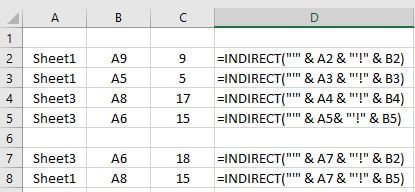
+
Direct referencing points to a cell or range with a static formula, like =Sheet2!A1. Indirect referencing uses functions like INDIRECT to reference cells dynamically, allowing for more flexibility but also potential performance issues.
When should I use named ranges?

+
Named ranges are beneficial when you frequently refer to the same range of cells across different sheets. They enhance readability and simplify updates to formulas if the referenced data changes location.
Can 3D references be used with any function?

+
Yes, 3D references work with functions like SUM, AVERAGE, COUNT, and others that can aggregate data from multiple sheets. However, not all functions support 3D referencing.
How can I avoid errors when referencing sheets?

+
Use consistent naming for sheets, double-check formula references for accuracy, and employ validation tools in Excel to highlight potential reference errors. Also, avoid using spaces or special characters in sheet names to minimize errors.



