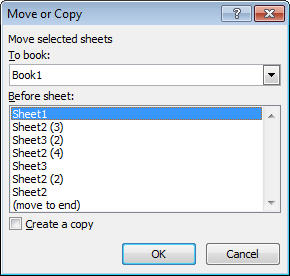5 Proven Methods to Detect Errors in Excel Sheets
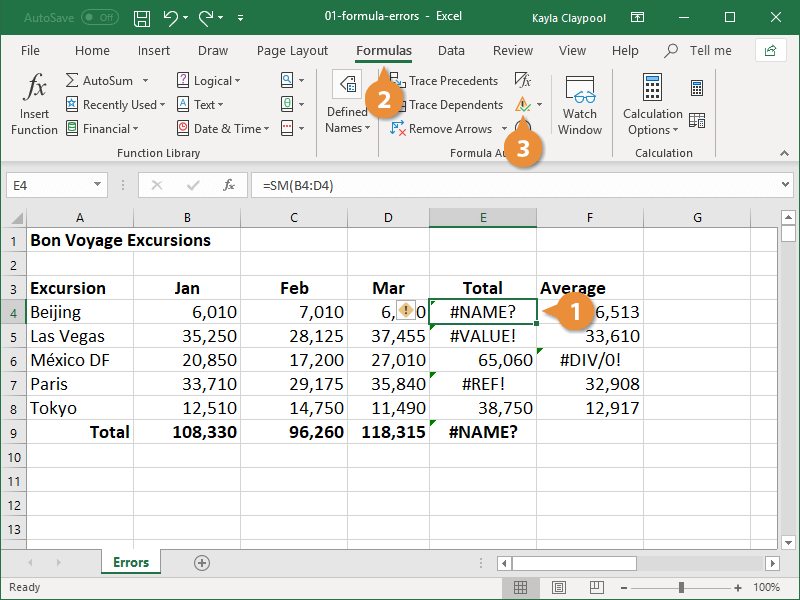
Excel sheets are indispensable tools in data analysis, project management, and countless other fields where meticulous calculations and data organization are key. However, even the most proficient users can encounter errors, leading to inaccurate reports, misinformed decisions, and potentially costly mistakes. In this comprehensive guide, we will explore five proven methods to detect errors in Excel sheets, ensuring your data remains reliable and your decision-making is well-founded.
1. Utilizing Excel’s Built-in Error Checking Tools

Excel comes equipped with several tools designed to help users catch errors automatically:
- Error Checking: Found under the “Formulas” tab, this tool scans for common errors like formula errors, inconsistent formulas, and cells containing errors.
- Trace Errors: This feature helps identify the source of errors by visually tracing cell dependencies, showing how values flow through your workbook.
- Watch Window: Keep an eye on key cells or formulas from different parts of your workbook with this handy tool, which can be particularly useful for complex spreadsheets.
⚠️ Note: Excel's built-in tools are excellent for catching general errors but may not detect more subtle or logical mistakes in your data.
2. Manual Error Checking Techniques

Sometimes, nothing beats a careful manual review:
- Proofread Formulas: Slowly go through each formula to ensure all references are correct and the logic is sound.
- Check for Circular References: Circular references can lead to unexpected results. Excel usually flags these, but they can be overlooked in larger sheets.
- Spot Check Data: Randomly verify data entries against source materials or calculations manually to catch input errors.
3. Using Data Validation

Data validation in Excel helps maintain data integrity:
- Restrict Data Entry: Set up validation rules to limit what can be entered into cells, preventing errors from incorrect data types.
- List Validation: Use drop-down lists to ensure only acceptable values are entered into specific cells.
- Formula Validation: Create rules that validate entries based on formulas or conditions.
| Validation Type | Usage |
|---|---|
| Whole Number | Only whole numbers can be entered. |
| Decimal | Accepts decimal numbers. |
| List | Restricts entries to a predefined list. |
| Date/Time | Allows only date or time entries. |

🔍 Note: Data validation is preventive; it does not correct errors but ensures errors aren’t entered in the first place.
4. Cross-Referencing with External Tools

When Excel’s internal resources aren’t enough:
- Audit Software: Tools like Microsoft’s Power BI or third-party add-ins can perform in-depth analysis and error detection.
- Manual Recalculation: Recalculate complex calculations manually or with external calculators to verify Excel’s results.
- Check Formulas on Paper: For critical formulas, writing them out by hand can reveal logical errors missed in Excel’s grid.
5. Peer Review and Collaboration
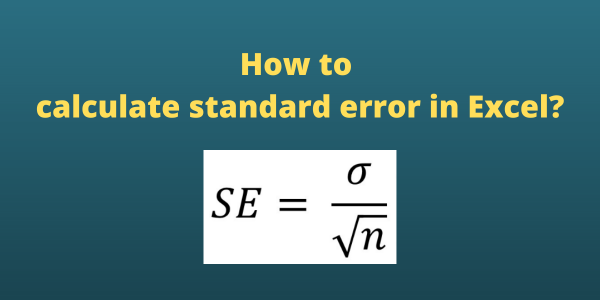
The human element often catches errors overlooked by software:
- Team Collaboration: Use Excel’s sharing features or cloud solutions to allow team members to review and edit the sheet.
- User Feedback: Encourage users of your data to report anomalies they might encounter, which can point to data issues.
- Pair Programming: Having another expert review and collaborate on your Excel model can be highly effective for error detection.
The above methods are not exhaustive, but they represent a robust strategy for maintaining the integrity of your Excel sheets. Regularly employing these techniques ensures your spreadsheets remain accurate, your analyses are valid, and your decisions are informed by reliable data. Errors in Excel can have far-reaching consequences, so implementing these checks is not just good practice—it's essential for any serious use of Excel in professional environments. Remember, while Excel is powerful, it's still your responsibility to ensure the data you work with is error-free, or at least that you have minimized the possibility of errors.
Key points to take away include recognizing Excel's built-in tools for initial error detection, the value of manual checks for catching nuanced errors, the use of data validation to prevent errors from creeping in, leveraging external tools for deeper analysis, and the importance of human review through collaboration. By integrating these strategies, you create a robust framework for error detection in Excel, enhancing both the accuracy of your data and the confidence in your work.
Can Excel’s error checking tools find all types of errors?

+
No, Excel’s error checking tools are designed to catch common formula errors, inconsistent formulas, and cell content errors. However, they might miss more nuanced or logic-based errors in data interpretation or human input mistakes.
What if my data is too complex for Excel’s built-in error checking?

+
If your data involves complex calculations or extensive analysis, consider using external tools like Python scripts, SQL databases, or specialized audit software to verify and cross-check your Excel calculations.
Is manual checking really necessary when Excel has so many tools?

+
Yes, manual checking is essential because automated tools often cannot replicate human intuition, understanding of context, or catch errors in logic or input that aren’t formula-related.
How can peer review help with error detection?

+
Peer review leverages different perspectives and experiences. Another person might spot errors or suggest improvements that you might have missed due to familiarity or bias with your own work.
What steps can I take to prevent errors before they happen?

+
Implement data validation rules, use drop-down lists for data entry, clearly document your formulas, and regularly review your data structure. Also, conduct training on Excel best practices for anyone working on the sheets.