Link Your Excel Sheet to HTML Easily

When it comes to managing data, many businesses rely on the robust functionalities of Microsoft Excel for data analysis and visualization. However, to bring this data to the web in a seamless and user-friendly manner, integrating Excel with HTML can be highly beneficial. Here's a detailed guide on how to link your Excel sheet to HTML easily:
1. Prepare Your Excel File
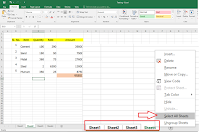
Before you can link an Excel sheet to HTML, you need to ensure your data is organized in a way that suits web presentation:
- Use Data Headers: Ensure your Excel sheet has clear headers for each column; this will help with navigation and readability on the web.
- Save or Export: Decide whether to save your Excel file in its native .xlsx format or export it to CSV (Comma-Separated Values) for compatibility with web technologies.
💡 Note: For better online compatibility, exporting to CSV is often recommended since it's universally supported by web applications.
2. Convert Excel to HTML

You have several options to convert your Excel data into HTML:
- Using Microsoft Excel: Excel itself can save files directly as HTML. Here’s how you do it:
- Open your Excel file.
- Go to File > Save As.
- From the “Save as type” dropdown, select Web Page (*.htm; *.html).
- Choose where you want to save the file and click Save.
- External Tools or Online Services: Various online tools allow you to upload your Excel file and download an HTML version. Here are some examples:
- ExceltoHTML
- Google Sheets (by importing and then exporting as HTML)
- Tableizer
3. Embed the HTML in Your Webpage

Once your Excel data is in HTML format:
- Directly Embed: If your Excel-to-HTML conversion kept the table structure, you can paste the HTML code directly into your web page’s code where you want the table to appear.
- Use JavaScript for Dynamic Data: For a more interactive experience:
- You can load the data from an external file like CSV using JavaScript.
- Tools like Papa Parse or jQuery can help parse CSV into HTML tables dynamically.
- Using PHP or Server-Side Scripting: If you’re familiar with server-side scripting:
- Read the Excel or CSV file with PHP.
- Convert the data into an HTML table and echo it where needed on your page.
4. Enhance with CSS and JavaScript

After embedding your Excel data as an HTML table:
- Styling with CSS: Make your table visually appealing:
- Set borders, background colors, and hover effects.
- Use CSS frameworks like Bootstrap for responsive design.
- Interactivity with JavaScript: Add features like sorting, filtering, or pagination:
- Implement jQuery DataTables for sophisticated data manipulation.
- Enable sorting with libraries like Tablesorter.
🔍 Note: When using external libraries, ensure you're following best practices for performance and security.
5. Maintain and Update Data
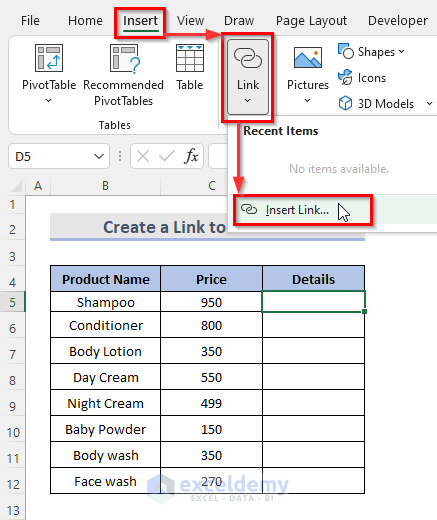
Linking Excel to HTML isn’t just about the initial setup; it’s also about maintaining the data:
- Automatic Updates: Set up scripts or server-side processes to regularly pull the latest data from your Excel sheet or CSV file.
- Version Control: Keep track of your Excel data changes with version control tools to manage updates to your web data efficiently.
By following these steps, you can effectively link your Excel sheet to an HTML page, providing a seamless way to display, interact with, and update your data online. This approach not only enhances data accessibility but also allows for a dynamic interaction with your information, making your data work harder for you in the digital space.
What are the benefits of linking Excel to HTML?

+
Linking Excel to HTML allows for real-time data presentation, enhanced data visualization, and interactivity. It makes your data accessible online, facilitating data sharing and analysis across platforms.
Can I update the Excel file automatically when changes are made on the webpage?
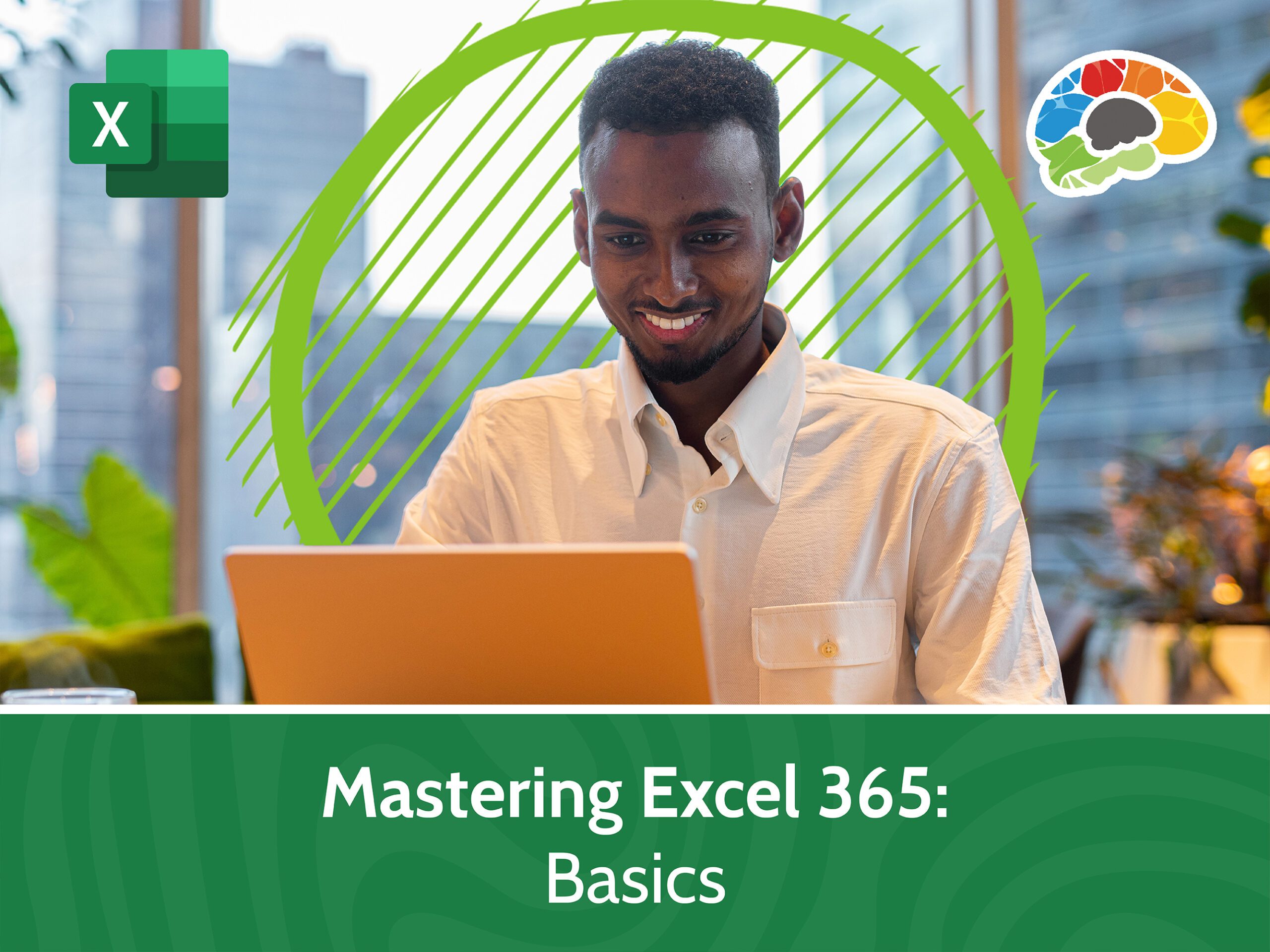
+
Yes, you can set up server-side scripts or use real-time data exchange services like Firebase to push updates from your web form back to the Excel file or a database, which can then be reflected in your Excel sheet.
Is there a way to link Excel without exporting it as HTML?

+
Yes, you can use Google Sheets, which can import your Excel file. Then, publish your Google Sheet to the web with the ‘Publish to Web’ feature, generating an HTML embed code or URL link that can be placed in any web page.
How can I make my web table responsive for mobile devices?

+
Use CSS media queries or responsive table designs like CSS Flexbox or Grid. Alternatively, JavaScript libraries like DataTables have responsive plugins to adjust table views for smaller screens.
What are the security considerations when linking Excel to HTML?

+
Ensure your Excel file is not publicly accessible unless necessary. Use secure connections (HTTPS), sanitize any user inputs, and consider the implications of data privacy when displaying or editing data online.