Quick Excel Hack: Matching Data Across Sheets

Introduction to Excel Data Matching

Excel has long been the go-to tool for data management, analysis, and reporting due to its robustness and flexibility. One common task in data handling is to match or compare data across different sheets or workbooks. This not only saves time but also ensures accuracy in data handling. Whether you’re dealing with customer records, sales data, or any other dataset, knowing how to efficiently match information can significantly boost your productivity.
Understanding the Need for Data Matching

Before we dive into the techniques, it’s important to understand why matching data is essential:
- Accuracy: Ensuring data consistency across different reports or datasets.
- Efficiency: Automating the process reduces manual errors and time spent on cross-checking.
- Decision Making: Having matched data aids in better decision-making by providing a clear picture of the situation.
Basic Techniques for Data Matching
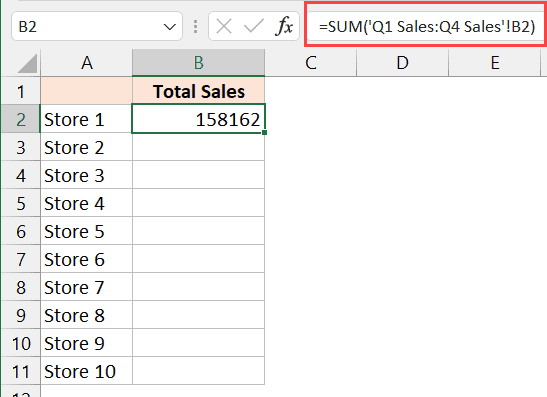
Here are some fundamental methods for matching data in Excel:
Using VLOOKUP

VLOOKUP (Vertical Lookup) is a widely used function to match data from two different sheets. Here’s how you can use it:
- In the first sheet, enter the function as follows:
=VLOOKUP(lookup_value, table_array, col_index_num, [range_lookup]) - lookup_value is the value to search for in the first column of your second sheet.
- table_array is the range in the second sheet from which to pull the matching data.
- col_index_num is the column number from which to return the matched value.
- range_lookup is optional; TRUE for approximate match or FALSE for an exact match.
⚠️ Note: VLOOKUP can only look to the right for a match, not to the left.
Using INDEX and MATCH

Another powerful combination for matching data is INDEX with MATCH. This method overcomes the limitation of VLOOKUP by allowing you to look both left and right:
=INDEX(array, MATCH(lookup_value, lookup_array, [match_type]))- array is the range of cells that contains the data you want to retrieve.
- lookup_value is the value to search for.
- lookup_array is the column you want to search in.
- match_type is optional; use 0 for an exact match.
Using Power Query

For more complex datasets, Power Query can merge tables from different sheets or workbooks:
- Open Power Query Editor.
- Load data from both sheets.
- Use the Merge Queries function to combine based on a common key.
📌 Note: Power Query is available in Excel 2010 and later versions.
Advanced Data Matching Techniques

When dealing with large or intricate datasets, here are some advanced methods:
Using Fuzzy Lookup Add-In

This Excel add-in is excellent for matching similar but not identical data:
- Download and install the Fuzzy Lookup Add-In.
- Use its functions to match records based on similarity scores.
Creating Custom Formulas

Sometimes, built-in functions won’t suffice, and you’ll need to craft custom formulas:
- Using the IF and ISERROR functions to check for matches and provide fallback values.
- Combining LEFT, RIGHT, or MID functions to match only parts of the data.
Tips for Successful Data Matching

- Consistent Data Format: Ensure your data is consistently formatted across sheets.
- Clean Data: Remove duplicates, correct misspellings, and normalize names or addresses.
- Use Helper Columns: Sometimes adding columns to transform data (e.g., extracting only numbers from strings) can make matching easier.
- Check for Error Messages: Excel’s error messages can help identify data matching issues.
Excel's capabilities in data management are extensive, and mastering these techniques for matching data across sheets can transform your workflow. By automating this often tedious task, you not only save time but also increase the accuracy and reliability of your datasets. From VLOOKUP to Power Query, each method offers unique benefits tailored to different scenarios, enabling you to choose the best approach for your data needs.
What are the limitations of VLOOKUP?
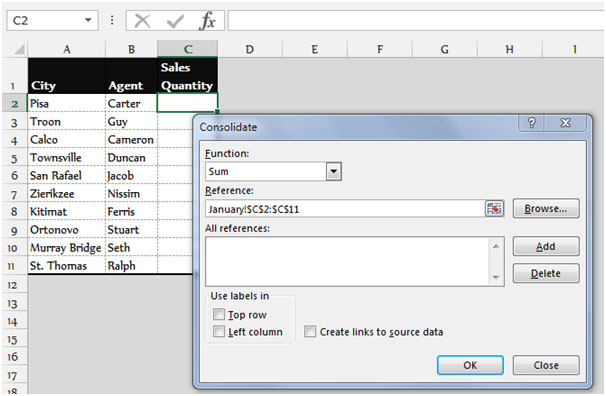
+
VLOOKUP has several limitations, including the inability to look to the left, difficulty with multiple matches, and performance issues with large datasets. It’s crucial to consider these limitations when choosing your data matching strategy.
How does Power Query handle data matching?

+
Power Query merges tables based on common keys, providing an intuitive interface for complex data manipulation. It’s particularly powerful for managing data from multiple sources with different structures.
Why should I clean my data before matching?

+
Cleaning data ensures that you’re comparing like with like. It reduces errors and makes matching more effective by addressing inconsistencies, duplications, and formatting issues.



