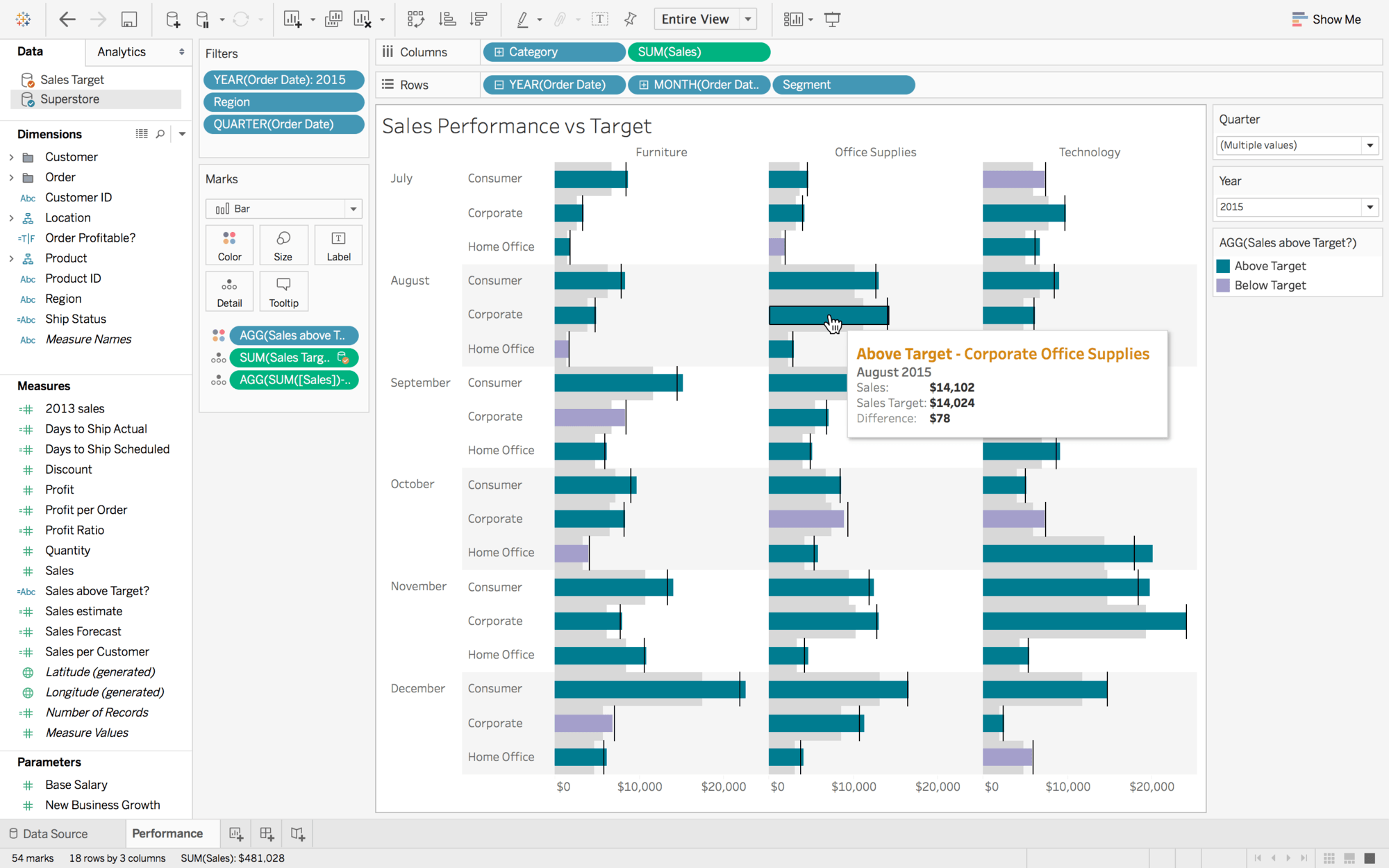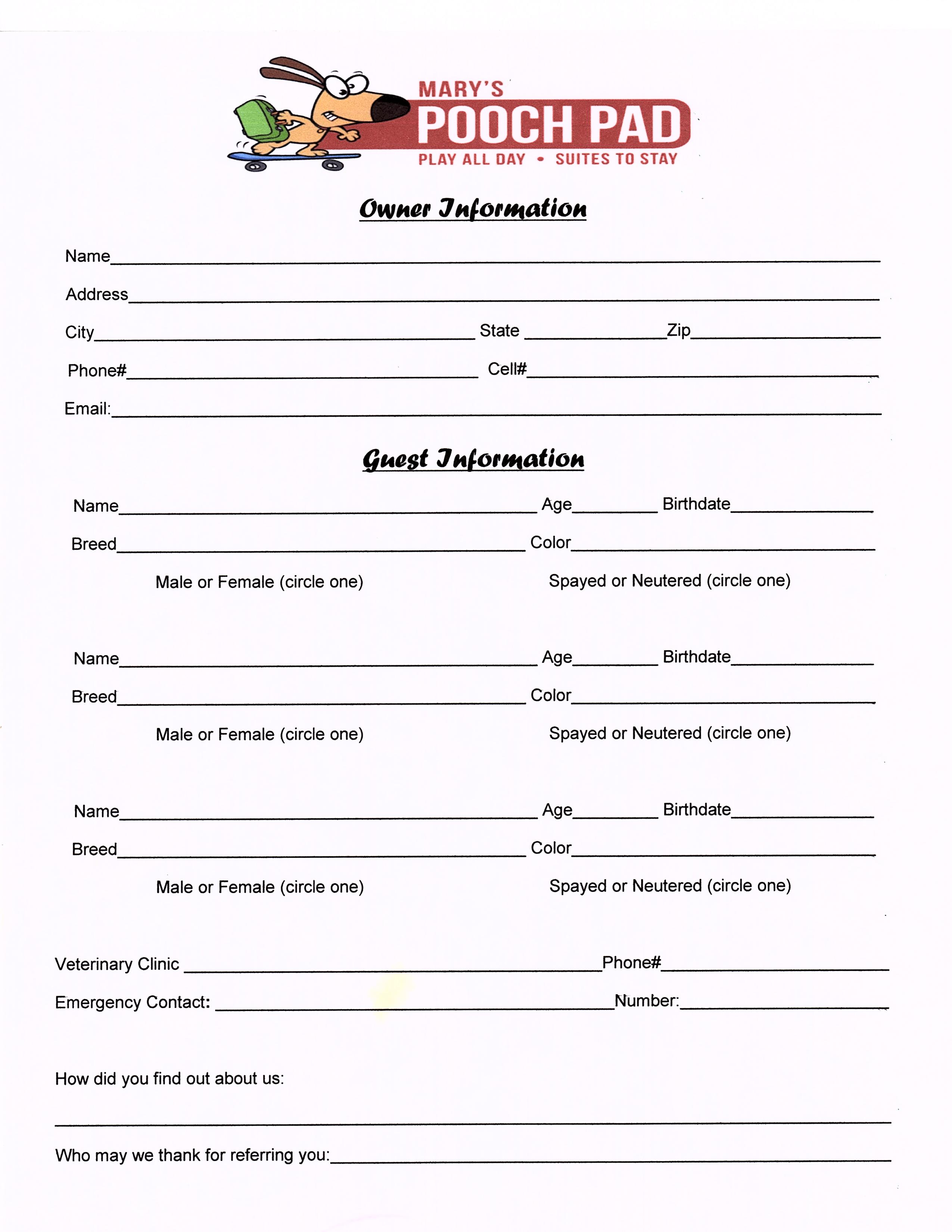5 Simple Ways to Add a Heading in Excel

In the dynamic world of spreadsheets, Microsoft Excel stands out as one of the most versatile tools for data analysis, organization, and presentation. Whether you're a business professional, a student, or someone who just loves keeping records, knowing how to format your data effectively can make a significant difference in readability and functionality. One of the most fundamental aspects of formatting is adding headings to your Excel sheets. Here, we'll explore five simple yet effective ways to add headings in Excel, ensuring your data not only looks better but also functions more efficiently.
Method 1: Using the Format Cells Option

To begin with the basics, let's look at how to change the font, size, and style of your headings:
- Select the cells where you want to place your heading.
- Right-click and choose Format Cells, or press Ctrl + 1.
- In the Format Cells dialog box, navigate to the Font tab.
- Here, you can alter:
- Font: Choose from available fonts like Calibri, Arial, Times New Roman, etc.
- Font style: Opt for options like Regular, Italic, or Bold.
- Size: Increase or decrease the size to fit your needs.
- Once done, click OK to apply changes.
Method 2: Incorporating Borders and Shading

Headings often need to stand out visually. Here's how you can achieve that:
- Select your heading cell(s).
- Go to the Home tab on the Ribbon.
- In the Font group, click on the Border dropdown arrow, choose Thick Box Border to surround your heading with a clear border.
- Then, click on the Fill Color (paint bucket icon), and select a color for the background of your heading cell.
💡 Note: Choose a color that contrasts well with the text for better visibility. Dark background colors typically need light text, and vice versa.
Method 3: Merging Cells for Wider Headings

If your heading needs to span multiple columns, here’s the technique:
- Select the cells across which you want to extend your heading.
- Click the Merge & Center button in the Alignment group under the Home tab. This merges the selected cells into one big cell and centers the text horizontally.
- To further customize alignment, go to the Format Cells dialog and use the Alignment tab for vertical alignment options.
| Shortcut | Description |
|---|---|
| Alt + H, M, C | Merge & Center |
| Alt + H, M, U | Merge Across |

Method 4: Adding Header Rows with Freeze Panes

Here’s how you can keep your headings visible while scrolling:
- Click the row number or column letter to select the entire row or column where your heading is located.
- Navigate to the View tab on the Ribbon.
- Click on Freeze Panes, then choose Freeze Top Row or Freeze First Column based on your needs.
Method 5: Using Tables for Dynamic Headings
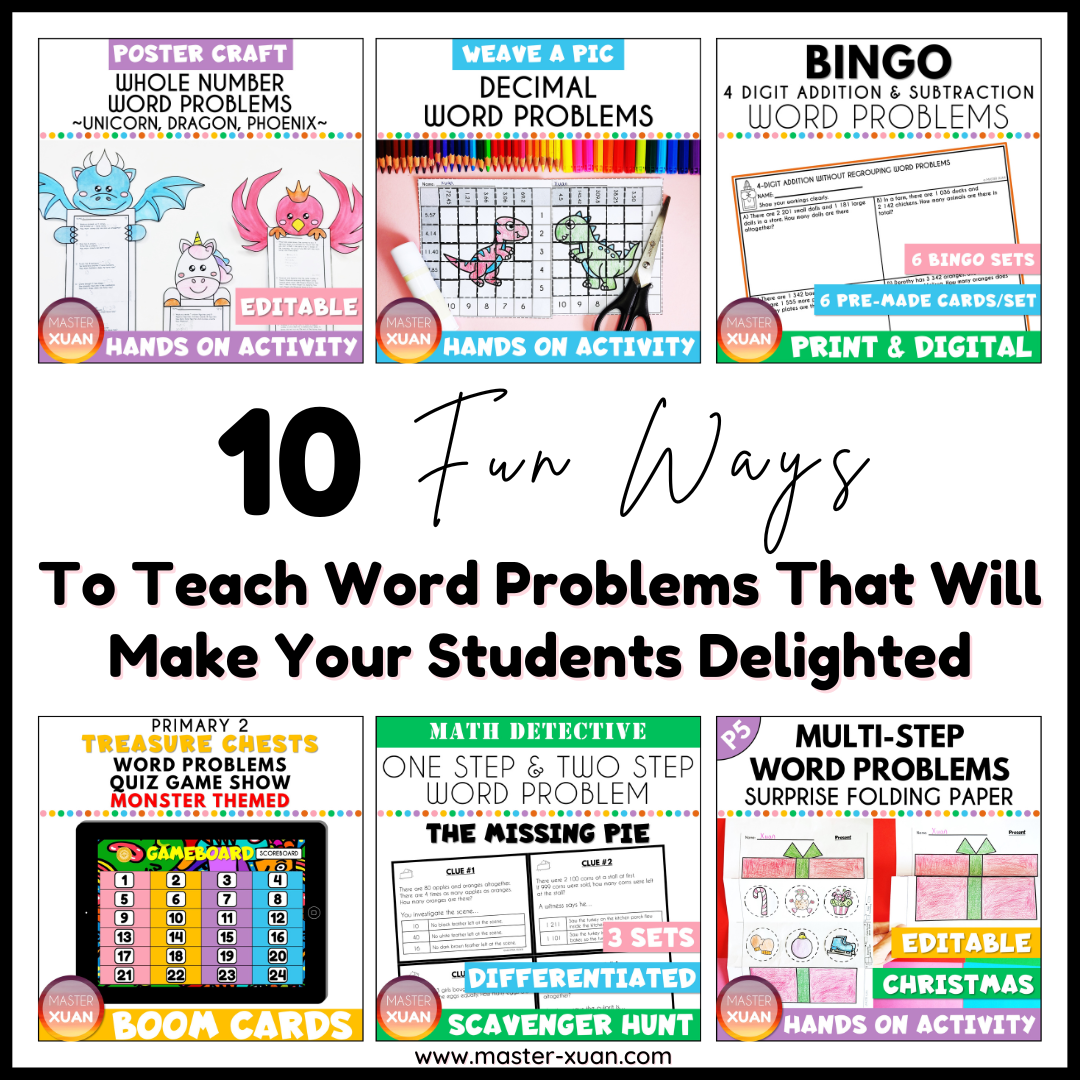
To give your data an organized look with auto-updating headings, follow these steps:
- Select your data range including the headers.
- Go to the Insert tab.
- Click on Table to convert your range into an Excel Table.
- Make sure My table has headers is checked, then click OK.
- Now, your headings will have built-in sorting and filtering options, with automatic color formatting.
📌 Note: Tables can grow automatically as you add data, and their headings remain constant even when scrolling through the table.
Utilizing headings effectively in Excel can dramatically improve the way you manage and present data. Each method we've discussed here provides a different approach to enhance your spreadsheets:
- Formatting Cells: Allows customization of font styles and sizes.
- Borders and Shading: Draws attention to your headings visually.
- Merging Cells: Creates wide, prominent headers over multiple columns or rows.
- Freeze Panes: Keeps headers in view for large datasets.
- Table Conversion: Provides dynamic, interactive headings with additional functionalities.
In conclusion, knowing how to format headings in Excel can transform your data from mere numbers and text into a well-organized, user-friendly, and professional-looking document. From simple formatting to complex table structures, these methods cater to different needs, ensuring your spreadsheets are both functional and visually appealing.
Can I apply multiple heading methods to the same Excel sheet?

+
Absolutely! You can combine different techniques to highlight your headings, like merging cells and then formatting the merged cell with borders and shading.
Will formatting affect my data’s functionality?

+
Formatting does not directly impact the functionality of data; however, appropriate formatting can enhance functionality through improved readability and data management.
How do I change the color of my Excel sheet headers?

+
To change header colors, select the cells, go to the Home tab, and click on the Fill Color icon to choose a color for the header background.