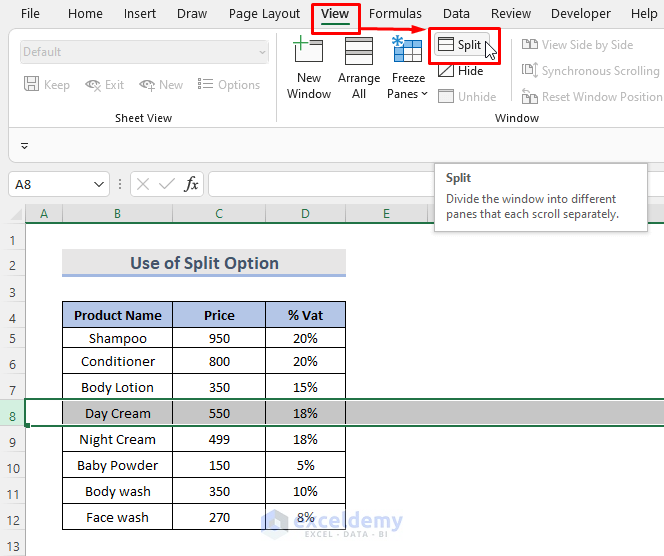5 Ways to Quickly Find Formulas in Excel

Understanding how to use Excel formulas efficiently can significantly boost your productivity, enabling you to work smarter rather than harder. Whether you're a data analyst, accountant, or simply managing personal finances, knowing how to quickly find and apply formulas in Excel can streamline your tasks. Here are five effective ways to locate formulas in Excel, enabling you to unlock its full potential.
1. Use Excel’s Formula Tab

Excel’s Ribbon interface provides immediate access to a suite of functions and tools. Within the Formula tab, you’ll find:
- Function Library - A categorized list of all available formulas in Excel.
- Name Manager - Useful for managing named ranges, which can be used in formulas.
- Formula Auditing - Tools to trace dependents and precedents, helping you understand how formulas interact.
💡 Note: Familiarizing yourself with the layout of the Formula tab can save you considerable time when working with formulas.
2. Utilize the Search Function in the Formula Bar

If you remember part of a formula but not the exact syntax or name:
- Click in the formula bar.
- Start typing the formula name or a keyword related to the function.
- Excel will suggest matching formulas as you type.
🛈 Note: This method is excellent for when you're unsure of the exact formula but know its purpose or part of its name.
3. Employ the ‘Insert Function’ Dialog Box

To find and use formulas with a guided approach:
- Click on ‘Insert Function’ on the Formula tab, or press Shift + F3.
- The ‘Insert Function’ dialog box will appear, allowing you to search by category or type in a keyword.
- Select the function, and Excel will walk you through the arguments needed.
4. Learn Common Formulas and Shortcuts

Knowing common Excel formulas and their keyboard shortcuts can dramatically speed up your work. Here’s a quick reference table:
| Formula | Function | Shortcut |
|---|---|---|
SUM |
Adds all the numbers in a range | Alt + = |
AVERAGE |
Calculates the average of a range | N/A |
VLOOKUP |
Looks for a value in the first column and returns from another column | N/A |
COUNT |
Counts the number of cells in a range with numbers | N/A |

📍 Note: Shortcuts can vary between Excel versions. Make sure to check the Excel help for the latest information.
5. Explore Add-ins and Custom Formula Sheets

If the built-in functions aren’t enough:
- Explore Excel Add-ins - Add-ins like the Analysis ToolPak can expand Excel’s functionality.
- Create Custom Formula Sheets - Document frequently used formulas or complex functions for quick reference.
🚀 Note: Custom add-ins and formula sheets can drastically improve your productivity by keeping complex formulas at your fingertips.
In summary, mastering the art of quickly finding and using Excel formulas is essential for efficient data analysis and management. By utilizing the Formula tab, employing search functions, learning common formulas, and exploring add-ins, you can streamline your workflow, reduce errors, and improve your overall Excel experience. Whether you're a novice or an expert, these techniques will enable you to harness the power of Excel to its fullest extent.
Can I create my own custom formulas in Excel?

+
Yes, Excel allows you to create User Defined Functions (UDFs) using VBA (Visual Basic for Applications). This enables you to tailor Excel’s functionality to your specific needs.
How do I audit an Excel worksheet for formulas?

+
Excel provides tools like ‘Trace Dependents’, ‘Trace Precedents’, and ‘Error Checking’ in the Formula Auditing section under the Formula tab to help understand and review formulas within a worksheet.
What’s the best way to learn Excel formulas?

+
Utilize online resources like Excel help, YouTube tutorials, forums like Stack Overflow, practice with real data, and consider taking formal courses or certification programs for advanced learning.
Can I use Excel formulas in Google Sheets?
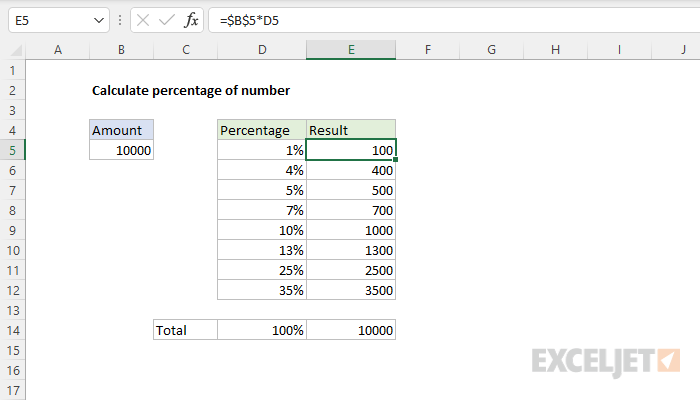
+
Many Excel formulas are compatible with Google Sheets, though some might have slightly different syntax or function names. Always check the documentation for the specific version you’re using.