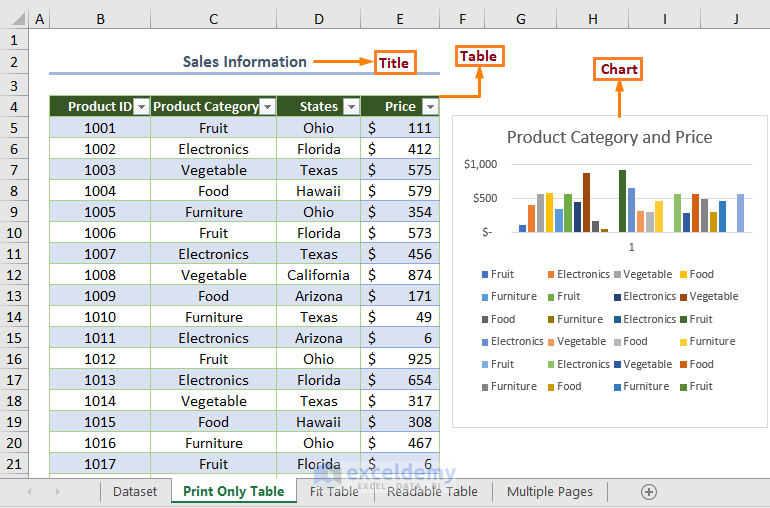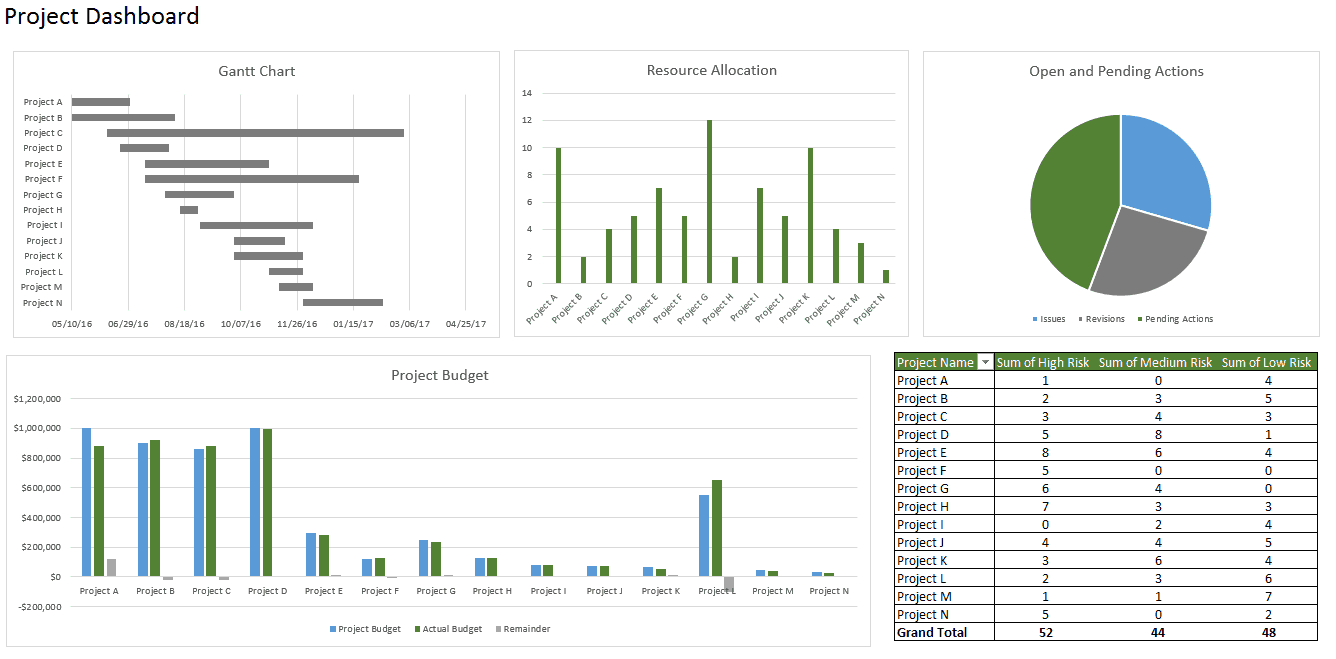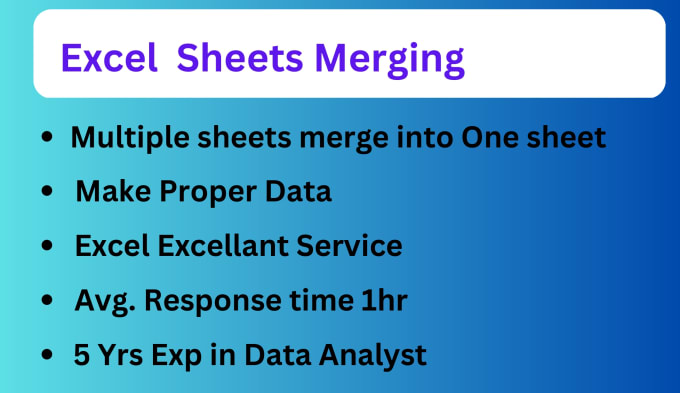Mastering Color Filters in Excel: A Step-by-Step Guide
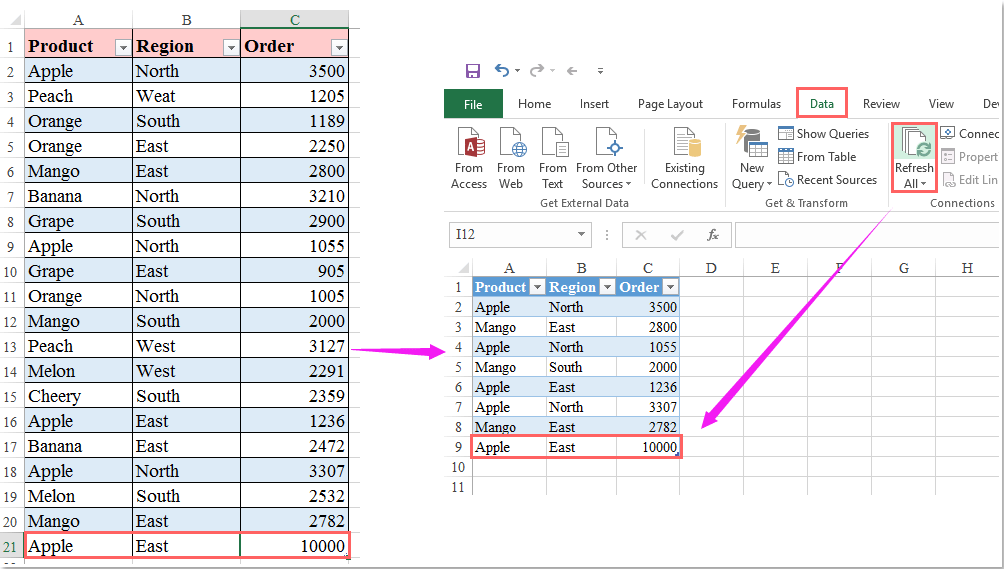
Have you ever looked at a large dataset in Excel and felt overwhelmed by the sheer volume of information? Using color filters can transform your data analysis experience, allowing you to quickly highlight, organize, and analyze data more effectively. In this comprehensive guide, we will explore how to master color filters in Excel to streamline your work.
Understanding Color Filters

Excel’s color filtering feature enables users to filter data based on the cell or font color. This functionality can be exceptionally useful in scenarios where:
- Data has been formatted with colors to represent categories or statuses.
- You need to focus on specific segments of your data.
- You are working with pre-colored datasets from other sources.
How to Apply Color Filters in Excel
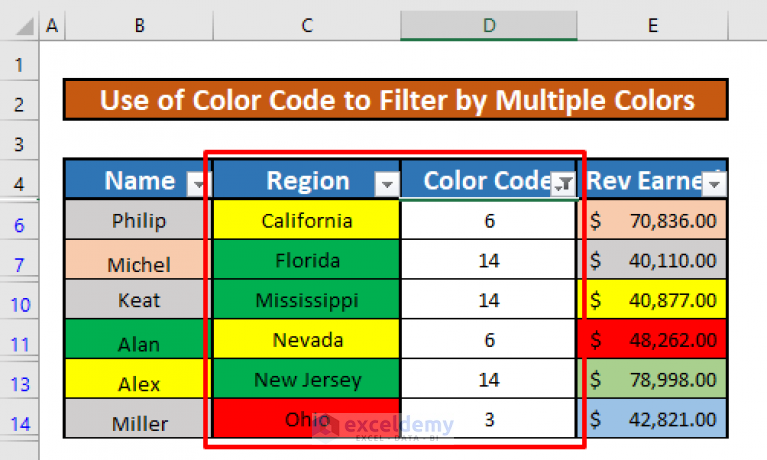
Applying color filters in Excel is straightforward, but let’s break it down into simple steps:
- Select the Data Range: Highlight the range of cells you wish to filter. If you’re unsure about the entire dataset, select any cell within the table.
- Open the Filter Menu: Go to the ‘Home’ tab, click on ‘Sort & Filter’, then ‘Filter’. Alternatively, press Ctrl+Shift+L.
- Choose Color Filter:
- Click the arrow in the header of the column you want to filter by color.
- Under the ‘Filter’ dropdown, you’ll see options for ‘Filter by Color’ where you can choose either the Cell Color or Font Color.
- Select the Color: From the list of available colors, select the one you want to filter by. Excel will then display only the rows that match the selected color.
Customizing Your Color Filters

Excel allows for even more control over your data visualization with custom color filters:
- Multiple Colors: You can filter by more than one color by holding down the Ctrl key while clicking on different colors.
- Conditional Formatting: Use conditional formatting to highlight data before applying color filters. This can dynamically update colors based on conditions.
- Text Color: Filter data not only by cell color but also by the color of the text.
Tips and Tricks for Effective Color Filtering

Here are some techniques to enhance your color filtering workflow:
- Keyboard Shortcuts: To quickly apply filters, use Ctrl+Shift+L for toggling filters on/off.
- Clear Filters: To clear all applied filters, click on ‘Clear’ under the ‘Sort & Filter’ menu.
- Saving Filter Views: Use ‘Custom Views’ in the ‘View’ tab to save your current filter settings for future use.
💡 Note: Remember to remove or adjust any filters before sharing your Excel file to avoid confusing your colleagues or clients with filtered results.
Mastering color filters in Excel can significantly enhance your data analysis capabilities. By understanding how to apply, customize, and manipulate these filters, you can quickly sift through large datasets, making your work not only more efficient but also more insightful. Whether you're managing a business inventory, analyzing sales data, or just organizing personal finances, color filters can be a game-changer in how you interact with your data.
Can I apply color filters to Pivot Tables in Excel?

+
Yes, Pivot Tables in Excel support color filtering. You can filter by cell color, font color, or even based on conditional formatting rules applied within the Pivot Table.
How can I remove all applied filters at once?

+
Use the ‘Clear’ option found under the ‘Sort & Filter’ menu on the ‘Home’ tab to remove all filters simultaneously.
Is there a way to save filter settings for future use?
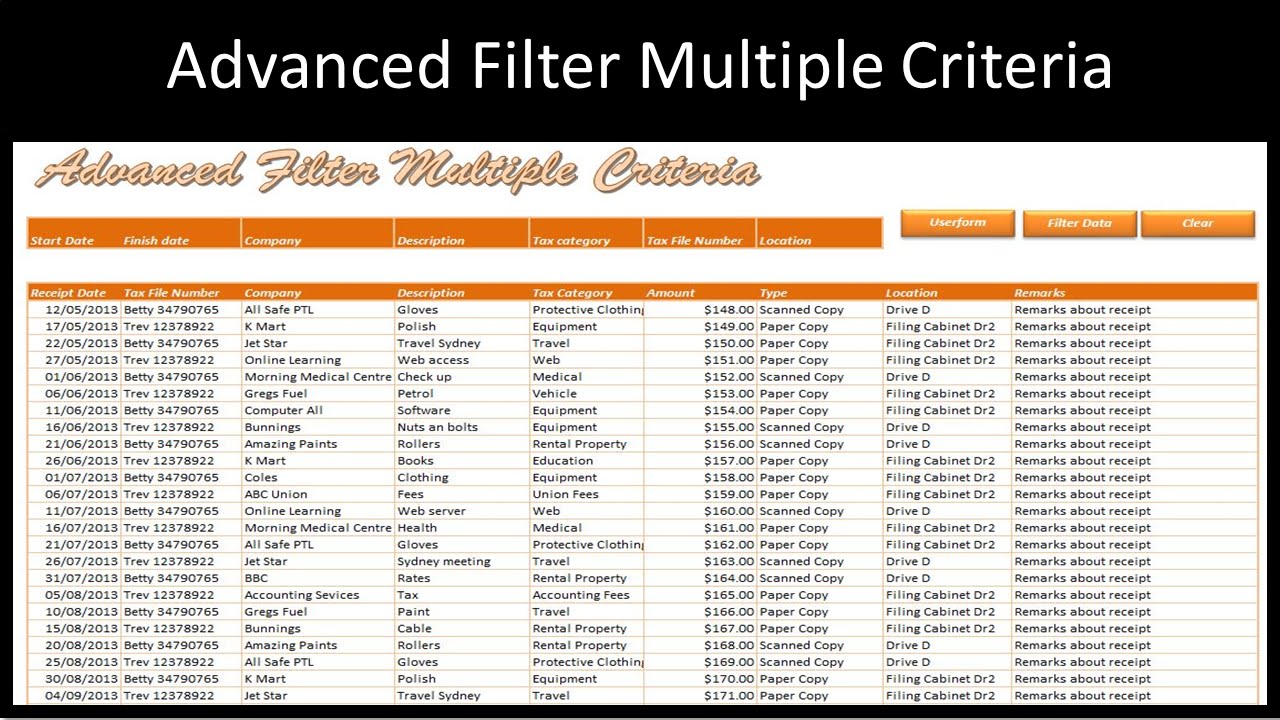
+
Yes, Excel allows you to save custom views which include your filter settings. Go to the ‘View’ tab and select ‘Custom Views’ to save or apply saved views.