Export SQL Developer Data to Excel: Quick Guide

Managing and analyzing data in SQL Developer can be significantly enhanced by exporting that data into Microsoft Excel. Whether it's for reporting purposes, sharing with colleagues who prefer Excel, or further data manipulation, SQL Developer provides multiple methods to export data into Excel-compatible formats. This guide will take you through the quickest and most straightforward ways to perform this export, ensuring you can focus on your analysis rather than data export struggles.
Why Export to Excel?

- Data Visualization: Excel provides an array of tools for creating charts, pivot tables, and graphs.
- Collaboration: Many teams still rely on Excel for collaborative work.
- Data Analysis: Excel's built-in functions can complement SQL's querying capabilities.
Methods of Exporting Data to Excel from SQL Developer

1. Using SQL Developer’s Export Wizard

The Export Wizard in SQL Developer offers a user-friendly interface for exporting data:
- Open SQL Developer and connect to your database.
- Navigate to the desired table, view, or query result in the ‘Data’ tab.
- Right-click the data grid and select ‘Export’.
- In the wizard:
- Choose ‘Excel 2003+’ or ‘Excel 2007+’ format.
- Select the destination directory.
- Name your file.
- Configure any additional options like separator, quotes, or encoding.
- Click ‘Next’ then ‘Finish’.
💡 Note: If you choose to export large data sets, ensure you have sufficient space in the target location.
2. SQL Developer Command Line (SQLCL)

For those who prefer scripting or working in the command line:
- Open SQLCL.
- Connect to your database using the
connectcommand. - Execute your query to get the data you want to export.
- Use the
set sqlformat csvcommand to format the output as CSV (which Excel can open). - Execute
spool filename.csvto start spooling the results to a file. - Run your query again, and the results will be written to the file.
- Finish with
spool offto close the file.
🔍 Note: CSV files may not include cell formatting or formulas, but they’re universally supported.
3. Query-Based Export with PL/SQL

If you need more control over the export process:
DECLARE l_file UTL_FILE.FILE_TYPE; l_file_name VARCHAR2(200) := ‘my_data_export.csv’; l_line VARCHAR2(32767); CURSOR cur_export IS SELECT * FROM your_table; BEGIN l_file := UTL_FILE.fopen(‘EXPORT_DIR’, l_file_name, ‘W’); UTL_FILE.put_line(l_file, ‘Column1,Column2,Column3’); – HeadersFOR i IN cur_export LOOP l_line := i.column1 || ‘,’ || i.column2 || ‘,’ || i.column3; UTL_FILE.put_line(l_file, l_line); END LOOP;
UTL_FILE.fclose(l_file); END; /⚙️ Note: Ensure your database user has the appropriate permissions to write to directories.
4. Third-Party Tools Integration

Sometimes, you might prefer or need additional functionality:
- Oracle’s Data Pump: While primarily used for backups, it can also be configured to export data into formats that can be opened in Excel.
- ETL Tools: Tools like Talend or Apache NiFi can extract data from SQL Developer and load it into Excel.
Key Considerations When Exporting Data

- Data Integrity: Ensure data integrity during export, especially with large datasets or special characters.
- Performance: For large datasets, consider using export methods that are less resource-intensive or allow for parallel processing.
- Security: Be cautious about where and how data is exported, especially if it contains sensitive information.
From this guide, we've explored different avenues for exporting data from SQL Developer to Excel, each offering its own benefits based on your specific needs. Whether through the GUI, command line, scripting, or third-party tools, SQL Developer provides flexible options to get your data where you need it for further analysis or sharing. Remember to consider the size of your data, the nature of your work, and any security considerations when deciding on the best method. By mastering these techniques, you'll streamline your workflow, enabling you to dedicate more time to data analysis and less to data management.
Can I export only specific rows or columns?

+Yes, you can filter or modify your query to export only the data you need. Use WHERE clauses for rows and SELECT only the columns you want to include.
How do I deal with large datasets?

+Exporting large datasets can be managed by using tools like Data Pump, or scripting in SQL Developer with options for spooling in chunks or using parallel exports.
Can I automate this export process?
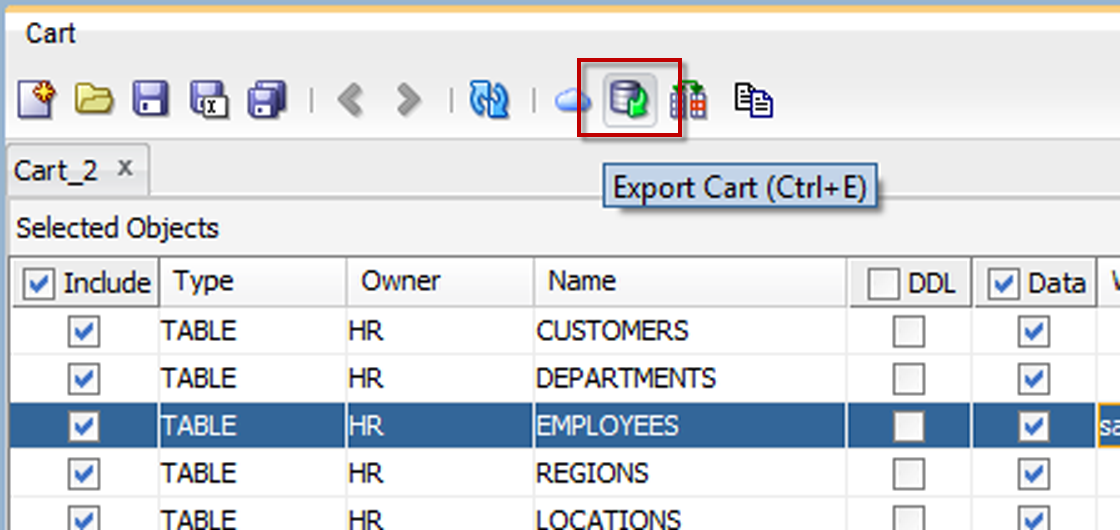
+Yes, you can schedule jobs in Oracle to run export scripts periodically or use external scheduling tools to automate the export process.



