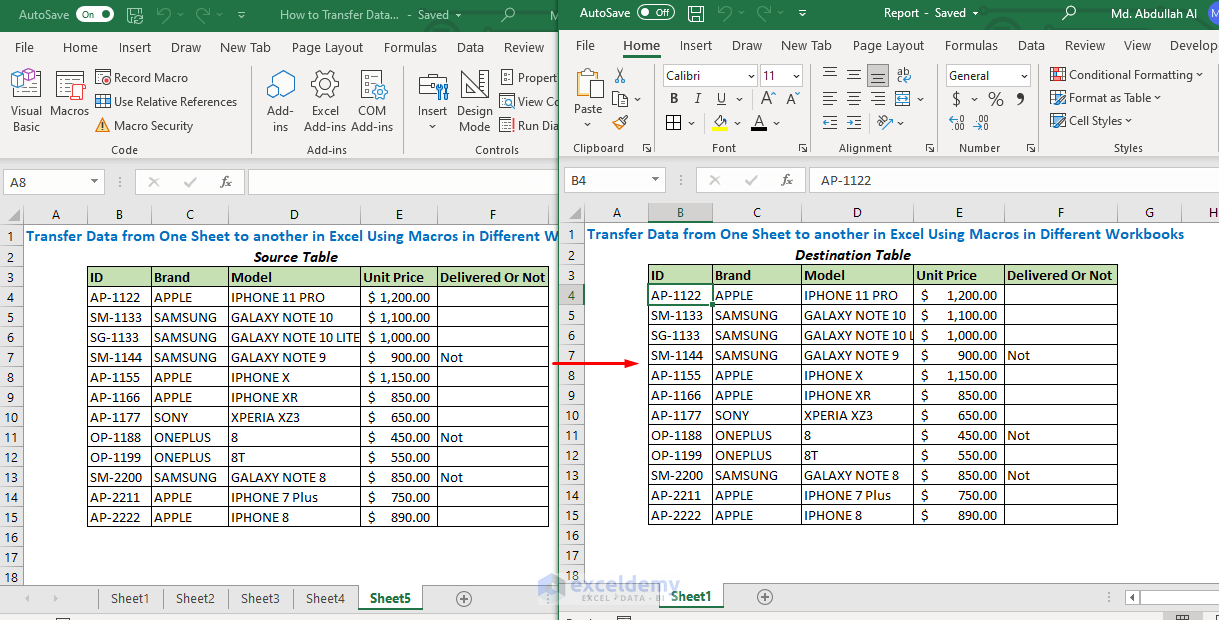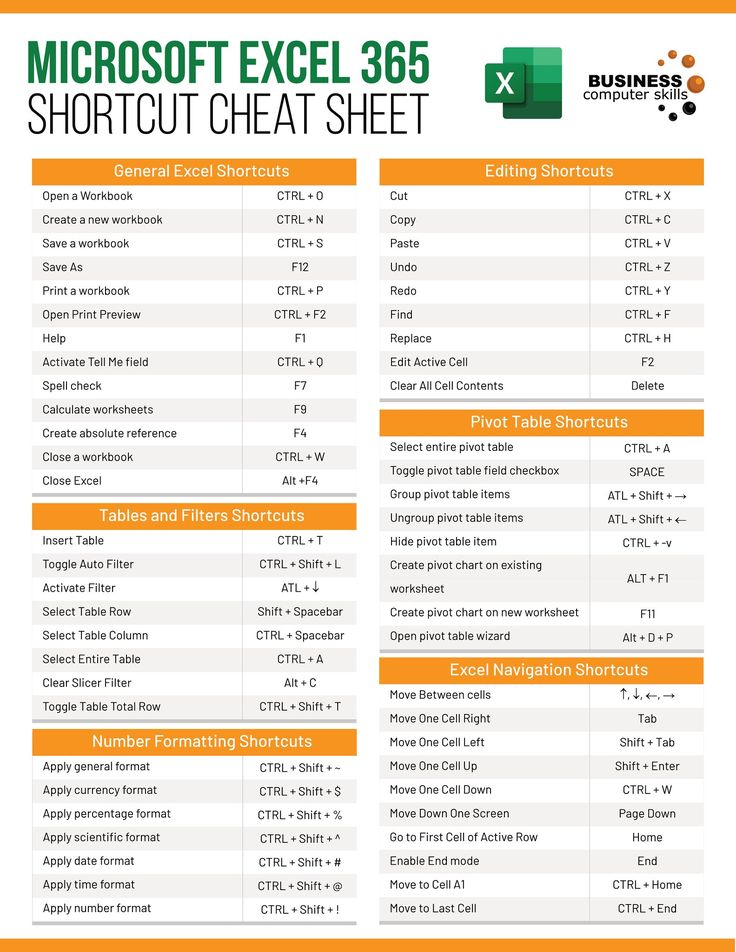5 Simple Tricks to Unlock Excel Sheet Passwords Easily

In the realm of digital organization and data management, Microsoft Excel remains a cornerstone for millions of users worldwide. However, what happens when you forget the password to an Excel sheet that contains crucial information? Whether it's for personal use, business records, or academic data, securing your spreadsheets is vital, but retrieving access can sometimes become a challenge. Here, we will explore 5 Simple Tricks to Unlock Excel Sheet Passwords Easily, providing you with multiple solutions to bypass or recover forgotten passwords.
Understanding Excel Sheet Security

Before diving into the tricks, let’s understand why Excel sheets are password-protected:
- To prevent unauthorized access or alterations.
- To protect sensitive data or financial information.
- To maintain data integrity across shared environments.

🔑 Note: Remember to save your work frequently, especially if using sensitive data, to avoid data loss during password recovery attempts.
Trick 1: Using VBA Macro

Visual Basic for Applications (VBA) in Excel offers a way to interact with your document programmatically, including handling passwords:
- Open the workbook you need to unlock.
- Press Alt + F11 to open the Visual Basic Editor.
- In the VBA project window, right-click on your workbook name, select Insert > Module.
- Copy and paste the following code into the module window:
- Run the macro by clicking Run or pressing F5.
Sub PasswordBreaker()
Dim i As Integer, j As Integer, k As Integer
Dim l As Integer, m As Integer, n As Integer
Dim a As Integer, b As Integer
On Error Resume Next
For i = 65 To 66: For j = 65 To 66: For k = 65 To 66
For l = 65 To 66: For m = 65 To 66: For n = 32 To 126
For a = 32 To 126: For b = 32 To 126
ActiveSheet.Unprotect Chr(i) & Chr(j) & Chr(k) & Chr(l) & Chr(m) & Chr(n) & Chr(a) & Chr(b)
Next: Next: Next: Next: Next: Next: Next: Next
If ActiveSheet.ProtectContents = False Then MsgBox “Unlocked”
End Sub
This macro will attempt all possible combinations until it finds the correct password or exhausts the possibilities.
Trick 2: Third-Party Software

Various third-party applications exist to unlock Excel files:
- PassFab for Excel: This tool can remove, change, or recover lost Excel passwords.
- iSeePassword Excel Password Recovery: Quickly recovers or removes lost or forgotten passwords.
- Excel Key: Allows the recovery of Excel passwords without data loss.
🔍 Note: Always ensure you’re downloading software from reputable sources to avoid malware risks.
Trick 3: The XML Hack

For sheets saved in the XML-based XLSX format:
- Rename your .xlsx file to .zip.
- Extract the zip file.
- Locate the folder xl, then worksheets, and open the XML file corresponding to your locked sheet.
- Remove or edit the protection attributes found within the XML tags.
- Save the changes, then recompress all files back into a .zip file, renaming it to .xlsx.

This trick involves manipulating the XML structure directly, which might not always be intuitive.
Trick 4: Default Passwords

Some Excel sheets, especially those from templates or outdated versions, might use:
- password
- 12345
- admin
Try these default passwords if applicable. This trick is less sophisticated but can save time in simpler scenarios.
Trick 5: Contacting Microsoft Support

If all else fails:
- Reach out to Microsoft Support.
- Explain your situation and the importance of accessing the data.
They might not unlock the file for you, but they could provide guidance or refer you to recovery services.
💡 Note: While this approach might not always yield immediate results, Microsoft Support can offer valuable advice or directions to specialized recovery services.
Wrapping it Up

By exploring these methods to unlock Excel sheet passwords, you can bypass or recover forgotten passwords. These techniques range from programmatic solutions like VBA macros to direct XML manipulation, offering various avenues depending on your comfort level with technology and the importance of the data within your Excel sheet. Remember, while these tricks are useful, the best practice is to keep your passwords safe or use alternative data backup methods to avoid losing access in the first place.
Is it legal to unlock Excel passwords?

+
Generally, it is legal to unlock your own files for which you have forgotten the password. However, unauthorized access to someone else’s data can be illegal.
What should I do if none of these tricks work?

+
Consider contacting Microsoft Support or using a reputable data recovery service. Additionally, ensure you maintain backups of important data to avoid similar issues in the future.
Can these methods unlock all types of Excel file protections?

+
Not all methods will unlock all types of Excel protections. Strong encryption might require specialized software or professional services.
Are there any risks involved in using these methods?

+
There’s a risk of data corruption when manipulating files or using macros. Always backup your files before attempting any password recovery or manipulation.