5 Simple Steps to Enter Formulas in Excel Like a Pro

Excel, known for its powerful data analysis and calculation capabilities, can be overwhelming at first glance. However, mastering how to enter formulas can significantly streamline your productivity. Here are five simple steps to help you become an Excel Formula Pro:
Step 1: Understand Excel’s Syntax

The first step to using formulas in Excel is to understand the basic syntax. Formulas in Excel start with an equal sign (=). This tells Excel that the cell contains a formula. For example:
- =A1+B1 - Adds the value of A1 and B1
- =SUM(A1:A10) - Sums the range of cells from A1 to A10
Here’s what you need to know:
- Cell References: Each cell has an address like A1, which you can use in formulas.
- Functions: Excel provides a wide array of built-in functions like SUM, AVERAGE, MIN, MAX, and many more, which can be used directly in formulas.
🔍 Note: Always use the correct cell reference format to avoid formula errors.
Step 2: Insert Formulas

To insert a formula:
- Select the cell where you want the result to appear.
- Type the equal sign (=) to start the formula.
- Enter your formula using cell references, constants, and functions. For instance, to calculate the sum of cells A1 through A10, you would type:
- Press Enter or Tab to complete the formula.
Remember:
- Use the F4 key to lock cell references if needed (e.g., to make A1 an absolute reference, A1).
- If you make a mistake, you can edit the formula directly in the formula bar or cell.
Step 3: Use AutoFill to Copy Formulas

One of Excel’s most time-saving features is AutoFill. It allows you to quickly copy a formula to adjacent cells:
- Enter your formula into a cell.
- Hover over the bottom right corner of the cell until the cursor becomes a plus sign (AutoFill handle).
- Click and drag to extend the formula to other cells. Excel automatically adjusts cell references relative to the copied cells.
Step 4: Edit and Review Formulas

Editing and reviewing your formulas is crucial for ensuring accuracy and efficiency:
- Formula Auditing: Use Excel’s Formula Auditing tools to trace precedents or dependents, making it easier to debug complex spreadsheets.
- Check Formula Syntax: Excel provides hints and autocompletion for functions, reducing syntax errors.
- Watch for Errors: Common errors like #VALUE!, #REF!, and #DIV/0! can be avoided by using proper cell references and functions.
⚠️ Note: Always check for and fix errors in your formulas to ensure accurate results.
Step 5: Use Advanced Features for Efficiency

To go beyond basic formulas, explore Excel’s advanced features:
- Named Ranges: Name your cell or range of cells for easier referencing in formulas.
- Conditional Formatting: Apply rules to cells based on their values, which can highlight errors or data trends.
- Array Formulas: Enter a formula into multiple cells at once with a single operation.
- Custom Formulas: Create custom functions using VBA (Visual Basic for Applications) for complex calculations.
By mastering these steps, you’ll be well on your way to becoming an Excel formula expert, making your data manipulation tasks quicker and more efficient.
Lastly, remember that practice is key to mastering Excel. The more you use these features, the more intuitive they will become. Whether you're managing business data, financial models, or just keeping track of your personal budget, these skills will turn Excel from a simple spreadsheet tool into a powerful analysis engine.
What does the equal sign (=) do in Excel formulas?

+
The equal sign (=) in Excel is used to indicate that the following text is a formula or function. When you start typing an equal sign, Excel recognizes it as a cue to perform calculations based on the content that follows.
How do I reference cells in a formula?

+
To reference cells in a formula, you simply type the cell address or range directly after the equal sign. For example, =A1+B1 will add the value in A1 to the value in B1. If you want to lock a cell reference, use signs before the column letter and row number, like A$1.
What are array formulas in Excel?
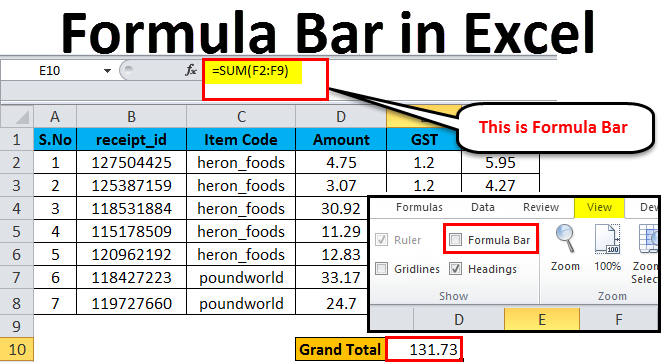
+
Array formulas in Excel allow you to perform multiple calculations on one or more items in an array. They can be used to compute complex operations that normal formulas can’t handle, such as returning multiple values or performing operations on entire ranges of data.



