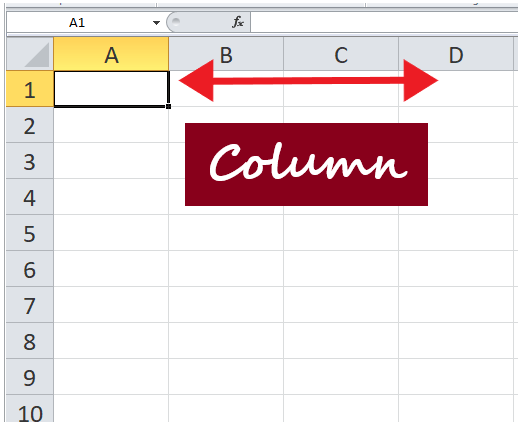Embed PDF in Excel: Simple Guide

Whether you're managing a project, keeping records, or just organizing information, embedding a PDF file into an Excel spreadsheet can streamline your work. This integration of different file types allows for a more cohesive experience within Microsoft Excel, enhancing functionality and reducing the need for multiple open documents. Let's delve into how you can achieve this, ensuring a smooth workflow.
What is Embedding a PDF into Excel?

Embedding involves inserting an object into an Excel workbook so that the file becomes part of the spreadsheet. Here, a PDF file can be inserted as an icon or as a viewable document within Excel. Here’s how you can do it:
- As an icon, you’ll need to double-click to open the PDF.
- As a viewable document, the content is visible in the worksheet itself.

Step-by-Step Process to Embed a PDF in Excel

- Open Excel: Start by launching your Excel application and opening the worksheet where you want to embed the PDF.
- Go to the ‘Insert’ Tab: Navigate to the ‘Insert’ tab on the ribbon at the top of the Excel window.
- Select ‘Object’: Click on the ‘Object’ button in the ‘Text’ group.
- Choose ‘Create from File’: In the Object dialog box, select the ‘Create from File’ tab.
- Select Your PDF: Use the ‘Browse’ button to locate and select your PDF file.
- Display as Icon: If you wish to have the PDF show as an icon, check the box that says “Display as icon.”
- Link to File: Optionally, check ‘Link to file’ if you want the PDF to update dynamically with changes to the source file.
- Finalize: Click ‘OK’ to embed the PDF into your Excel worksheet.
⚠️ Note: When you 'link to file,' Excel will update the PDF if the source file is modified. This can be useful but also means changes could happen unexpectedly.
Benefits of Embedding PDF in Excel

- Organization: Keep all necessary documents in one place for easy access.
- Streamlined Workflow: No need to switch between different applications or files.
- Accessibility: Embedded PDFs can be viewed by anyone with access to the Excel file.
- Reduced Clutter: Consolidate your data and documents in a single worksheet, reducing desktop clutter.
Limitations to Consider

- File Size: Embedding PDFs increases the size of the Excel file, which could lead to slower performance.
- Compatibility: If users don’t have the PDF viewer plugin installed or if the link to the source file breaks, they might not be able to view the PDF.
- Editability: PDFs embedded as icons can’t be edited from within Excel; they require external software.
In summary, embedding a PDF into an Excel spreadsheet can be a powerful tool for organizing documents and enhancing workflow efficiency. It offers a seamless way to access multiple types of data within a single platform, making project management, record-keeping, and data analysis more convenient.
Can I view the PDF directly within Excel?

+
Yes, you can view the PDF directly in Excel if you embed it without the ‘Display as Icon’ option. However, this depends on having the correct PDF viewer plugin installed on your system.
Will the PDF update if the source file changes?

+
If you check ‘Link to file’ during the embedding process, any changes to the source PDF file will be reflected in Excel.
What happens if I move or rename the linked PDF file?

+
The link will break if you move or rename the source PDF file. To avoid this, you should update or re-link the file within Excel.