5 Ways to Embed Excel Sheets in Word Docs

Embedding an Excel sheet into a Word document can significantly enhance the presentation and utility of your reports, data analysis, or any other document that requires visual data representation. Whether you are a student, a professional, or just someone who deals with a lot of data, learning how to incorporate Excel into Word can streamline your work process and improve the readability and professionalism of your documents. Here are five effective ways to embed Excel sheets in Word documents:
1. Copy and Paste

The simplest method to embed Excel data into Word is through copy-pasting:
- Open your Excel file and select the range of cells you want to embed.
- Right-click and choose 'Copy' or use the keyboard shortcut Ctrl+C (Cmd+C on Mac).
- Switch to your Word document, place the cursor where you want the data to appear, and right-click to select 'Paste' or use Ctrl+V (Cmd+V on Mac).
- When the Paste Options button appears, click on it to select your desired paste format:
- Keep Source Formatting - This maintains the original Excel formatting.
- Use Destination Styles - This will match Word’s current style settings.
- Embed - For creating an interactive Excel object within Word.
💡 Note: Embedded Excel objects allow editing from within Word, offering dynamic updating.
2. Object Linking and Embedding (OLE)
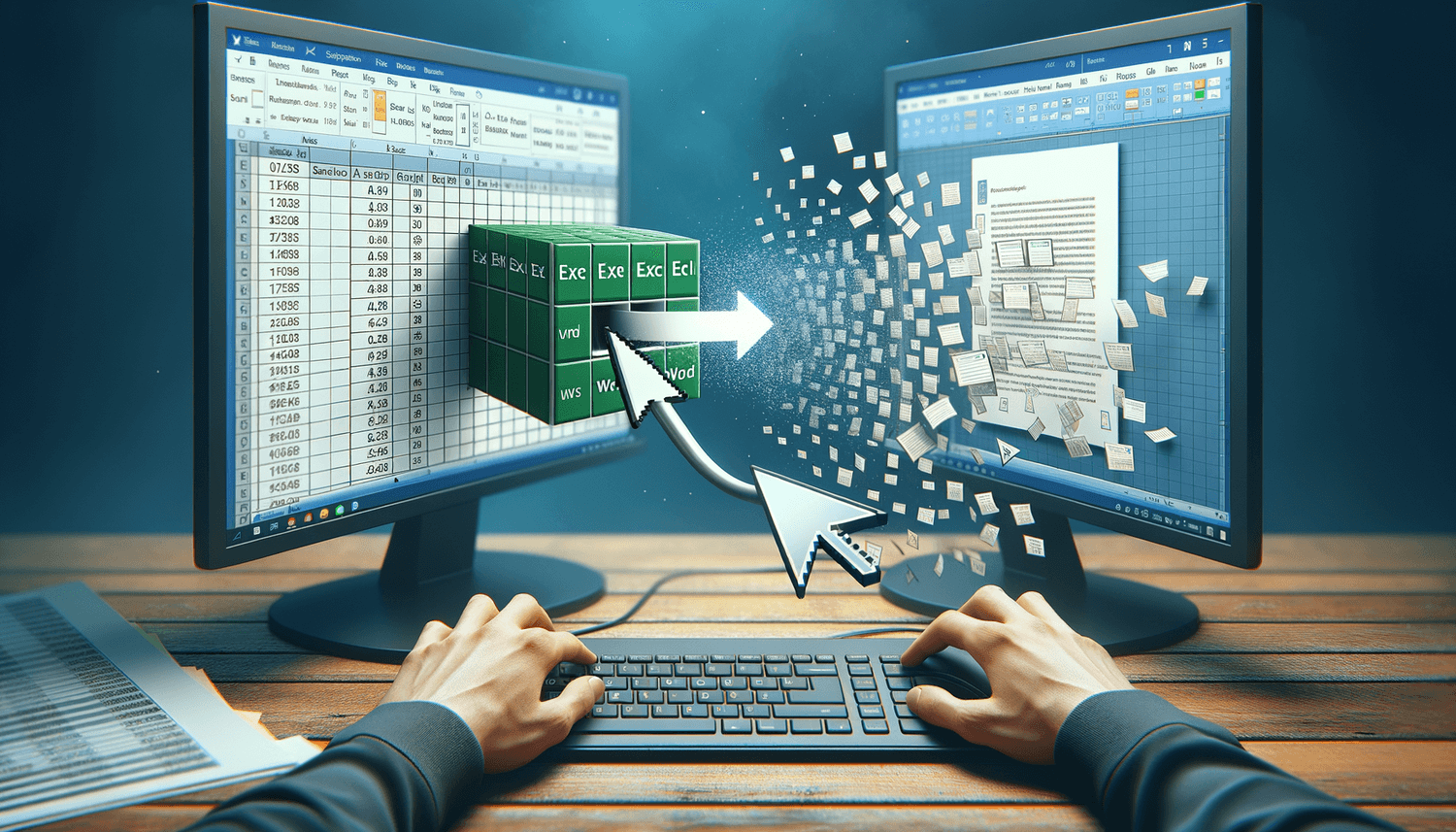
Object Linking and Embedding provides a more integrated experience:
- In Word, go to the 'Insert' tab and select 'Object'.
- Choose 'Create from File' and browse for your Excel file.
- You can either link or embed the file:
- Link to File - This will update the data in Word when the original Excel file changes.
- Display as Icon - This shows an icon that, when clicked, opens the Excel file.
When you link, any changes made in the Excel file are automatically reflected in Word. However, embedding means the data is copied into Word, making the document larger but allowing for independent editing.
| Linking | Embedding |
|---|---|
| Updates automatically | Can be edited independently |
| Smaller file size | Larger file size due to data duplication |

3. Paste Special

'Paste Special' gives you more control over how the Excel data appears in Word:
- After copying your data, go to Word and select 'Paste Special' under the 'Home' tab.
- You can choose from:
- Picture (Enhanced Metafile) - For when you want the data as an image.
- HTML Format - Keeps most formatting intact.
- Microsoft Excel Worksheet Object - Embeds an interactive Excel object.
This option is particularly useful if you want to preserve the structure of your data or ensure it remains editable within Word.
4. Embedding Data from Excel

Excel has its own method to embed data into other applications:
- Open your Excel file, select your data, and choose 'Copy'.
- Go to the 'Home' tab in Excel and click on 'Copy' then 'Paste Options', and select 'Embed Link'.
- In Word, position the cursor where you want the data, go to 'Paste Options' and choose 'Embed from Worksheet'.
This method allows for real-time updates from the source Excel file when opened in Word.
5. SmartArt and Charts

Word offers tools like SmartArt for graphical representation and charts for data visualization:
- From the 'Insert' tab in Word, you can choose 'SmartArt' or 'Chart'.
- When inserting a chart, Word lets you link it directly to Excel, allowing dynamic updating if you choose 'Edit Data'.
These options are perfect for creating infographics or summarizing complex data sets visually, making your documents more engaging and informative.
📝 Note: For charts or SmartArt, editing must be done via Excel or Word's Chart tools, not the embedded object itself.
By embedding Excel sheets into Word documents, you not only save time but also enhance the document's utility and interactivity. Each method has its advantages, from maintaining data integrity to allowing for dynamic updates. Knowing how to use these techniques effectively can transform how you handle documents that require numerical data and charts. Remember, while embedding data, consider the file size, how often the data will change, and whether you want real-time updates. These considerations will guide you in choosing the best method for your needs, ensuring your documents are both efficient and effective.
Can I edit an embedded Excel sheet within Word?

+
Yes, you can edit embedded Excel sheets in Word, provided they are embedded as objects. Simply double-click the embedded object to edit it in place.
What happens if I make changes to the linked Excel file?
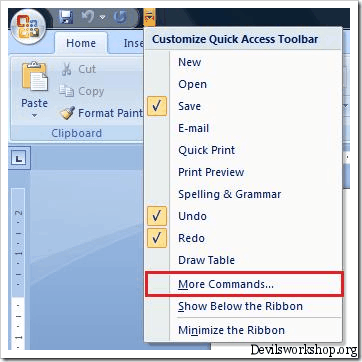
+
Changes in the linked Excel file will automatically update in the Word document if the file is properly linked.
How do I prevent my Word document from becoming too large when embedding Excel data?

+
To keep file size down, consider linking to the Excel file rather than embedding it. Also, only embed the necessary data and use image formats or SmartArt for visualizations instead of full spreadsheets.
Can I embed Excel data as an image?

+
Yes, using the ‘Paste Special’ feature, you can paste Excel data as an image, which prevents the file from being editable but keeps the document size smaller.



