5 Ways to Embed an Excel Sheet in Excel

Embedding an Excel sheet into another Excel workbook can be invaluable for various tasks, such as when you need to consolidate data or share complex information without allowing direct editing. Here are five detailed methods to help you achieve seamless integration:
Method 1: Using Object Embedding

Object embedding allows you to place an entire workbook within another Excel file, maintaining all the original workbook’s functionality:
- Open the destination Excel file where you want to embed the sheet.
- Go to the Insert tab and click on Object in the Text group.
- Select Create from File and click Browse to locate the source workbook.
- Check Link to file if you want the embedded workbook to update when the source changes.
- Click OK and choose where to place the object in your workbook.
⚠️ Note: Embedding can increase the file size significantly, which might impact performance for large workbooks.
Method 2: Using Insert Sheet Option

If you need to copy a single sheet from one workbook to another, you can use the Insert Sheet option:
- Open both the source and destination Excel workbooks.
- In the source workbook, right-click the sheet tab you want to copy and choose Move or Copy.
- From the dialog box, select the destination workbook under To Book.
- Check Create a copy, choose where in the destination workbook to insert the sheet, and click OK.
Method 3: Using VBA

For a more automated approach, Visual Basic for Applications (VBA) provides a scripting method:
- Press Alt + F11 to open the VBA editor in Excel.
- Click Insert > Module, and enter the following VBA code:
- Customize the path, workbook name, and sheet name as needed. Run the macro to copy the sheet to the destination workbook.
Sub CopySheetToAnotherWorkbook()
Dim sourceSheet As Worksheet
Set sourceSheet = ThisWorkbook.Sheets(“Sheet1”) ‘ Change “Sheet1” to the name of your source sheet
Dim destWorkbook As Workbook
Set destWorkbook = Workbooks.Open(“C:\Path\To\YourDestination.xlsx”)
sourceSheet.Copy After:=destWorkbook.Sheets(destWorkbook.Sheets.Count)
destWorkbook.Save
destWorkbook.Close
End Sub
Method 4: Using Data Links

If you don’t need to copy the entire sheet but rather want to link data:
- Select the data range in the source workbook.
- Right-click and choose Copy, or press Ctrl + C.
- Switch to the destination workbook, select the cell where you want to insert the data, right-click, and choose Paste Link from the Paste Options under the Home tab.
Method 5: Embedding Sheet as Picture
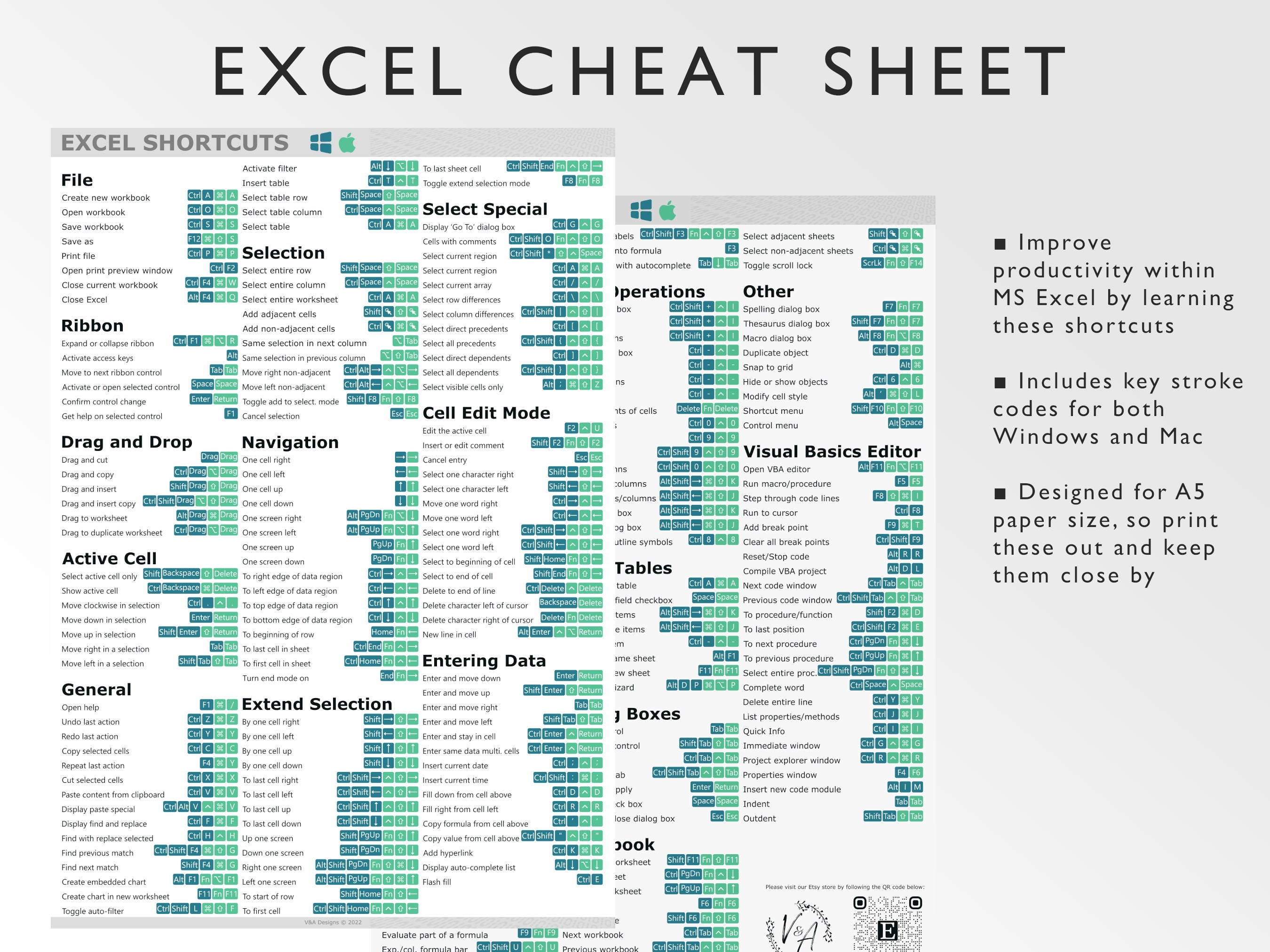
For when you want to show data visually rather than functionally, embed the sheet as an image:
- Select the cells or range in the source sheet.
- Right-click and choose Copy.
- In the destination workbook, go to the Home tab, click Paste, and then Paste Special.
- Choose Picture (Enhanced Metafile) or Bitmap from the options.
⚠️ Note: Data in the picture will not update when the source changes unless you repeat the process.
In this extensive guide, we've covered five robust methods to integrate Excel sheets into other Excel workbooks. Whether you're looking to link live data, copy entire sheets, or just share snapshots, understanding these techniques can significantly enhance your workflow in Excel. Remember, each method has its pros and cons in terms of functionality, file size, and ease of updates, so choose the one that best fits your project's requirements.
Can I Embed an Excel Sheet in Other Microsoft Office Programs?

+
Yes, you can embed an Excel sheet in programs like Word or PowerPoint using similar methods outlined above.
What happens if the source workbook changes?

+
Linked or embedded objects will update if you’ve enabled the Link to file option during the embedding process. Embedded sheets as pictures do not update automatically.
How does VBA embedding differ from other methods?

+
VBA allows for automation and can execute multiple tasks in sequence, making it ideal for complex data manipulation and integration tasks.
Can I share embedded files?

+
Yes, you can share files with embedded content, but make sure that the linked files or the embedding method supports file sharing.
Is there a limit to how many sheets I can embed?

+
There’s no specific limit to how many sheets you can embed, but file size and performance should be considered as you embed more sheets.



