Excel Guide: Easy Sheet-to-Sheet Calculations Explained

Handling complex calculations across multiple sheets in Microsoft Excel can be quite daunting. Whether you're managing a large dataset or simply organizing your personal finances, knowing how to perform inter-sheet calculations can save you considerable time and reduce errors. This guide will walk you through the basics and advanced techniques for linking data between sheets, enhancing your productivity and the accuracy of your spreadsheets.
Understanding Sheet References


Before diving into calculations, it's crucial to understand how Excel references work:
- Absolute References: These remain constant, for example, $A$1.
- Relative References: These change when the formula is copied or filled, like A1.
- Mixed References: A mix of absolute and relative, e.g., $A1 or A$1.
Basic Inter-Sheet Calculation


Let’s start with a simple example:
- Assume you have two sheets: Sheet1 with your sales data and Sheet2 where you wish to calculate the total sales.
- In Sheet1, your sales data might look like this:
| Date | Sale Amount |
|---|---|
| 01/01/2023 | $500 |
| 02/01/2023 | $750 |

To calculate the total sales in Sheet2:
=SUM(Sheet1!B2:B3)This formula sums up the sales in column B of Sheet1.
📝 Note: Remember that Excel sheet names can include spaces or special characters, which need to be enclosed in single quotes, e.g., =SUM('My Sheet1'!B2:B3)
Advanced Formulas for Inter-Sheet Calculations

Now let's explore some advanced functionalities that can be incorporated into inter-sheet calculations:
Using VLOOKUP Across Sheets


VLOOKUP is powerful for retrieving data across sheets:
- If Sheet1 has a list of employees with IDs:
| Employee ID | Name | Department |
|---|---|---|
| 1001 | John Doe | IT |
- In Sheet2, where you have employee IDs and wish to pull their names:
=VLOOKUP(A2,Sheet1!A2:B100,2,FALSE)This formula looks for the employee ID in column A of Sheet1 and returns the corresponding name from column B.
📝 Note: Ensure the lookup range is large enough to include all potential matches. Also, VLOOKUP defaults to approximate match; use FALSE for exact matches.
Calculations with 3D References


For summing data across multiple sheets:
=SUM(Sheet1:Sheet3!B2)This sums up cell B2 from Sheet1, Sheet2, and Sheet3.
📝 Note: Ensure the sheets are consecutive to use 3D references efficiently.
Handling Errors and Data Validation

When dealing with inter-sheet calculations, errors can arise from missing or incorrect references. Here are some strategies to manage these issues:
- IFERROR: Wrap your formulas to handle errors gracefully.
=IFERROR(VLOOKUP(A2,Sheet1!A2:B100,2,FALSE),"No Match")- Data Validation: Use data validation to ensure data integrity across sheets.
Summary of Techniques:

- Basic formula for summing across sheets.
- Advanced VLOOKUP for cross-sheet data retrieval.
- Use of 3D references for comprehensive calculations.
- Error handling with IFERROR.
The ability to perform calculations across multiple sheets in Excel is not just a feature but a necessity for efficient data management. By understanding and utilizing these methods, you can streamline your workflow, reduce manual data entry, and ensure your calculations are both accurate and reliable. This guide has equipped you with the basics and some advanced techniques to leverage Excel's powerful inter-sheet calculation capabilities. As you continue to work with spreadsheets, remember to keep exploring Excel's functionalities to find new ways to optimize your work further.
What is the difference between VLOOKUP and HLOOKUP?
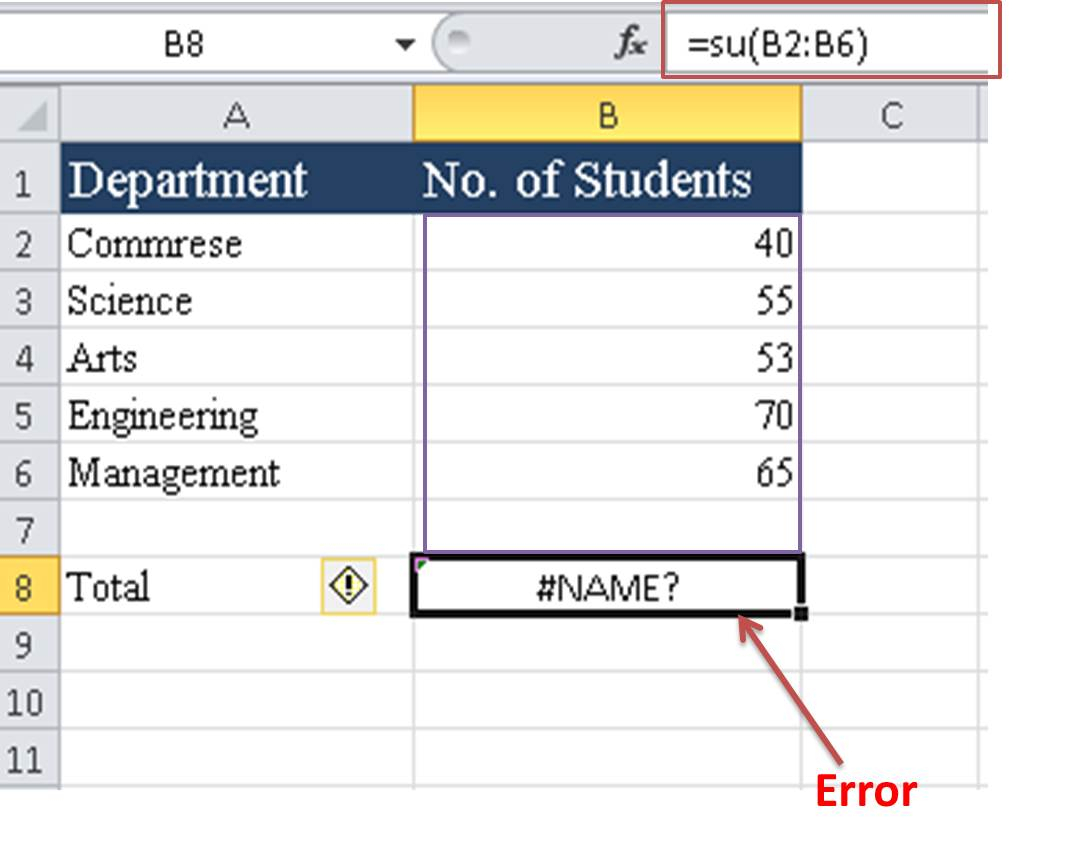
+
VLOOKUP searches for a value in the first column of a table and returns a value in the same row from another column. HLOOKUP, however, searches for a value in the top row of a table and returns a value in the same column from a different row.
How do I make my sheet names dynamic in Excel formulas?

+
Use the INDIRECT function along with cell references to dynamically change the sheet name in formulas, allowing for more flexible and automated worksheet references.
Can I use conditional formatting across sheets?

+
Direct conditional formatting across different sheets isn’t supported in Excel; however, you can use formulas that refer to other sheets for conditional formatting rules within a single sheet.



