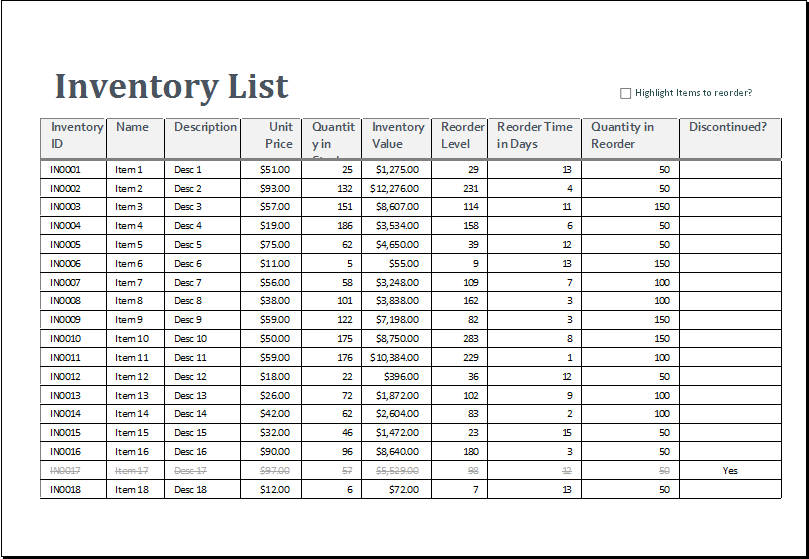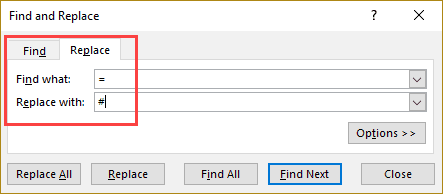5 Ways to Embed PDF in Excel Sheets Instantly

If you're looking to integrate PDF files into your Excel spreadsheets, you've come to the right place. Embedding PDFs into Excel sheets can significantly enhance your document management, making your data more interactive and accessible. Here are five efficient ways to embed PDF files into Excel, ensuring your workflow remains smooth and your data remains at your fingertips.
1. Using Excel’s Object Functionality


One of the simplest methods to embed a PDF into an Excel sheet involves Excel’s object linking feature:
- Open your Excel worksheet.
- Go to the ‘Insert’ tab on the ribbon.
- Click on ‘Object’ in the ‘Text’ group.
- In the ‘Object’ dialog box, select ‘Create from File’.
- Browse to select your PDF file and click ‘OK’.
- Choose whether to link to the file or embed it entirely.
📌 Note: If you choose to link the file, changes to the original PDF will reflect in Excel. If embedded, any changes to the original PDF won't update automatically.
2. Using Adobe Acrobat Pro DC


Adobe Acrobat Pro DC offers tools that can seamlessly integrate PDFs with Excel:
- Open your PDF with Adobe Acrobat Pro DC.
- Go to ‘Tools’ > ‘Export PDF’.
- Select ‘Spreadsheet’ > ‘Microsoft Excel Workbook’.
- Once converted, you can then embed this Excel file into another Excel sheet or use the data directly.
3. Hyperlinking

If embedding is not necessary, you can create a hyperlink to your PDF file:
- Select the cell where you want the hyperlink to appear.
- Right-click and choose ‘Hyperlink’.
- In the ‘Insert Hyperlink’ dialog, select ‘Existing File or Web Page’.
- Navigate to your PDF file and select it.
- Click ‘OK’ to finalize the link.
Users can then click on the hyperlink to open the PDF in their default PDF viewer.
4. Third-Party Add-Ins

There are various third-party add-ins available that can facilitate PDF embedding:
- Install a PDF add-in from the Microsoft Store or directly from the add-in’s provider.
- Follow the add-in’s instructions to embed or link your PDF into Excel.
These tools often provide additional functionalities like extracting data, converting PDFs into editable Excel sheets, etc.
5. VBA for Dynamic Embedding
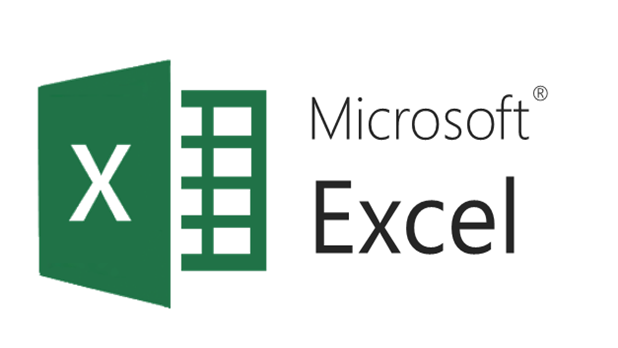

For those comfortable with coding, Visual Basic for Applications (VBA) in Excel can automate the process:
- Press Alt + F11 to open the VBA editor in Excel.
- Insert a new module (Insert > Module) and write the following code:
Sub EmbedPDF()
Dim objOleObject As OLEObject
Set objOleObject = Sheet1.OLEObjects.Add(Filename:=“C:\YourPDFLocation\Sample.pdf”, Link:=False, DisplayAsIcon:=True)
End Sub
In conclusion, embedding a PDF into Excel sheets can streamline your data management and presentation. Whether you choose Excel's native tools, Adobe Acrobat, hyperlinks, third-party add-ins, or VBA scripting, each method has its advantages. Opt for the method that best fits your workflow requirements, ensuring your data remains accessible, organized, and usable in the context you need.
How do I ensure the embedded PDF updates in Excel?

+
If you choose to link the PDF file, any changes to the original PDF will update in Excel. If you embed the file, changes won’t automatically update, but you can overwrite the embedded object with the updated PDF.
Can I edit the embedded PDF within Excel?

+
Once embedded, you cannot edit the PDF in Excel. You would need to open the file in a PDF editor like Adobe Acrobat for modifications.
Are there any limitations to embedding PDFs in Excel?
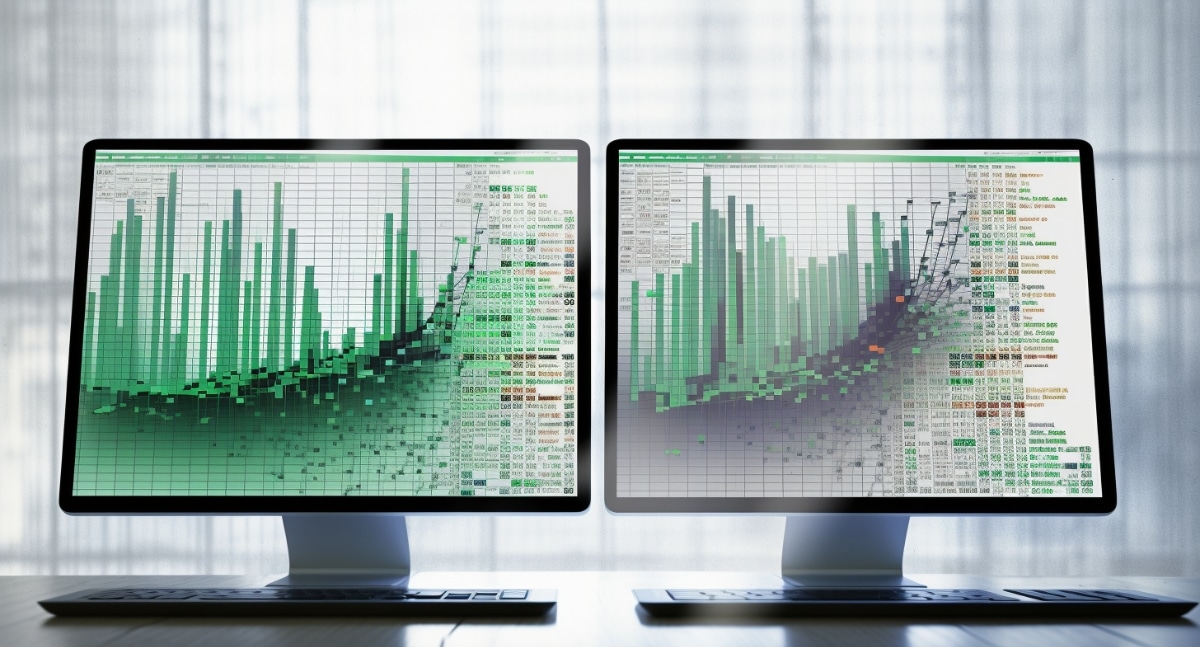
+
Yes, embedding large PDFs or multiple files can increase the file size of the Excel workbook, potentially slowing down performance and increasing load times.
What are the benefits of using VBA for embedding?

+
VBA allows for automation, making it possible to embed multiple PDFs quickly or dynamically update the embedded objects. It also gives you control over the process, reducing manual effort.
How can third-party add-ins help with PDF embedding?

+
Third-party add-ins often come with advanced features for embedding PDFs, such as data extraction, conversion to editable forms, and improved user interaction with the embedded document.