Excel Inventory Guide for Book Lovers: Simplified!
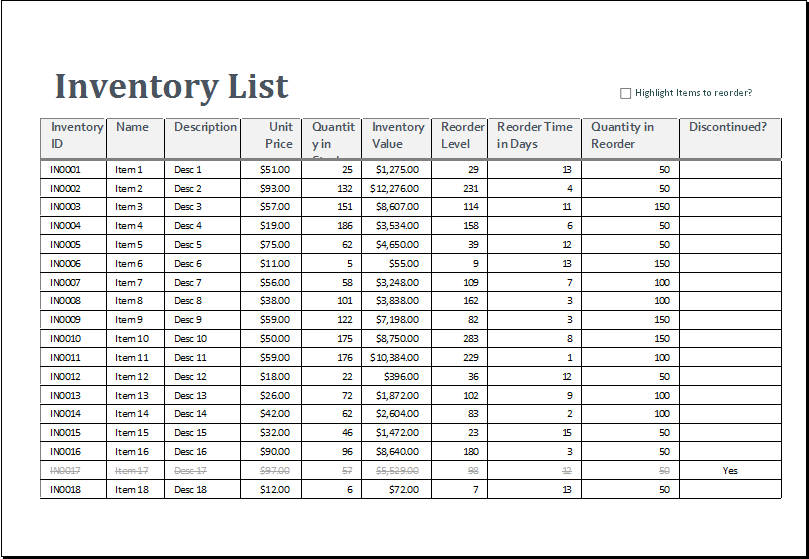
Excel is not just a tool for crunching numbers or maintaining office records; it can also be a powerful ally for book lovers looking to manage their extensive collection of books. In this detailed guide, we will explore how you can leverage Excel to create an inventory management system tailored specifically for your books, enhancing your reading experience and keeping your collection organized.
Why Use Excel for Book Inventory?

Excel offers flexibility, ease of use, and a plethora of features that make it an excellent choice for book inventory management:
- Customization: Tailor your database to include the information that matters to you.
- Searchability: Quickly find any book with a simple search function.
- Sorting and Filtering: Organize your books by various criteria like genre, author, or date of acquisition.
- Scalability: Your inventory can grow with your collection without performance issues.
Setting Up Your Excel Book Inventory

To get started, open a new Excel workbook:
- Name Your Columns: Here's what you might include:
- Book Title: The name of the book.
- Author: Who wrote the book?
- Publisher: Optional, but useful for tracking editions.
- ISBN: International Standard Book Number for easy identification.
- Date Acquired: When did you add this book to your collection?
- Read Status: Have you read the book, currently reading, or on your to-read list?
- Genre: Categorize your books for easier browsing.
- Location: Where in your collection is the book? (shelf, room, etc.)
- Notes: Personal notes or ratings can be added here.
- Input Data: Start entering your books' details. Here’s a snippet of how your table might look:
Book Title Author ISBN Date Acquired Read Status Genre Location The Hobbit J.R.R. Tolkien 978-0-547-92822-7 12/01/2020 Read Fantasy Shelf 1, Room 2 1984 George Orwell 978-0-451-52493-5 03/05/2021 To-Read Dystopian Shelf 2, Room 1 
Advanced Features for Enhanced Management

Once you have your basic data entered, you can enhance your inventory with:
- Drop-Down Lists: Use data validation to create lists for Read Status, Genre, etc., to ensure consistency.
- Conditional Formatting: Highlight books based on their status or your priorities.
- Pivot Tables: Analyze your reading habits or collection trends.
- Filters: Quickly sort through your books to find what you're looking for.
📚 Note: Use the 'Sort and Filter' button to set up automatic sorting for your columns. This will help you keep your inventory organized with minimal effort.
Automating Tasks with Macros

Excel's macro capabilities can automate repetitive tasks:
- Add a New Book: Record a macro for adding a new book with a preset format.
- Update Read Status: Create macros to update the status of books in bulk.
- Exporting Data: Develop macros to export your inventory data for backup or sharing.
⚙️ Note: Macros can significantly enhance your efficiency in managing your inventory. However, ensure your workbook is saved in a macro-enabled format ('.xlsm') to use this feature.
Data Visualization and Tracking

With your data in Excel, you can:
- Chart Your Reading Progress: Use charts to visualize your reading history over time.
- Track Genres: See which genres you lean towards with pie or bar charts.
Here's how you might set up a simple chart:
- Select the 'Genre' column to create a pie chart.
- Insert the chart by going to 'Insert' > 'Pie Chart' > '2-D Pie'.
- Customize the chart to fit your aesthetic preferences or to highlight key data points.
The culmination of organizing your book collection with Excel is a deeper engagement with your passion for reading. By setting up an inventory system that reflects your interests and reading habits, you not only keep track of your books but also enhance the enjoyment of rediscovering your collection. In essence, Excel provides a canvas where your bookshelves come alive with stories waiting to be told again.
How often should I update my book inventory in Excel?

+
It’s a good practice to update your Excel book inventory whenever you add or read a new book, or at least once every couple of months to ensure accuracy.
Can I share my Excel book inventory with others?
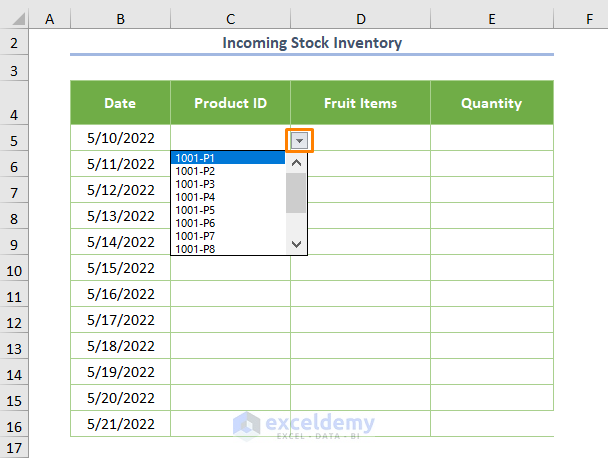
+
Yes, you can share your Excel file through cloud services like OneDrive or Google Drive, allowing for real-time collaboration or simply sharing your collection with friends.
Is there a way to link my Excel inventory to other applications or websites?

+
Excel supports VBA scripting and power query functions, which can be used to fetch data from external sources like book databases or e-commerce websites. However, this requires advanced knowledge of Excel’s automation tools.