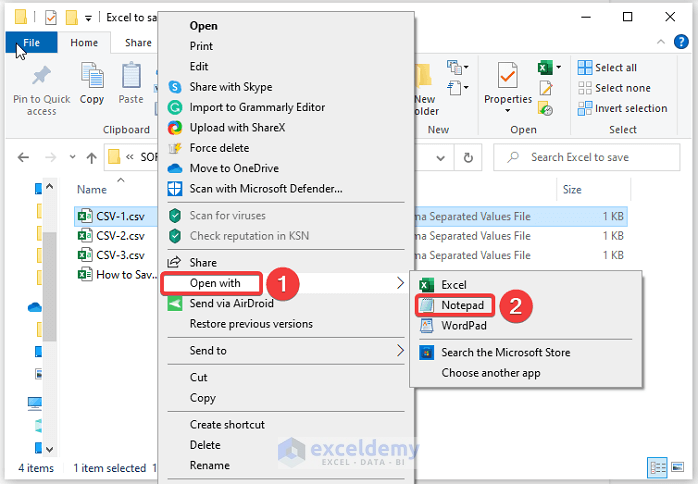Edit Multiple Excel Sheets Simultaneously: Easy Guide

Managing large datasets across multiple Excel sheets can be a daunting task, especially when consistency and accuracy are key. With the right tools and knowledge, however, you can edit multiple Excel sheets simultaneously, streamlining your workflow significantly. This comprehensive guide will walk you through various techniques to achieve this with ease.
Using Excel’s Built-In Features

Excel offers several features that allow you to edit multiple sheets at once:
- Group Sheets:
By grouping sheets, changes made to one sheet are reflected in all grouped sheets.
- Select the first worksheet you want to edit.
- Hold down the Shift or Ctrl key and click on the tabs of the other worksheets you want to include.
- Right-click on any of the selected tabs and choose “Group Sheets.”
👀 Note: Be cautious when grouping sheets; you might inadvertently overwrite data if not careful.
- 3D References:
Use 3D references to aggregate data or perform calculations across multiple sheets.
=SUM(Sheet1:Sheet3!A1)🔎 Note: Ensure all sheets in the range have a similar structure for accurate calculations.
Leveraging VBA for Advanced Editing

Visual Basic for Applications (VBA) in Excel can automate complex tasks, including simultaneous edits:
- Loop Through Sheets:
Sub EditMultipleSheets() Dim ws As Worksheet For Each ws In ThisWorkbook.Worksheets With ws .Range(“A1”).Value = “Updated” End With Next ws End SubThis simple VBA script will update cell A1 with “Updated” in every sheet within the workbook.
- Apply Complex Formulas:
Sub ComplexFormulaApply() Dim ws As Worksheet For Each ws In ThisWorkbook.Worksheets With ws .Range(“C1”).Formula = “=A1 + B1” End With Next ws End SubThis macro applies a formula to cell C1 of each worksheet.
Third-Party Add-Ins

If built-in functionalities and VBA aren’t enough, consider third-party Excel add-ins:
- Ablebits Ultimate Suite: Offers tools for bulk operations on spreadsheets.
- XLSTAT: For data analysis across multiple sheets.
- SQL Excel Plugin: Allows SQL queries to be performed in Excel, enabling you to fetch and modify data across sheets.
| Add-In | Description |
|---|---|
| Ablebits | Provides features for merging data from multiple sheets, among other functionalities. |
| XLSTAT | Statistical analysis on data from various sheets. |
| SQL Excel Plugin | Perform SQL operations on your Excel data, making updates and queries seamless. |

Editing Techniques

Here are several methods to edit data across sheets:
- Consistent Data Entry: Using templates or predefined formats ensures uniformity.
- Data Validation: Set up rules to prevent errors when editing or inputting data.
- Copy-Paste Special: Use this feature to paste values, formats, or formulas across sheets.
- Consolidate Function: Quickly aggregate data from multiple sheets into one.
🚫 Note: Always backup your workbook before performing bulk operations to avoid data loss.
Editing multiple Excel sheets at once can revolutionize the way you handle data, whether for personal use or in a professional setting. By utilizing Excel's group sheet functionality, VBA scripts, or third-party add-ins, you can significantly reduce the time spent on repetitive tasks, ensure data consistency, and minimize errors. Remember to approach these tools with caution to avoid overwriting crucial information. Practice these methods, and you'll soon find managing multiple sheets becomes a breeze, allowing you to focus on more strategic tasks.
How do I group sheets in Excel?

+
To group sheets, click the first sheet tab, hold down Shift or Ctrl, and click on other tabs to group them. Right-click and select “Group Sheets.”
Can I use macros to edit data across multiple sheets?

+
Yes, VBA macros can loop through each worksheet in a workbook to make simultaneous changes or apply formulas across sheets.
What if I need more advanced functionalities for editing multiple sheets?
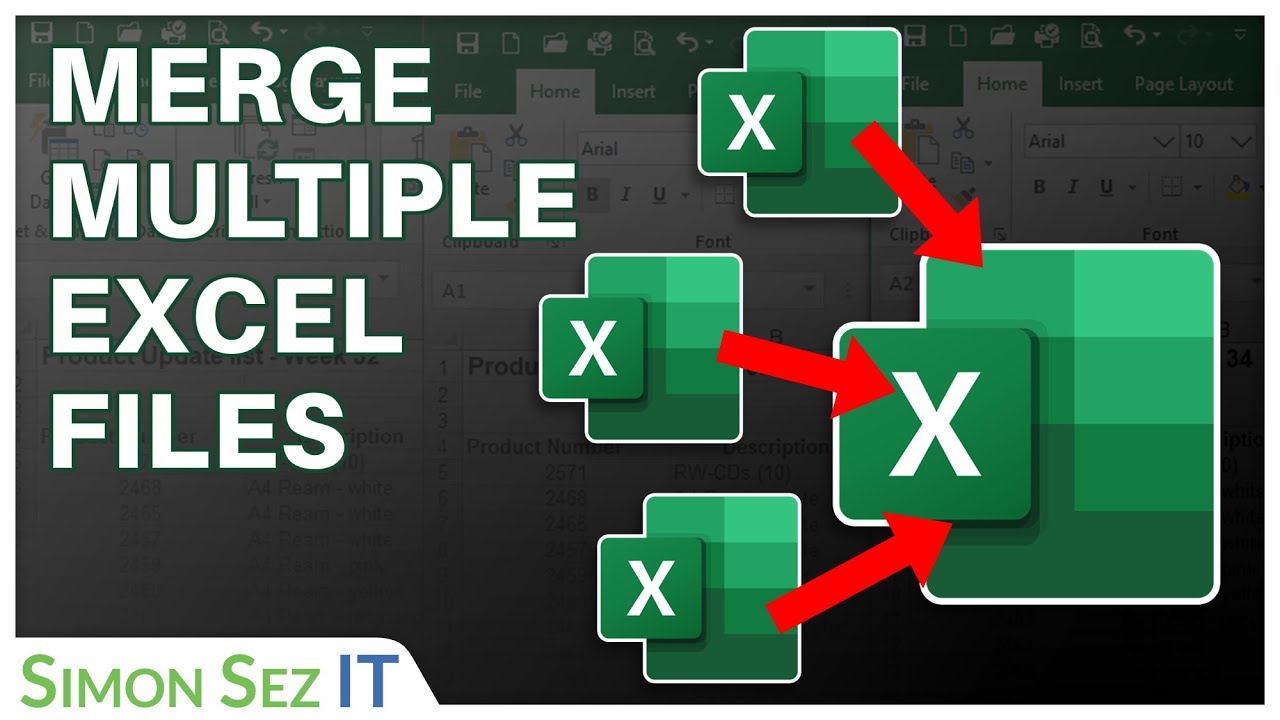
+
Consider using third-party Excel add-ins like Ablebits Ultimate Suite for bulk operations or SQL Excel Plugin for SQL-like data manipulation.