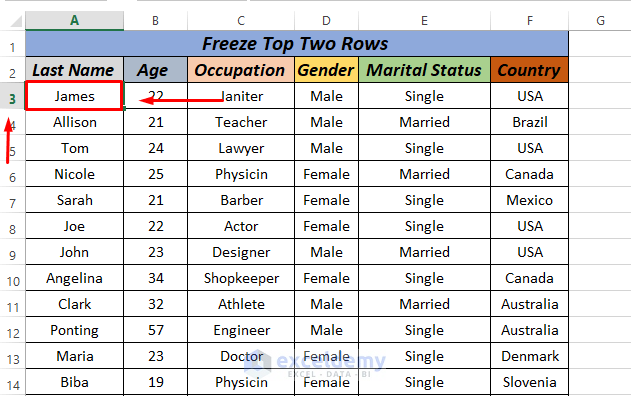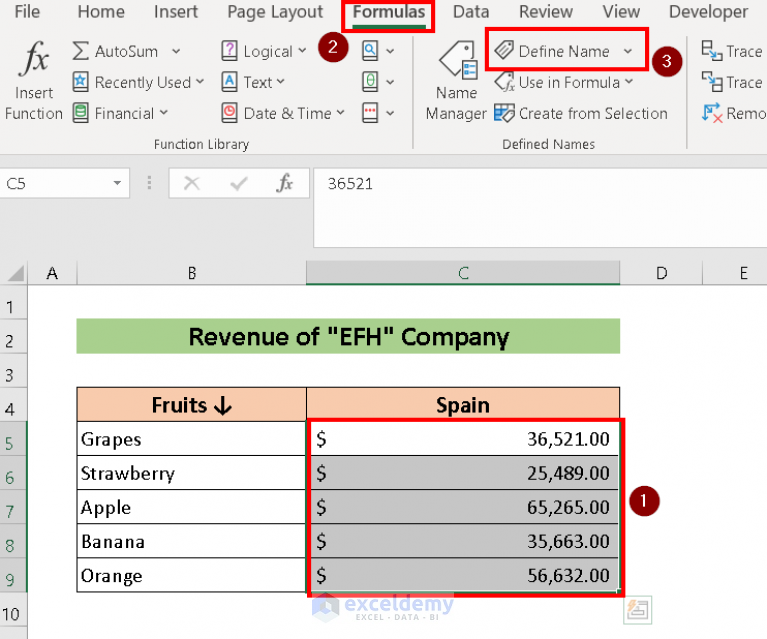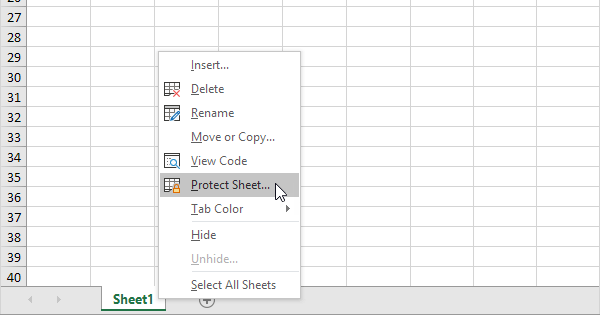5 Ways to Edit Excel Sheets Simultaneously

Collaborating on Excel spreadsheets is a cornerstone of modern business operations, allowing teams to work together efficiently and effectively. With the advent of cloud computing and collaboration tools, it's now possible to edit Excel sheets simultaneously with ease. Here are five methods to enable real-time collaboration on Excel files:
1. Microsoft Excel Online


Microsoft Excel Online, the web version of Excel, offers seamless collaborative features:
- Upload your Excel file to OneDrive or SharePoint.
- Share the file with your team, setting appropriate permissions.
- Team members can now access and edit the document simultaneously through a web browser.
Excel Online displays avatars or initials next to cells being edited, which helps in knowing who is working on what part of the document. The changes are saved automatically, preventing data loss.
2. Google Sheets


Google Sheets, while not Microsoft Excel, offers robust collaboration features:
- Convert your Excel file to Google Sheets format using Google Drive’s “Import” feature.
- Share the document by sending an email or generating a shareable link.
- Collaborators can now edit the sheet at the same time, with real-time updates.
Google Sheets also provides comments, notes, and real-time chat to facilitate communication among collaborators. Edits are color-coded, making it easy to track changes.
3. Microsoft 365 (Office 365)
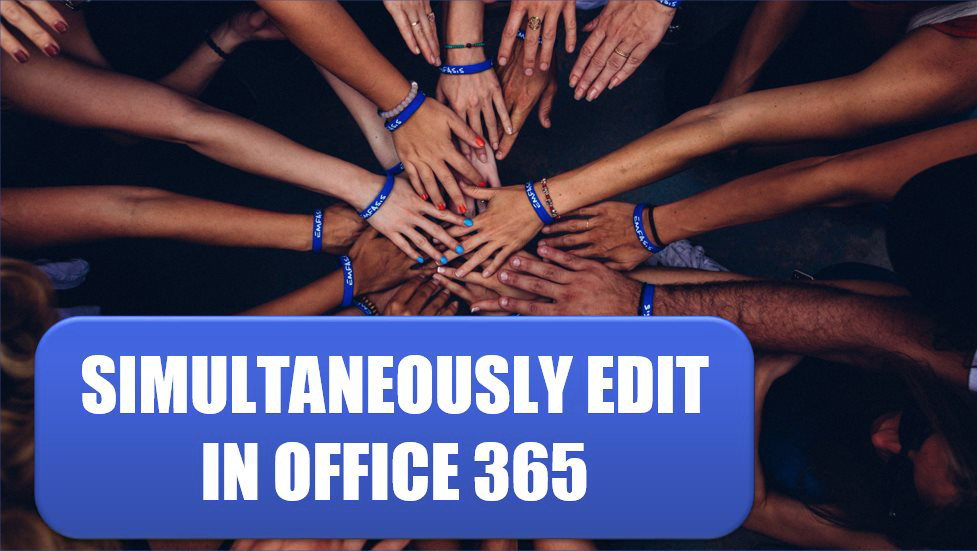
Microsoft 365, the subscription-based service, enhances Excel’s collaboration capabilities:
- Save your Excel file in OneDrive or SharePoint.
- Use the co-authoring feature, where team members can edit the same document without version conflicts.
- Permissions can be set for different users; some can edit, others can only view.
The File Locking option prevents others from editing while someone is actively working on the document. This can be managed through the Review tab in Excel.
4. OneDrive for Business


OneDrive for Business provides cloud storage with advanced collaboration tools:
- Upload your Excel files to OneDrive for Business.
- Share the files with your team or select individuals, controlling their access levels.
- Use the ‘Online’ version or download to the desktop app for real-time editing.
OneDrive for Business also supports real-time co-authoring, allowing multiple users to work on the same document without conflicts. You can also view version history, reverting to an earlier version if necessary.
5. Third-Party Apps

Several third-party applications can enhance collaboration in Excel:
- Excel to Cloud Services: Use apps like Smartsheet, Jira, or Airtable which integrate with Excel, providing collaborative features.
- Collaboration Platforms: Services like Slack or Microsoft Teams allow file sharing with real-time editing through integrations or add-ons.
These apps offer additional functionality like custom workflows, project management tools, and real-time communication.
Choosing the Right Method

💡 Note: Selecting the most appropriate method depends on your organization’s infrastructure, team preferences, and project requirements.
To summarize the discussion:
- Microsoft Excel Online: Best for teams already using Microsoft products with straightforward real-time editing.
- Google Sheets: Excellent for cross-platform collaboration, but requires file conversion from Excel.
- Microsoft 365: Ideal for large organizations with extensive subscription access, providing full-featured collaboration.
- OneDrive for Business: For those needing cloud storage and version control alongside Excel collaboration.
- Third-Party Apps: Offer specialized features and integration with other productivity tools for enhanced teamwork.
Choosing the right method not only enhances efficiency but also ensures that your team's collaborative efforts are streamlined. As business environments evolve, it becomes essential to leverage these tools to their fullest potential.
What happens if two people edit the same cell at the same time in Excel Online?
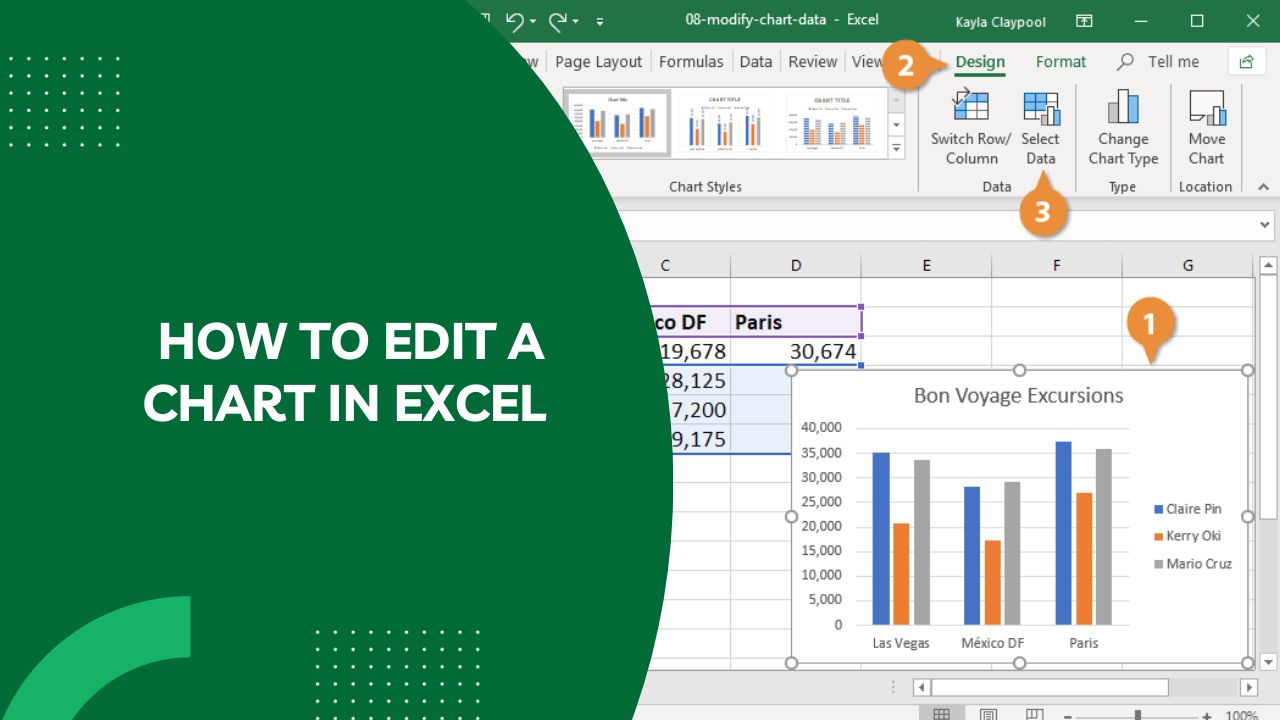
+
Excel Online manages simultaneous editing by displaying the last edit made to the cell, with an option to merge changes or discard them. The user interface shows the active editors with their avatars.
Can I revert to an earlier version of my Excel document when using collaboration tools?
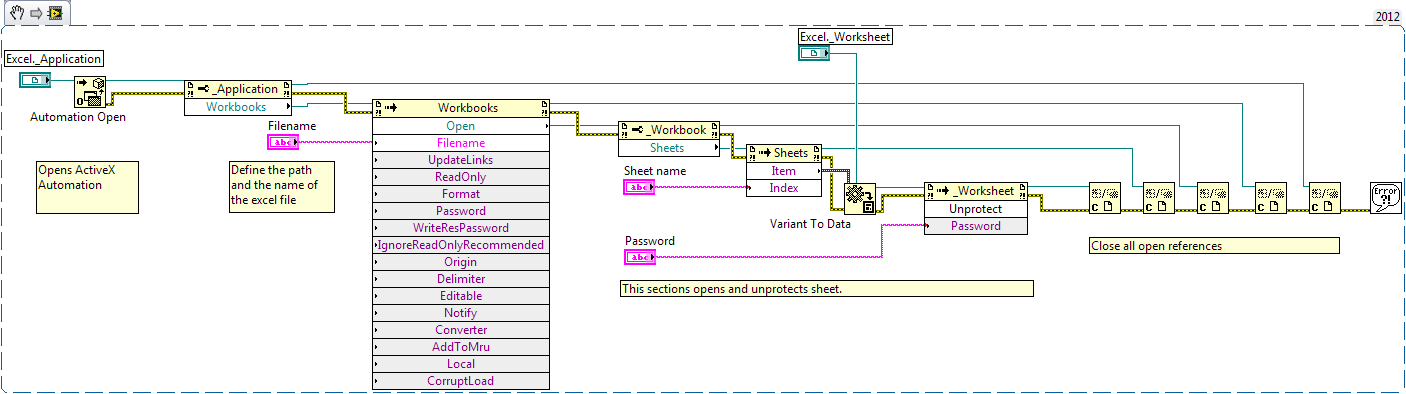
+
Yes, most cloud-based collaboration tools like OneDrive, Google Drive, and Microsoft 365 store previous versions of your documents, allowing you to revert or review past changes.
How do permissions work when sharing an Excel sheet?
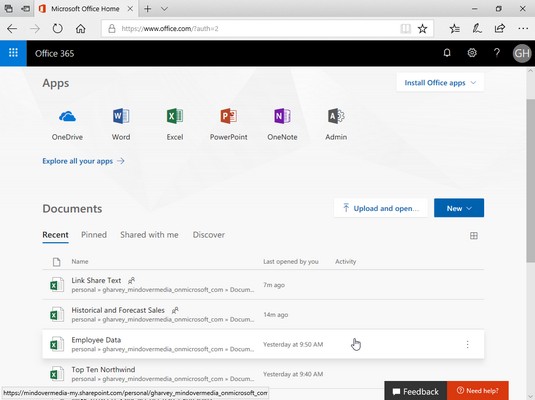
+
When sharing an Excel sheet, you can set permissions for each user or group. Permissions can range from full edit access to view-only or comment-only access, ensuring that only authorized changes are made.
Are there any limitations when using third-party apps for Excel collaboration?
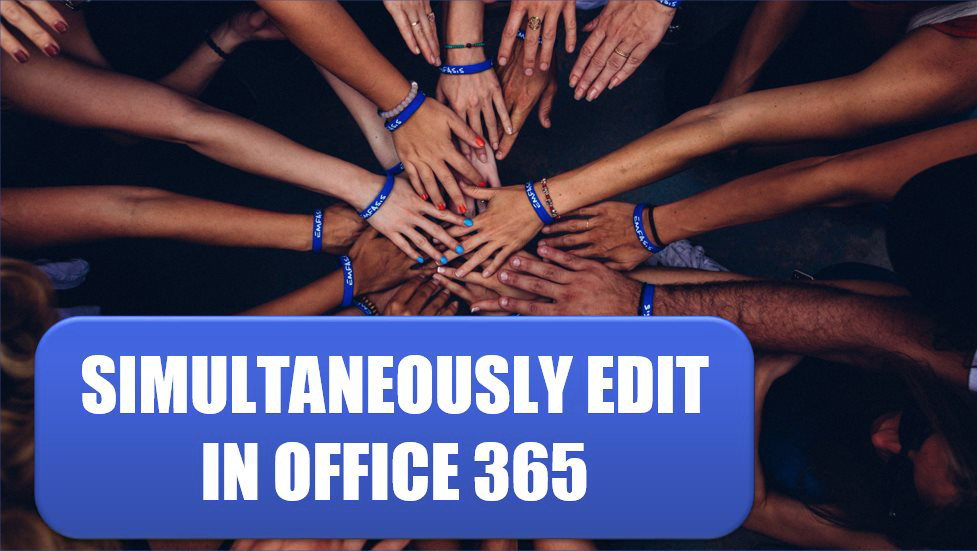
+
Third-party apps might not support all of Excel’s advanced features and formatting. Integration with these apps could require additional setup or even a conversion process, which might not retain all original data integrity.