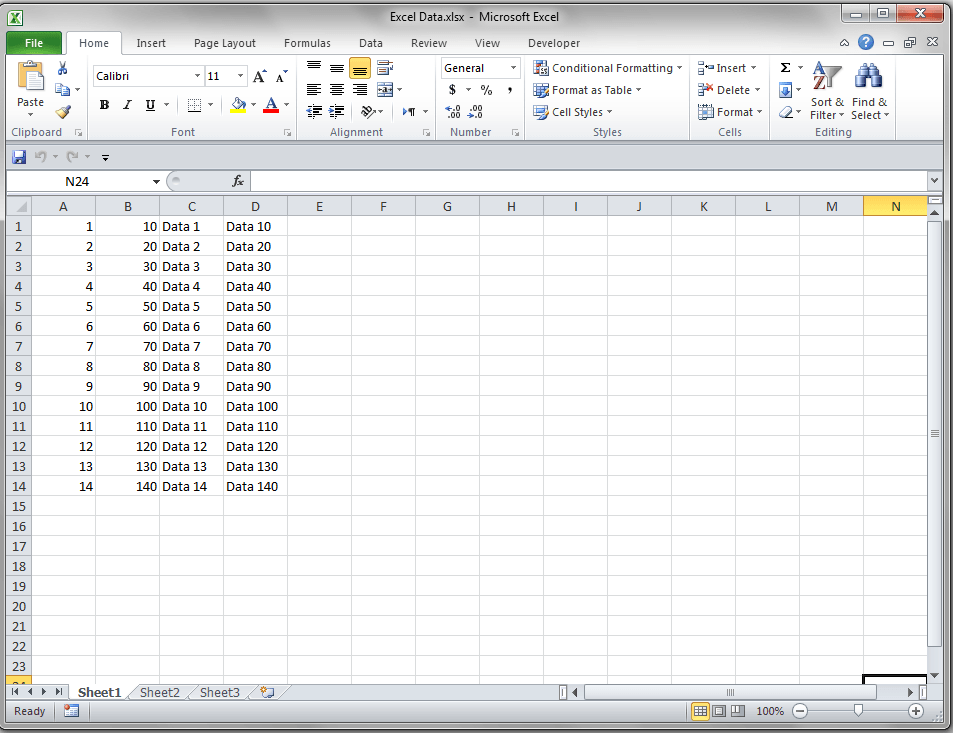Unlocking Excel Sheets: Edit Protected Files Without Password
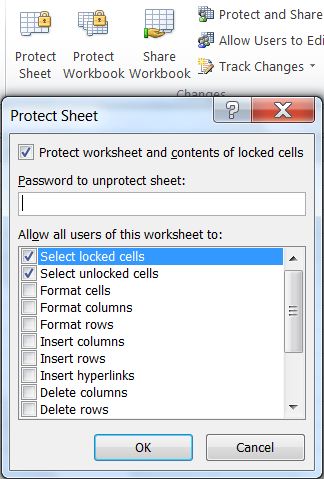
Have you ever been locked out of your own Excel file due to forgotten passwords or inherited spreadsheets with protection? It's a frustrating situation that many people face. Luckily, there are several ways to unlock an Excel sheet and regain access to edit protected files without needing the original password. This comprehensive guide will walk you through various methods to unlock your Excel spreadsheets, ensuring you can work unhindered.
Why Sheets are Protected and When You Need to Bypass

Spreadsheets are often protected for several reasons:
- To prevent unintended changes by users who might lack necessary knowledge.
- To ensure data integrity, preventing accidental deletion or alteration of critical information.
- For security, especially when spreadsheets contain sensitive or confidential data.
🧠 Note: While there are legitimate reasons to protect spreadsheets, remember to always act ethically. Never bypass protections on spreadsheets that you do not have permission to modify.
Manual Unlocking Methods

Before resorting to third-party tools or software, let’s explore manual methods to unlock Excel sheets:
VBA Macros for Unlocking

Visual Basic for Applications (VBA) in Excel provides a straightforward way to remove sheet protection. Here’s how:
- Open your protected Excel sheet.
- Press ALT + F11 to open the VBA editor.
- In the editor, go to Insert > Module to add a new module.
- Paste the following VBA code into the module:
- Run the macro by pressing F5.
Sub PasswordBreaker()
On Error Resume Next
Dim i As Integer, j As Integer, k As Integer
Dim l As Integer, m As Integer, n As Integer
Dim i1 As Integer, i2 As Integer, i3 As Integer
Dim i4 As Integer, i5 As Integer, i6 As Integer
Dim password As String
On Error Resume Next
For i = 65 To 66: For j = 65 To 66: For k = 65 To 66
For l = 65 To 66: For m = 65 To 66: For i1 = 65 To 66
For i2 = 65 To 66: For i3 = 65 To 66: For i4 = 65 To 66
For i5 = 65 To 66: For i6 = 65 To 66: For n = 32 To 126
password = Chr(i) & Chr(j) & Chr(k) & _
Chr(l) & Chr(m) & Chr(i1) & _
Chr(i2) & Chr(i3) & Chr(i4) & _
Chr(i5) & Chr(i6) & Chr(n)
If PasswordProtected Then
If PasswordDialogBox(password) Then
MsgBox “Password found: ” & password
Exit Sub
End If
Else
MsgBox “No password is protecting the sheet.”
Exit Sub
End If
Next n: Next i6: Next i5: Next i4: Next i3
Next i2: Next i1: Next m: Next l: Next k: Next j: Next i
End Sub
Using Third-Party Tools

If manual methods don’t work or are too cumbersome, consider using third-party tools:
Excel Password Recovery Software

These are dedicated programs designed to recover or remove passwords from Excel files. Here are some features you might find in such tools:
- Password cracking or removal
- Support for multiple Excel file formats
- Recovery of both workbook and worksheet passwords
⚠️ Note: Always ensure the software you choose is reputable and download it from trusted sources to avoid malware risks.
Unlocking Excel Sheets Online

For a quick solution, there are online services that can unlock Excel sheets:
Web-Based Password Removal Tools

These tools require you to upload your Excel file, and they will attempt to remove the password:
- No software installation is needed.
- Ensure you only use secure websites to protect your data.
🔐 Note: Be cautious when uploading sensitive data to online services. Consider the potential security risks before proceeding.
Professional Data Recovery Services

If you’re dealing with critical business data or sensitive information, professional services might be the safest route:
Hiring Experts

Here’s what professional data recovery services might offer:
- High success rate in recovering passwords or data.
- Non-disclosure agreements for data protection.
- Experienced professionals familiar with various encryption and protection techniques.
💼 Note: Professionals can be expensive but provide a high level of security and success, making them suitable for crucial files.
In summary, there are several ways to unlock an Excel sheet without a password, from manual VBA methods to using third-party software or even online services. Each method has its advantages and risks, and it's vital to consider the nature of the data you're dealing with. Always approach unlocking protected sheets with ethical considerations in mind, ensuring you have the right to access the file. This guide aims to equip you with the knowledge to regain control over your Excel spreadsheets, promoting productivity and data management efficiency.
Is it legal to unlock a protected Excel sheet without permission?

+
Unlocking a protected Excel sheet without permission is generally not legal unless you own the file or have explicit authorization. Always consider the ethical and legal implications before proceeding.
What are the risks of using third-party software to unlock Excel sheets?

+
The risks include potential malware infection, data theft, and the software not working as intended or introducing corruption to the file. It’s essential to use reputable and secure software.
Can online tools unlock Excel sheets without compromising the original file’s integrity?

+
While online tools aim to keep the original file’s integrity, there’s always a risk, especially with sensitive data. Ensure you download your unlocked sheet immediately and verify its contents.