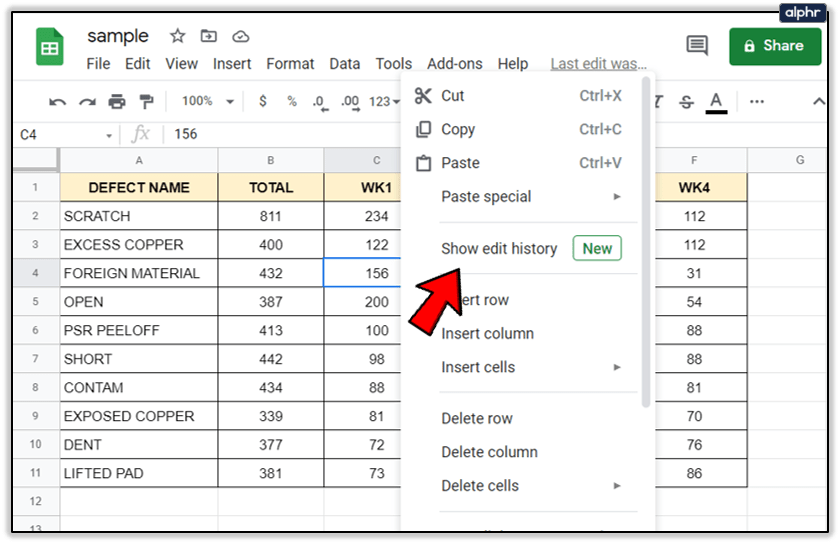Digital Signature in Excel: A Simple Guide

Managing documents efficiently is crucial for any business or personal workflow. With the advent of digital tools, signing documents electronically has become a norm. Excel, known predominantly for its computational prowess, also offers functionalities for handling signatures, thereby enhancing its utility in document management.
Understanding Digital Signatures

Digital signatures in Excel provide a layer of authentication, non-repudiation, and integrity to your documents. Here’s what you need to know:
- Authentication: It verifies the identity of the signer.
- Integrity: The document cannot be altered without detection.
- Non-repudiation: The signer cannot deny having signed the document.
How to Add a Digital Signature in Excel

Adding a digital signature in Excel involves several steps to ensure document security and authenticity:
-
Obtain a Digital Certificate
First, you’ll need a digital certificate from a Certificate Authority (CA). This certificate acts as your digital ID for signing documents.
-
Install the Certificate
Once you have your digital certificate, you need to install it on your computer to allow Excel to recognize it.
-
Access Excel’s Signature Option
Go to the Review tab, then click on the Protect Workbook button, and select Add a Digital Signature.
-
Select Your Certificate
In the dialog box that appears, choose your digital certificate from the list provided.
-
Sign and Save
After selecting your certificate, sign the document. Excel might prompt you to save changes; do so to finalize the signing process.
🔍 Note: It's critical to use a trusted Certificate Authority to ensure the validity of your digital signature.
Viewing and Validating Signatures

Once a document is signed, Excel provides options to view details about the signature:
- Signature Details: Click on the signature line to see who signed, when, and any additional comments.
- Validation: Click on the Signature Details box, then View Signature Properties to check the validity of the signature.
Removing or Changing Signatures

If there’s a need to remove or update a signature:
- Removing a Signature: Go to the Review tab, click on Protect Workbook, and then select Remove Digital Signature.
- Updating a Signature: You will need to remove the old signature and add a new one if changes are made to the document.
⚠️ Note: Removing or changing a signature can alter the integrity of the document. Ensure this action is necessary and understood by all parties involved.
Benefits of Using Digital Signatures in Excel

The integration of digital signatures in Excel brings several advantages:
- Speed and Efficiency: Digitally sign documents instantly without the need for physical presence or mailing.
- Cost-effective: Save on paper, ink, and postage.
- Security: Provides a higher level of security through encryption and verification.
Common Challenges

While digital signatures streamline document management, here are some common hurdles:
- Technical Compatibility: Ensure all parties have the capability to view and validate digital signatures.
- Certificate Management: Keeping track of the expiration or revocation of certificates is essential.
- Legal Acceptance: Understanding the legal implications and acceptance varies by region.
Now that you are equipped with knowledge on integrating digital signatures into your Excel workflow, you can enhance your document management process significantly. Excel's robust features, when combined with digital signatures, not only secure your documents but also facilitate smoother workflow and collaboration in a digital landscape.
Can I use any digital certificate for signing documents in Excel?

+
While theoretically you can use any certificate, it’s recommended to use one from a trusted Certificate Authority (CA) to ensure the signature’s validity and acceptance.
What should I do if I lose my digital certificate?

+
Contact the Certificate Authority that issued your certificate to report the loss and follow their procedure for replacement or revocation.
Is a digital signature legally binding?

+
Yes, digital signatures are recognized in many jurisdictions as legally binding. However, the legal framework can differ, so it’s beneficial to check local laws and regulations.
How do I ensure the integrity of my document after signing?

+
Avoid making changes to the document post-signature as it could invalidate the signature. If changes are necessary, remove the signature, make the changes, and then re-sign.
Can Excel files with digital signatures be viewed on mobile devices?

+
Yes, provided the mobile device has Excel installed. However, the functionality to add or validate signatures might be limited compared to desktop versions.