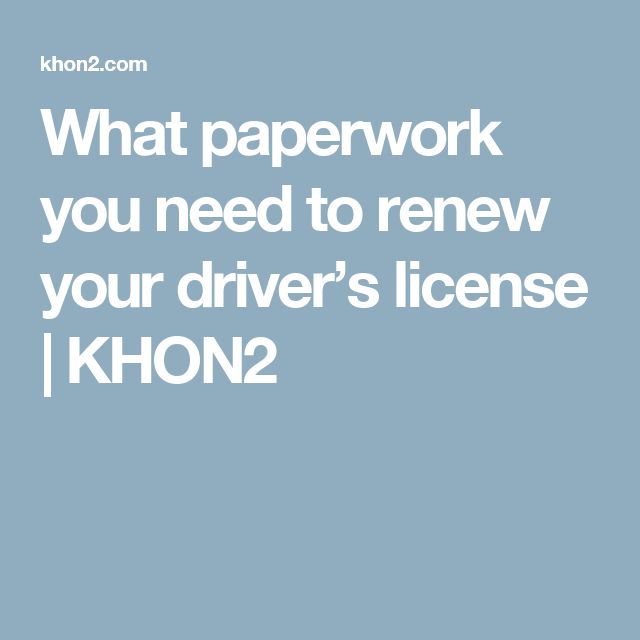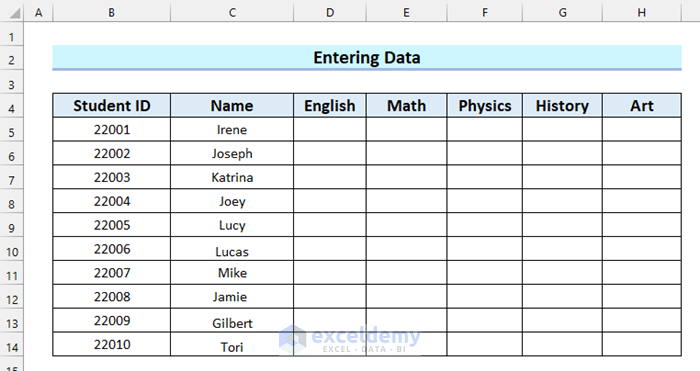Mastering Depreciation on Excel Balance Sheets Quickly

Depreciation is an essential accounting concept that reflects the usage and wear of tangible assets over time. For businesses tracking the value of their equipment or property, understanding and applying depreciation correctly is key to producing accurate balance sheets and income statements. Excel provides a robust environment for calculating depreciation, allowing for both accuracy and ease of management. This detailed guide will cover the essentials of depreciation in Excel, ensuring you can master this vital financial skill.
What is Depreciation?

Depreciation is the accounting process that allocates the cost of a tangible asset over its useful life. Here are some key points:
- Useful Life: The estimated lifespan of an asset during which it provides economic benefits.
- Salvage Value: The estimated residual value of an asset at the end of its useful life.
- Depreciable Base: The cost of the asset minus its salvage value.
Types of Depreciation Methods

Different depreciation methods are used to calculate the annual depreciation expense. Here’s a look at the most common ones:
| Method | Description | Common Use |
|---|---|---|
| Straight-Line | Equal expense each year over the asset’s useful life. | Simple assets with a predictable lifespan. |
| Declining Balance | Higher depreciation at the beginning, reducing over time. | Assets that lose value quickly initially. |
| Sum of the Years’ Digits | Accelerated depreciation based on a fraction of the depreciable base. | Assets that experience higher utility in earlier years. |
| Units of Production | Depreciation based on usage or production output. | Assets like machinery where usage can be measured. |

Implementing Depreciation in Excel

Excel offers various functions to facilitate depreciation calculations:
- SLN Function: Calculates straight-line depreciation.
- DB Function: Calculates depreciation using the declining balance method.
- SYD Function: Calculates sum-of-the-years’ digits depreciation.
Here’s a step-by-step guide to using these functions:
Straight-Line Depreciation


- In Excel, enter the following formula:
=SLN(cost, salvage, life)where:- cost: The initial cost of the asset.
- salvage: The salvage value at the end of its useful life.
- life: The useful life of the asset in years.
- Example: An asset costs 10,000 with a salvage value of 2,000 over 5 years:
=SLN(10000, 2000, 5)yields an annual depreciation of $1,600.
Declining Balance Depreciation


- Use the DB function with the formula:
=DB(cost, salvage, life, period, [month]). Here:- period: The period for which you want to calculate depreciation.
- month: An optional argument for a partial year (1 to 12).
- Example: For the same asset using a double-declining balance method over 5 years:
=DB(10000, 2000, 5, 1)gives an initial depreciation of $4,000.
Sum of the Years’ Digits Depreciation


- The formula for SYD is:
=SYD(cost, salvage, life, per)where:- per: The period for which you want to calculate depreciation.
- Example: Using the same asset:
=SYD(10000, 2000, 5, 1)yields $3,000 for the first year.
Handling Asset Disposals

When assets are disposed of, whether through sale or scrapping, depreciation must be adjusted:
- Accumulated Depreciation: This is the total depreciation expense recognized up to the point of disposal.
- Book Value: The cost of the asset less its accumulated depreciation.
- Gain or Loss on Disposal: Compare the disposal proceeds to the book value to determine gain or loss.
Important Notes

🔍 Note: Always ensure that the sum of depreciation for the entire useful life plus the salvage value equals the asset’s initial cost.
⚠️ Note: Excel functions might not be as flexible as more specialized accounting software; verify calculations manually or with a dual system.
Mastering depreciation in Excel requires understanding both the financial concepts and Excel's capabilities. By applying these methods correctly, you can ensure your financial reporting is accurate, compliant, and beneficial for analysis and decision-making processes. Whether you're a small business owner, an accountant, or an analyst, these skills will help maintain clear, reliable financial statements that reflect the true value of your assets over time.
What is the most straightforward depreciation method to use in Excel?

+
The straight-line method is the simplest to implement in Excel because it requires just one calculation for the entire life of the asset.
How can I ensure my depreciation calculations are accurate?

+
Verify calculations manually, cross-reference with manual calculations, and use Excel’s built-in error checking and formula auditing tools.
Can I automate depreciation calculations over time in Excel?

+
Yes, by setting up your spreadsheet correctly, you can create a dynamic model where depreciation adjusts automatically as time progresses.
What should I do if the asset’s life changes?

+
Revise the depreciation schedule to reflect the new useful life, which can mean recalculating depreciation for the remaining periods.
Does Excel have any limitations when it comes to depreciation calculations?

+
Excel is flexible but can become complex for intricate depreciation methods or scenarios involving partial periods or asset upgrades. Specialized accounting software might be more suitable in such cases.