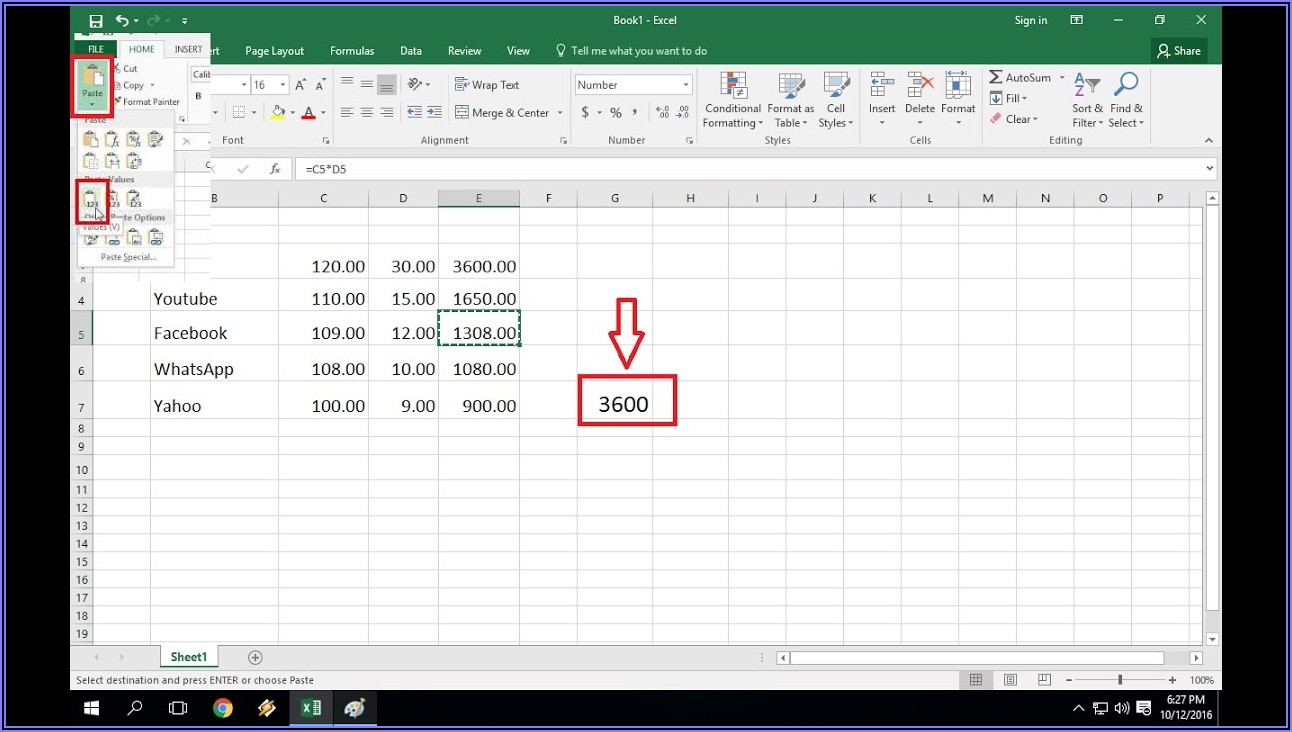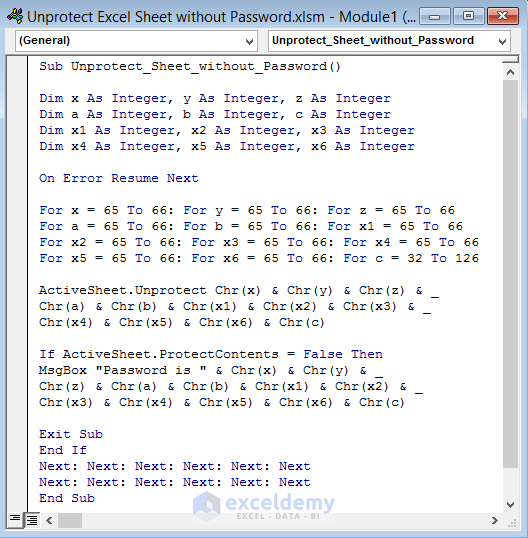5 Ways to Calculate Across Sheets in Excel

Working with multiple sheets in Excel can be a powerful way to organize and analyze large datasets. Whether you are compiling financial reports, managing project timelines, or tracking inventory, Excel's ability to calculate across sheets is indispensable. In this article, we'll delve into five key methods to perform calculations that involve data from different sheets, ensuring your Excel workflows are both efficient and error-free.
Method 1: Direct Cell Reference

The simplest way to pull data from another sheet is by direct cell referencing. Here’s how you do it:
- Click on the cell where you want the data to appear.
- Type
=to start your formula. - Click on the tab of the sheet where your source data resides.
- Click on the cell you wish to reference.
- Press Enter, and Excel will automatically include the sheet name in the formula.
This method is straightforward but can become cumbersome if you need to reference many cells or if you change the order of your sheets.
🚨 Note: Always check your cell references after moving or renaming sheets to ensure your formulas still work correctly.
Method 2: Named Ranges

Named ranges can make your formulas more intuitive and easier to manage across sheets:
- Select the range you want to name.
- Go to Formulas > Define Name.
- Type a name for the range (e.g., "SalesData").
- In another sheet, reference this range by typing
=SalesDataor=SUM(SalesData)for a calculation.
Named ranges simplify formula maintenance, especially when using complex calculations or when sheets are frequently modified.
🌟 Note: Named ranges also allow you to use structured references which can make your formulas more readable.
Method 3: 3D References

When you need to calculate across multiple sheets of the same structure, 3D references are your best bet:
- Click on the cell where you want the result.
- Enter your function (e.g.,
=SUM(). - Click on the first sheet tab you want to include in your calculation.
- Hold Shift, click on the last sheet tab, and then select the range.
- Close the function with
)and hit Enter.
3D references are perfect for aggregating data like monthly totals into a yearly sum.
📌 Note: Be cautious when adding or removing sheets from a 3D reference calculation; it might alter your results.
Method 4: Consolidation

Excel’s Data Consolidation tool lets you combine data from multiple sheets:
- Select the destination cell.
- Go to Data > Consolidate.
- Choose the function you want (e.g., Sum, Average).
- Add the ranges from your different sheets.
- Choose to update the data when the source changes.
Consolidation is excellent for merging data from multiple sheets into a single summary.
👁 Note: Ensure that the layout of your sheets matches precisely for consolidation to work correctly.
Method 5: Advanced Techniques: VLOOKUP/HLOOKUP with Sheet References

When you need to lookup values across different sheets, combining VLOOKUP or HLOOKUP with sheet references can be very effective:
- Use VLOOKUP or HLOOKUP to retrieve data from one sheet based on a value in another:
=VLOOKUP(value, Sheet2!$A$1:$E$10, column_index_number, [range_lookup])
This method allows for flexible data retrieval but requires knowledge of Excel functions and careful setup.
🔍 Note: For large datasets, consider using INDEX and MATCH for better performance over VLOOKUP.
Each of these methods serves a specific purpose and can be tailored to your unique data management needs. By mastering these techniques, you can streamline your data analysis processes, reduce errors, and improve the accuracy of your work. Remember that while Excel offers a plethora of functions, the key is to use the right tool for the task at hand, balancing simplicity with the functionality needed for your projects.
In wrapping up, we’ve explored five essential methods for calculating across sheets in Excel. Whether you opt for the simplicity of direct cell references, the structured approach of named ranges, or the power of 3D references and consolidation, Excel provides robust tools for handling complex datasets. By understanding and applying these methods, you can significantly enhance your spreadsheet skills, making your data analysis more effective and your workflows smoother.
Can I use these methods in Microsoft Excel Online?

+
Yes, while there might be slight differences in interface, Excel Online supports all the calculation methods discussed in this article. However, some advanced features like complex 3D references might be limited.
What happens if I rename or move sheets?

+
If you rename or move sheets, you’ll need to adjust your formulas manually or use named ranges which adapt more easily to changes in sheet structure.
How do I consolidate data from sheets in different workbooks?
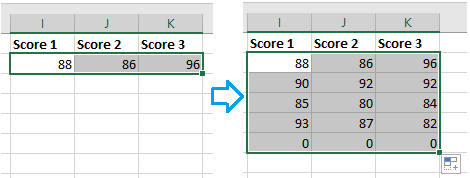
+
You can use the Consolidate tool, but all workbooks must be open for Excel to reference them. Alternatively, external data connections can be set up for pulling data from multiple workbooks.