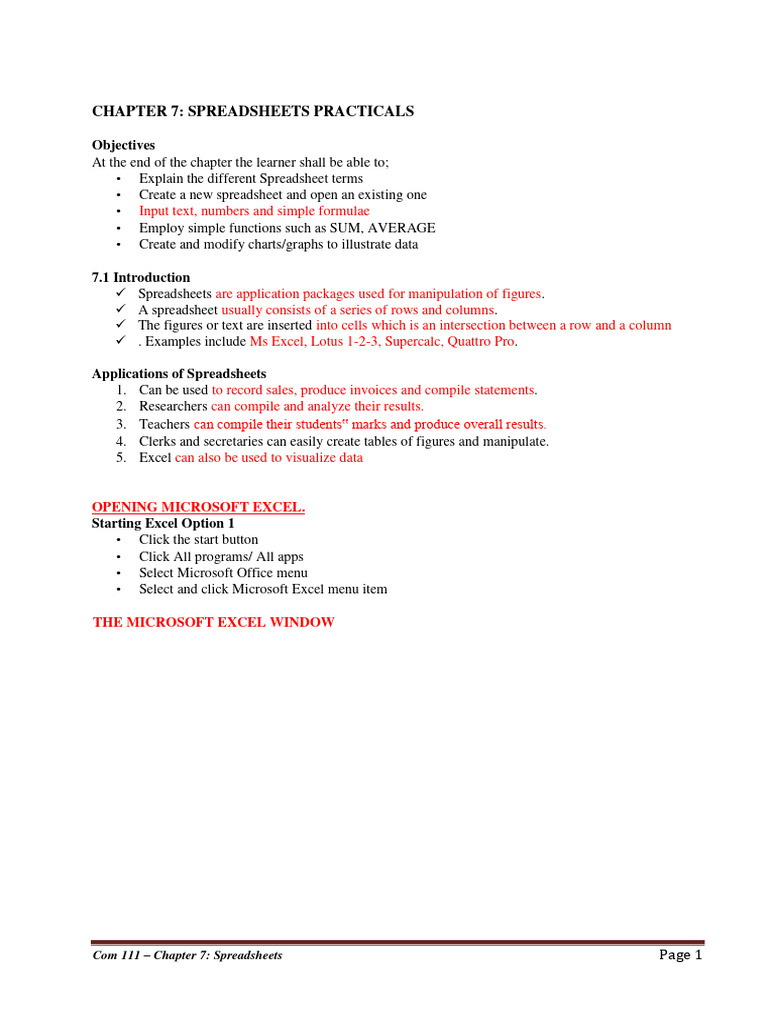Digitally Sign Excel Sheets with Ease: Quick Tutorial

In today's fast-paced business environment, digital signatures have become a necessity for streamlining document management and enhancing security. One of the most common tools for creating and managing documents, especially in professional settings, is Microsoft Excel. This post will guide you through the process of digitally signing Excel sheets, ensuring that you can quickly and efficiently add security and verification to your spreadsheets.
What is a Digital Signature?
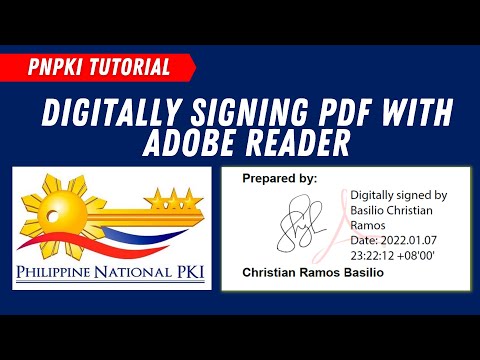
Before we dive into the steps, let's understand what a digital signature actually is. A digital signature in Microsoft Excel is an electronic, encrypted stamp that ensures:
- Document Integrity: The content of the document has not been altered after signing.
- Authentication: The signature can be linked back to the signer, proving who signed the document.
- Non-repudiation: The signer cannot later deny having signed the document.
Prerequisites for Digital Signing

To digitally sign an Excel file, you need:
- A digital certificate from a recognized Certificate Authority (CA).
- An installed certificate on your system.
- Microsoft Excel 2010 or a later version, as this functionality was introduced in 2010.
Step-by-Step Process to Digitally Sign an Excel Sheet

Step 1: Open Your Excel Document

Launch Microsoft Excel and open the workbook or worksheet you wish to sign. Make sure you have editing rights to this file.
Step 2: Access the Digital Signature Panel

Go to the File menu, and under Info, you will find the option to “Add a Digital Signature”. Click on this to initiate the process.

Step 3: Enter Purpose or Reasons for Signing

You will be prompted to enter a purpose or reason for signing the document. This is optional but recommended for clarity, especially in business settings.
🔍 Note: Providing a purpose helps in documenting the context of the signature, making it easier for reviewers to understand the intent behind the signing.
Step 4: Choose Your Certificate

Select your digital certificate from the list provided by Excel. If you have more than one, ensure you choose the correct one for business verification.
| Certificate Information | Usage |
|---|---|
| Company’s Digital Certificate | Use for official business transactions |
| Personal Digital Certificate | Use for personal documents or less formal business interactions |

Step 5: Add the Signature

After selecting the certificate, you might see a preview of the signature. Review it and then click “Sign”. Excel will then:
- Create a Signature Line, which is a visual representation of your signature.
- Place a timestamp and cryptographic information in the document.
Step 6: Save and Distribute

Save the Excel sheet. Remember that after signing, the document will be read-only unless you remove the signature. Now, you can safely distribute this signed document, ensuring its authenticity and security.
Removing or Invalidating a Digital Signature

If you need to modify the document after signing, you’ll have to remove the signature, which also removes the digital timestamp and authentication:
- Right-click on the Signature Line.
- Select “Remove Signature”.
- Make your edits, and if needed, re-sign the document.
To wrap up this tutorial, understanding how to digitally sign an Excel sheet is vital for professionals who deal with documents that require verification or need to ensure the integrity of data. By following these steps, you can easily add a layer of security and authenticity to your spreadsheets, making document management smoother and more secure in your professional or personal life.
Can I use a digital signature on older versions of Excel?

+
Yes, but you need to have at least Excel 2010 or a later version. Older versions do not support digital signatures natively.
What happens if I modify a signed Excel file?

+
Any modification to a digitally signed file will invalidate the signature. You will need to remove the signature before editing and then sign the document again.
Is there a cost associated with obtaining a digital certificate?

+
Yes, most digital certificates come with a cost, although some free options exist for personal use. Business-grade certificates often require payment to ensure trust and validity.
How long is a digital signature valid?

+
A digital signature remains valid as long as the document remains unchanged, the certificate remains valid, and the key used for signing has not been compromised.
Can I sign multiple worksheets in one Excel workbook?
+Yes, you can digitally sign individual worksheets, but for practical purposes, signing the entire workbook once is often more efficient and ensures all sheets are secure.