5 Simple Ways to Import Data Between Excel Sheets
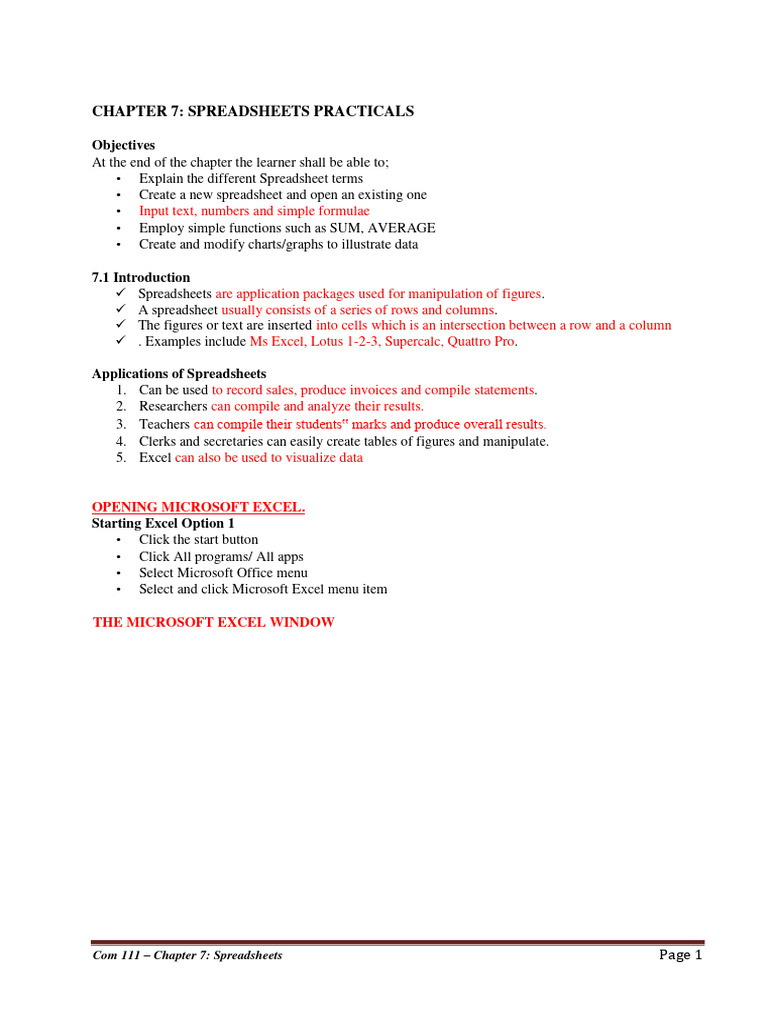
Importing data between Excel sheets can be a game-changer for data analysts, accountants, or anyone managing large datasets. Whether you're consolidating reports, managing inventory, or merging data from different departments, there are several efficient methods to transfer information from one sheet to another. Here, we'll explore five simple yet powerful ways to import data between Excel sheets to streamline your workflow.
1. Manual Copy and Paste

The simplest way to import data:
- Select the cells you want to copy.
- Right-click and choose ‘Copy’ or use the shortcut Ctrl + C (Windows) or Command + C (Mac).
- Switch to your destination sheet, right-click where you want to paste the data, and select ‘Paste’ or use Ctrl + V (Windows) or Command + V (Mac).
🔍 Note: This method is best for small datasets. It can be time-consuming for large data or if you need to perform this task regularly.
2. Using Excel’s External Data Feature

For more structured importing:
- Navigate to the ‘Data’ tab and click on ‘From Other Sources’, then select ‘From Microsoft Query’.
- Choose your Excel file as the data source, and you can select specific sheets or data to import.
- Select ‘Import’ to bring the data into your current workbook.
📌 Note: This feature allows for dynamic links, so any changes in the source sheet will automatically update the data in your destination sheet.
3. Excel Power Query

For advanced data transformation:
- Go to the ‘Data’ tab and select ‘Get Data’, then choose ‘From File’ > ‘From Excel Workbook’.
- In the Power Query Editor, you can combine and transform data from multiple sheets using the ‘Merge’ or ‘Append’ features.
- Load the transformed data into your Excel sheet.
4. Using Excel’s Paste Link Feature
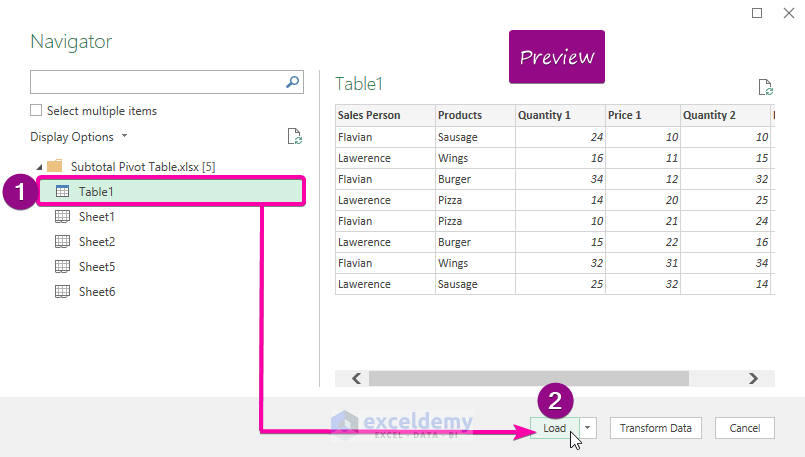
To create dynamic data links:
- Copy the source data as usual.
- Go to the destination sheet, right-click, select ‘Paste Special’, then choose ‘Paste Link’.
This method ensures that whenever you update data in the source, the changes are reflected in the destination sheet automatically.
5. VBA Macros

Automate data import with VBA:
- Open the Visual Basic Editor by pressing Alt + F11.
- Insert a new module and write a macro to import data from one sheet to another.
- Here’s a basic example:
Sub ImportData()
Dim sourceSheet As Worksheet
Set sourceSheet = ThisWorkbook.Worksheets(“Sheet1”)
Dim destinationSheet As Worksheet
Set destinationSheet = ThisWorkbook.Worksheets(“Sheet2”)
sourceSheet.Range(“A1:D100”).Copy Destination:=destinationSheet.Range(“A1”)
End Sub
This macro will copy data from cells A1 to D100 in Sheet1 to the same range in Sheet2.
🔖 Note: VBA offers the most flexibility and can handle complex data manipulation tasks. However, you need to have a basic understanding of coding.
In summary, the ability to import data between Excel sheets efficiently can save time and reduce errors. Manual copy and paste works for small jobs, whereas tools like External Data and Power Query handle larger datasets with better control. For automated and frequent data imports, VBA macros provide unmatched customization. Each method has its place depending on your needs, from simple to advanced data management tasks.
What is the fastest method to import data between sheets?
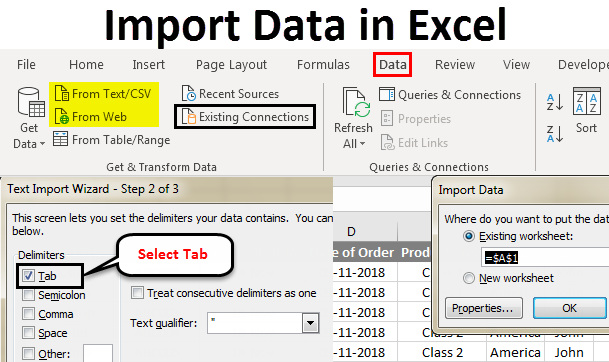
+
For the fastest method, use VBA Macros. Once set up, macros can import data almost instantly upon execution, making it ideal for recurring tasks.
Can I automate data updates from an external file?

+
Yes, you can automate updates from an external file using Excel’s External Data feature or by setting up a macro to refresh data from that file.
Do I need to worry about losing data while importing?
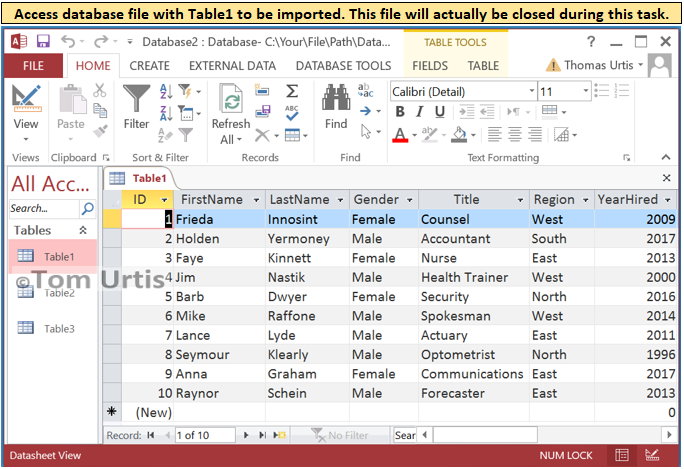
+
With methods like manual copy and paste or using macros, there’s always a risk of data overwriting. However, using Paste Link or External Data provides dynamic links, reducing the risk of data loss or errors due to manual errors.
What are some drawbacks of using VBA?

+
VBA scripting requires knowledge of programming, and macros can make files heavier and slower to load. Additionally, macro-enabled files might face security restrictions on some networks or systems.