Deleting the First Sheet in Excel with Python

Excel, Microsoft's powerful spreadsheet software, is widely used for managing, analyzing, and storing data. However, when automating Excel tasks with Python, one might often encounter situations where the need arises to manipulate sheets within an Excel workbook. This tutorial will guide you through the process of deleting the first sheet in an Excel workbook using Python. Let's dive into how you can streamline your Excel automation by handling sheets programmatically.
Why Delete the First Sheet in Excel?
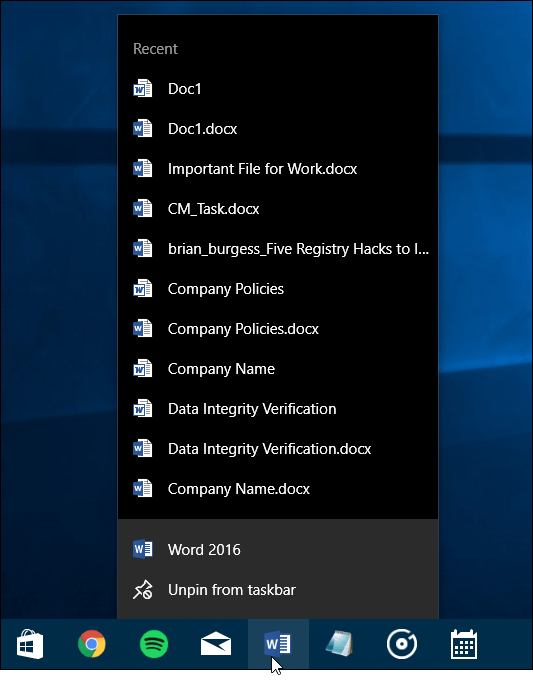
Before we proceed to the technical steps, understanding why you would want to delete the first sheet can offer insights into when this operation is beneficial:
- Cleaning up Spreadsheets: Often, the first sheet serves as a placeholder or summary, which might not be relevant for further data processing.
- Data Import Automation: When importing data into Excel via scripts, you might need to remove existing templates or unwanted sheets.
- Template Sheets: You could be starting with a template where the first sheet contains instructions or formats not required for subsequent data handling.
Prerequisites

To follow along with this tutorial, you'll need:
- Python installed on your machine.
- openpyxl: A Python library for reading/writing Excel 2010 xlsx/xlsm/xltx/xltm files. You can install it via pip:
pip install openpyxlSteps to Delete the First Sheet

1. Import the Required Library
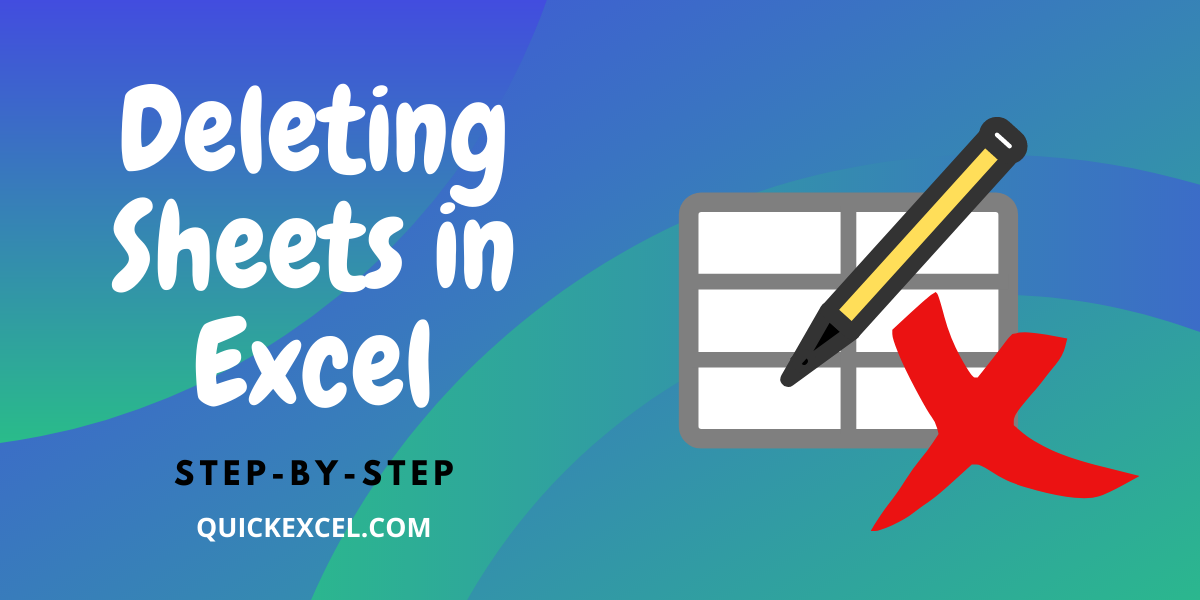
Begin by importing openpyxl. This library provides the tools needed to interact with Excel files:
import openpyxl2. Load the Workbook

Next, load your Excel workbook into Python:
workbook = openpyxl.load_workbook('your_workbook.xlsx')3. Get the List of Sheets

After loading, you can get all the sheets in the workbook:
sheets = workbook.sheetnames4. Select the First Sheet

With the list of sheets, you can target the first one:
first_sheet = sheets[0]5. Delete the Sheet

Now, remove this sheet from the workbook. Before doing this, you must ensure there are at least two sheets in the workbook:
if len(sheets) > 1:
workbook.remove(workbook[first_sheet])
else:
raise ValueError("The workbook must have at least two sheets to delete the first one.")6. Save the Workbook

Lastly, save your modifications to the workbook:
workbook.save('your_workbook.xlsx')⚠️ Note: Removing the active sheet might change the currently active sheet.
Handling Edge Cases

Here are some considerations when deleting sheets:
- If your workbook has only one sheet, deleting it would leave the workbook empty. Openpyxl requires at least one sheet in a workbook, so you need to ensure the workbook has more than one sheet before attempting to delete any.
- Excel files can also contain chartsheets or very hidden sheets, which might not be intended for deletion but would still be removed if they are the first sheet.
Conclusion

Automating Excel operations like deleting sheets can significantly speed up data management tasks, particularly when dealing with multiple workbooks or complex data import scenarios. Python, with libraries like openpyxl, provides the tools necessary to perform these tasks effortlessly, saving time and reducing manual work. By following the steps outlined in this tutorial, you can customize your Excel files according to your needs, making your data processing more efficient.
What happens if I try to delete the only sheet in the workbook?

+
Openpyxl does not allow you to delete the last remaining sheet in a workbook because Excel workbooks must have at least one sheet.
Can this script be adapted to delete a different sheet?

+
Yes, you can modify the script to delete any sheet by adjusting the index or name when referencing the sheet in the workbook object.
Will my macros and VBA scripts be affected when deleting sheets?

+
If the macro or VBA script references the deleted sheet, it will no longer work correctly as intended. Ensure your automation considers existing macros.



