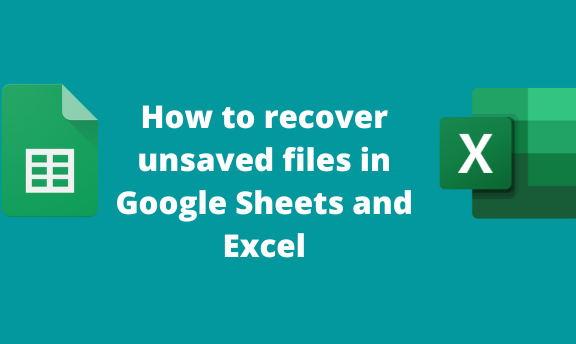5 Simple Steps to Merge Two Excel Sheets in 2010

Excel, a mainstay for data analysts, financial experts, and administrative professionals, offers a robust environment for organizing, analyzing, and presenting data. However, as data accumulates, it often becomes scattered across multiple sheets, making the process of compiling and synthesizing information somewhat daunting. This blog post outlines five straightforward steps to efficiently merge two Excel sheets in Excel 2010, ensuring your data is both well-structured and easily accessible.
Step 1: Open Both Excel Files

First, locate and open the two Excel files you wish to merge. Here’s how:
- Open Excel 2010.
- Select ‘File’ from the menu, then choose ‘Open’ or use the keyboard shortcut Ctrl + O.
- Navigate to the location where your Excel files are stored.
- Select and open both files separately. Each file will open in its own Excel window.
Step 2: Copy Data from Source Sheet

Once both files are open, decide which sheet is your source (the one from which you’ll be copying data) and which is your destination:
- In the source Excel file, select the data range you want to merge. This can be done by clicking and dragging your mouse over the cells or by pressing Ctrl + A to select all.
- Copy the selected range. You can right-click and choose ‘Copy’ or use the keyboard shortcut Ctrl + C.
Step 3: Paste Data into Destination Sheet

Now, navigate to the destination file:
- Click on the cell where you want to start inserting the copied data.
- Right-click and select ‘Paste’ or press Ctrl + V. Alternatively, you can use ‘Paste Special’ for more control over what and how you paste.
- If you need to maintain formatting, headers, or merge data in a specific way, consider using paste options like ‘Keep Source Column Widths’ or ‘Merge into Cells’.
🔍 Note: Before pasting, ensure the destination sheet has enough empty cells to accommodate the incoming data.
Step 4: Resolve Data Overlap

It’s common to encounter overlaps or discrepancies when merging data:
- Review the merged data for any conflicts, particularly if both sheets had data in the same cells.
- You might need to adjust, remove, or consolidate overlapping information. Excel’s ‘Consolidate’ tool can help with this, found under the ‘Data’ tab.
- If there are duplicate entries or rows, consider using ‘Remove Duplicates’ from the ‘Data’ tab to clean up your merged sheet.
✨ Note: Use caution when consolidating data to ensure integrity and accuracy are maintained.
Step 5: Validate and Save Your Merged Data

After merging, it’s crucial to:
- Scan through your merged data to ensure all records have been copied accurately, and no unintended data has been truncated or misplaced.
- Apply any necessary filters, conditional formatting, or sorting to verify data alignment and usability.
- Finally, save your merged Excel file. Go to ‘File’, select ‘Save As’, choose a location, and save with a new name or overwrite the destination file, being mindful of backup practices.
After following these five steps, you’ll have successfully merged data from two Excel sheets. Here are a few final thoughts:
Merging sheets in Excel can be both a routine task and a critical one, ensuring that all relevant data points are consolidated for analysis or reporting. It’s a process that combines organizational skills, attention to detail, and an understanding of Excel’s functions. While these steps offer a foundation for merging, remember that each dataset can have unique requirements, calling for adaptability and sometimes creativity in how you manage and integrate your data.
Can I merge Excel files if they have different column structures?

+
Yes, you can merge Excel sheets with different column structures. You’ll need to manually adjust or map the columns to align the data correctly. Tools like ‘Power Query’ can also help automate the process for more complex datasets.
What if my Excel files are very large? Will these steps work?

+
The basic method outlined here works for most cases, but for very large datasets, you might experience performance issues. In such scenarios, consider using ‘Power Query’, Vlookup, Index Match, or even external tools like SQL or Python for data merging.
Can I automate this process?

+
Yes, Excel VBA scripts can be written to automate data merging. Additionally, Excel 2010 introduced Power Query, which provides a more user-friendly way to automate data integration.
What happens if I need to merge more than two sheets?

+
The process remains similar; you can repeat the steps or use Power Query to merge multiple sheets at once. Keep in mind that as complexity increases, so might the need for more sophisticated tools or manual intervention to ensure data accuracy.
Is there a way to merge sheets without copy-pasting?

+
Yes, if your sheets are within the same workbook, you can use formulas like Vlookup or Index Match to reference and pull data between sheets. For a more automated approach, consider using Excel’s ‘Consolidate’ feature or external tools like Power Query.