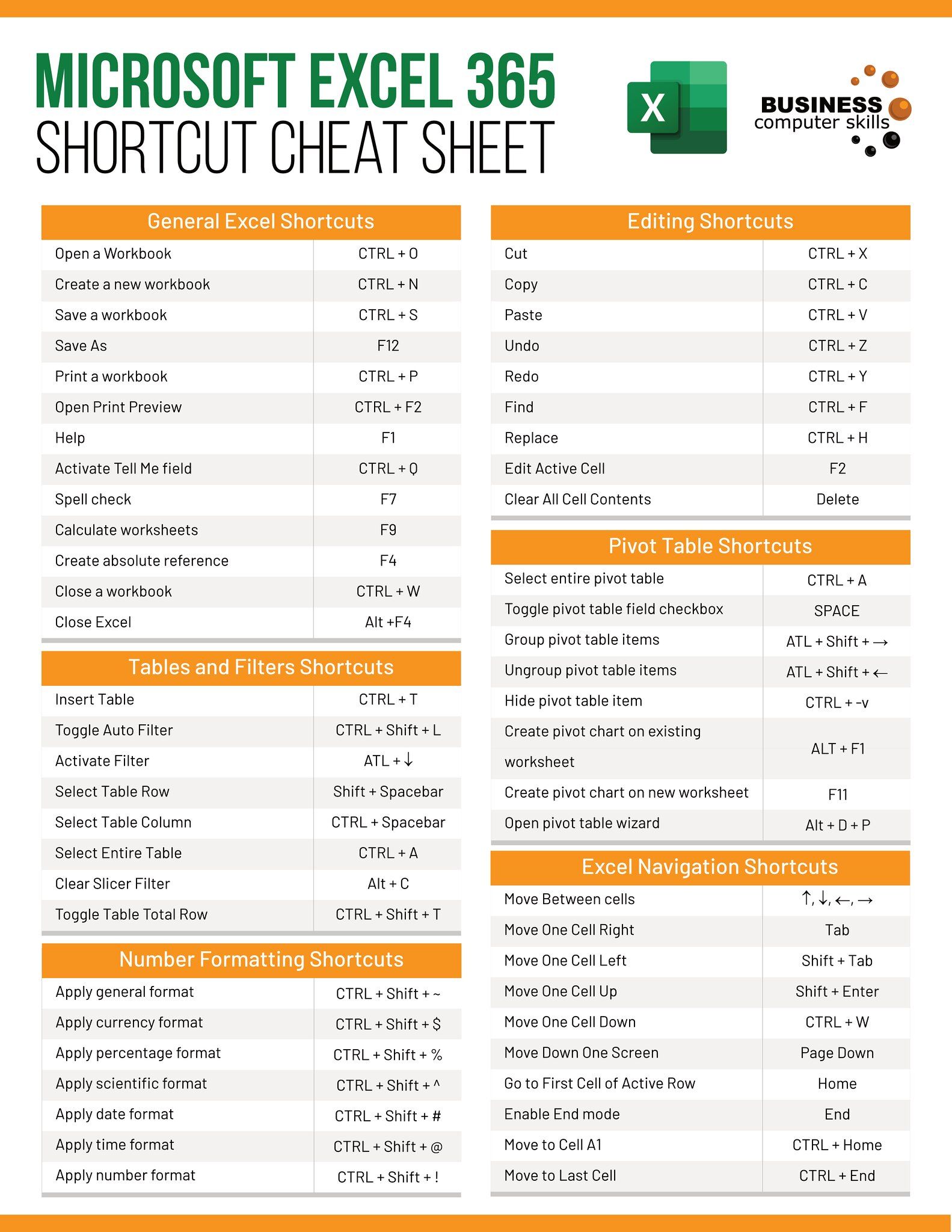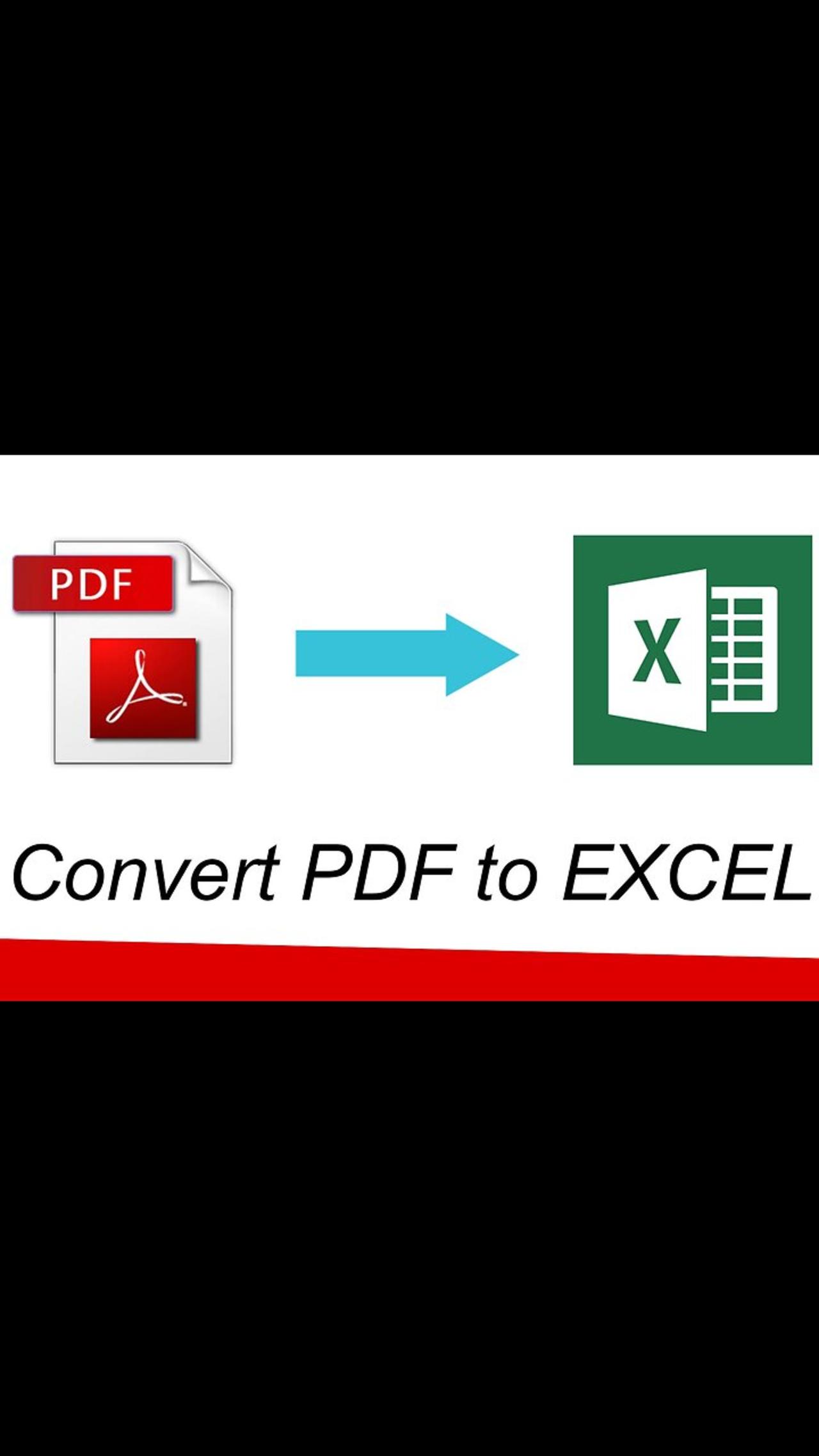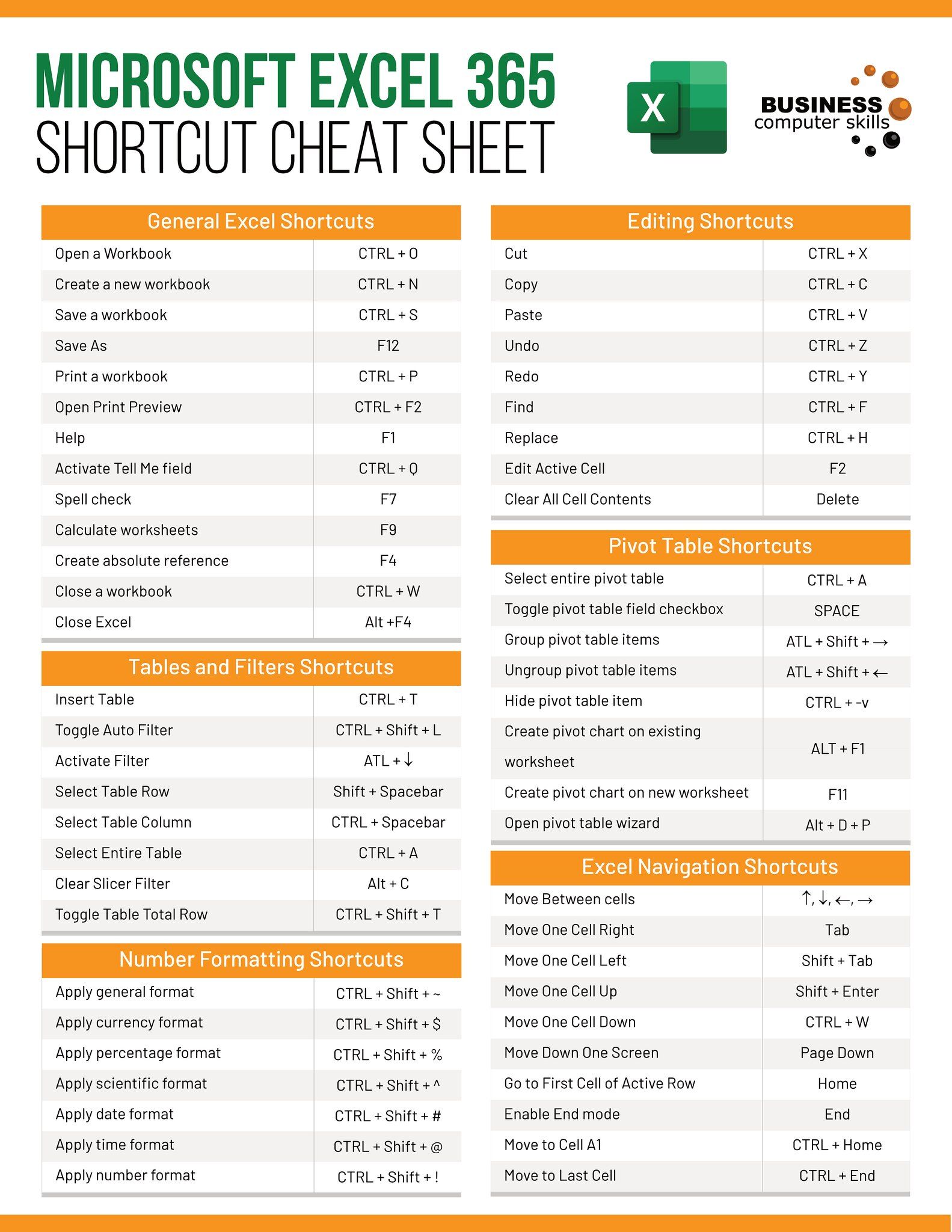5 Easy Ways to Delete Data in Excel Sheets

Managing data in Excel can be both a blessing and a curse. While this powerful tool from Microsoft allows for extensive data manipulation, sometimes what you really need is to clear out clutter to make room for new data, correct inaccuracies, or just for general cleanup. This comprehensive guide will introduce you 5 easy ways to delete data in Excel sheets that cater to various situations and needs. Whether you're a novice Excel user or someone looking to streamline your data management, these methods will help you work more efficiently.
Method 1: Clear Contents

The simplest way to remove data from your Excel worksheet is to clear the contents. This method retains any formatting, comments, or conditional formatting rules that might be applied to the cells.
- Select the cells you want to clear.
- Press the Delete key on your keyboard, or right-click and select "Clear Contents" from the context menu.
💡 Note: This method keeps cell formatting intact, which can be useful when you're planning to re-enter data or use the same template.

Method 2: Delete Rows/Columns

If you need to remove entire rows or columns:
- Click on the row number or column letter to highlight it.
- Right-click and choose "Delete" from the options.
This method is particularly useful when dealing with entire datasets or when you need to realign your data structure.
| Action | Effect |
|---|---|
| Delete Row | Removes the entire selected row and shifts the remaining rows up. |
| Delete Column | Removes the entire selected column and shifts the remaining columns to the left. |

Method 3: Use the Go To Special Function

Excel’s Go To Special feature can selectively delete specific types of cells, like formulas, constants, or comments, while keeping others intact.
- Press Ctrl + G to open the Go To dialog box.
- Click Special, choose your type (e.g., Formulas), and then select Delete to clear the data.
This method is extremely useful for targeted data cleanup.
Method 4: Filter and Delete

To remove data based on specific criteria:
- Set up a filter by clicking the filter button under the Data tab or by using the keyboard shortcut Alt + D, F, F.
- Filter your data to show only the rows or columns you wish to delete.
- Highlight the filtered cells or rows, right-click, and choose Delete.
Method 5: Using VBA for Batch Deletion

For more advanced users, Visual Basic for Applications (VBA) can automate data deletion tasks across multiple sheets or workbooks.
Here's an example code snippet to delete specific rows:
Sub DeleteRowsBasedOnCriteria()
Dim ws As Worksheet
Dim lastRow As Long
Dim rng As Range
Dim cell As Range
Set ws = ThisWorkbook.Sheets("Sheet1")
lastRow = ws.Cells(ws.Rows.Count, "A").End(xlUp).Row
' Set the range to check
Set rng = ws.Range("A2:A" & lastRow)
For Each cell In rng
If cell.Value = "Remove" Then
cell.EntireRow.Delete
End If
Next cell
End Sub
This VBA script can significantly speed up your workflow if you have a large dataset with repetitive deletion needs.
⚠️ Note: Be cautious with VBA, as it can permanently delete data without the ability to undo.
In this exploration of 5 easy ways to delete data in Excel sheets, we’ve covered various approaches to suit different data management scenarios. Each method provides a solution for different levels of complexity and user expertise. From simple deletions like clearing contents to more advanced techniques involving VBA, Excel users can now choose the most suitable method for their needs. Understanding these techniques not only helps in maintaining an organized workbook but also in ensuring data accuracy and integrity. Keep in mind the importance of backup before performing major deletions and consider the implications of each method on your data’s structure. With these tools in your arsenal, managing data in Excel becomes a smoother and more precise process.
Can I undo the deletion in Excel?

+
Yes, you can undo most deletions by pressing Ctrl + Z immediately after the action. However, be cautious with VBA scripts as they can’t be undone as easily.
What happens to the data when I delete a row or column?

+
When you delete a row or column, the data is removed from the worksheet. However, the formatting, formulas, or any linked data from other cells may be adjusted or remain unchanged depending on the Excel settings and the specifics of the deletion.
How do I delete multiple non-adjacent rows or columns at once?

+
Select multiple rows or columns by holding down Ctrl while clicking on the row or column headers. Then right-click and choose Delete to remove them.