Delete Excel Sheet Quickly with This Shortcut

Understanding the Need for Quick Excel Sheet Deletion

In today’s fast-paced office environments, efficiency is key. Whether you’re managing financial reports, inventory, or any other data-intensive tasks, Microsoft Excel remains a staple tool for data manipulation. Deleting sheets in Excel can be a routine task, but knowing how to do it quickly and efficiently can save you a considerable amount of time. This blog post will guide you through various methods to delete Excel sheets with shortcuts, ensuring you can streamline your workflow.
Using Keyboard Shortcuts to Delete Sheets

Excel provides several shortcuts that can make the deletion of sheets almost instantaneous. Here’s how you can use them:
- Basic Shortcut:
- Select the sheet tab you wish to delete by clicking on it.
- Press Alt + E, then L.
- Advanced Shortcut:
- With the sheet selected, use Ctrl + - (minus sign).
- Using Context Menus:
- Right-click on the sheet tab and select Delete from the context menu.
Keyboard shortcuts are your best friend when looking to boost productivity. They reduce the time spent on routine tasks, allowing you to focus more on analysis and decision-making.
VBA Macros for Sheet Deletion

For those who frequently delete sheets or need to automate this process in larger spreadsheets, VBA (Visual Basic for Applications) macros can be a lifesaver. Here’s how you can set up a macro to delete sheets quickly:
- Open the VBA Editor by pressing Alt + F11.
- Insert a new module with Insert > Module.
- Enter the following code:
Sub DeleteSelectedSheet() Dim ws As Worksheet On Error Resume Next Set ws = ActiveSheet If Not ws Is Nothing Then Application.DisplayAlerts = False ws.Delete Application.DisplayAlerts = True End If End Sub - Close the VBA editor and go back to Excel.
- Now, you can run this macro with Alt + F8, select your macro, and run it.
💡 Note: Macros can be powerful but be careful with them, especially when they are linked to keystrokes or run automatically. Always ensure your data backup is up to date.
Using Right-Click Context Menus

If you prefer using the mouse, Excel’s context menus provide a straightforward way to delete sheets:
- Right-click on the sheet tab.
- From the menu, select Delete.
This method is not the fastest but is user-friendly for those who might be less familiar with keyboard shortcuts or VBA.
Additional Tips for Managing Sheets

Beyond deletion, here are some tips to manage Excel sheets effectively:
- Batch Rename: To quickly rename multiple sheets, use VBA or bulk editing tools.
- Protecting Sheets: Use password protection to prevent accidental deletion of critical sheets.
- Color-Coding: Use tab color to quickly identify similar types of sheets or workbooks.
| Method | Advantages | Disadvantages |
|---|---|---|
| Keyboard Shortcuts | Quick, efficient, ideal for frequent use. | Can be overwhelming for beginners or with less intuitive combinations. |
| VBA Macros | Customizable, can automate repetitive tasks. | Requires VBA knowledge, potential risk of errors or accidental deletions. |
| Context Menus | User-friendly, accessible to all users. | Slower than shortcuts, less efficient for batch operations. |

These tips not only help in deleting sheets but also in organizing your workbook, making your work process smoother.
Final Thoughts on Efficiency in Excel
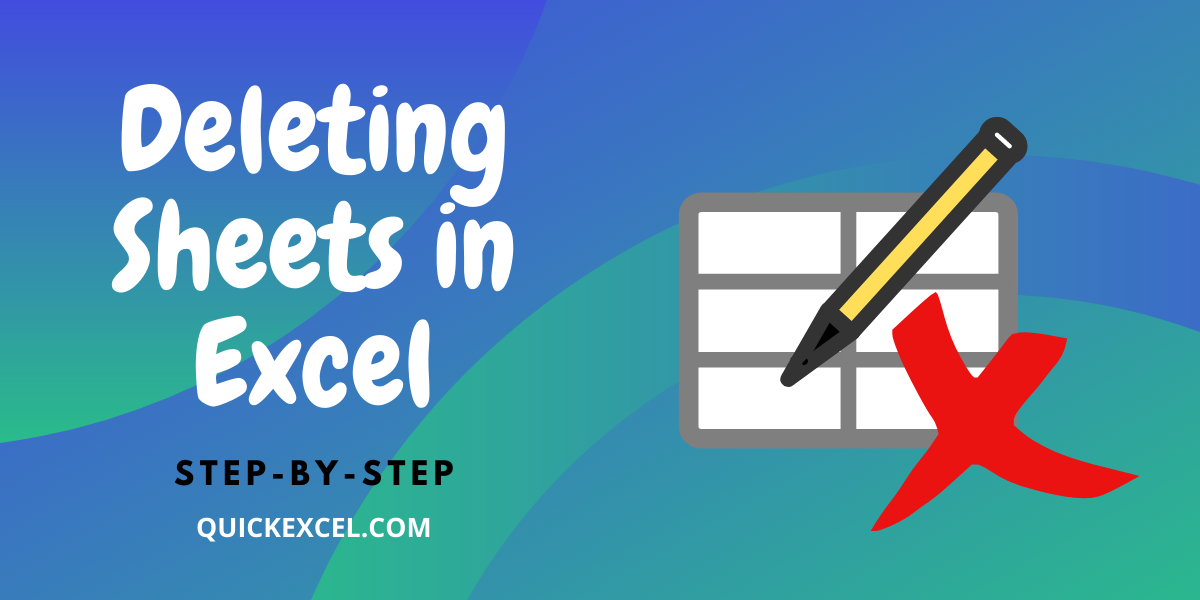
Excel is a versatile tool that, when used correctly, can drastically enhance your productivity. Understanding shortcuts, macros, and other features like context menus can transform how you manage and manipulate data. By integrating these methods into your daily workflow, you can streamline tasks, reduce the risk of errors, and ultimately become more efficient in your work. Remember, efficiency in Excel is not just about speed; it’s about making your work process more logical, organized, and secure.
What happens if I accidentally delete the wrong sheet?

+
If you delete a sheet by mistake, Excel does not have an undo option for sheet deletion, but you can try recovering it by closing the workbook without saving and reopening it. If you’ve saved, you might need to restore from a backup or recreate the data.
Can I use these shortcuts in all versions of Excel?

+
Most of the shortcuts mentioned work in recent versions of Excel (Excel 2007 onwards). However, older versions might have different or no keyboard shortcuts for sheet deletion.
How do I ensure VBA macros run safely?

+
Always enable macro security settings in Excel, check your code for errors, and use error handling routines within your macros. Regularly backup your data and workbooks.



