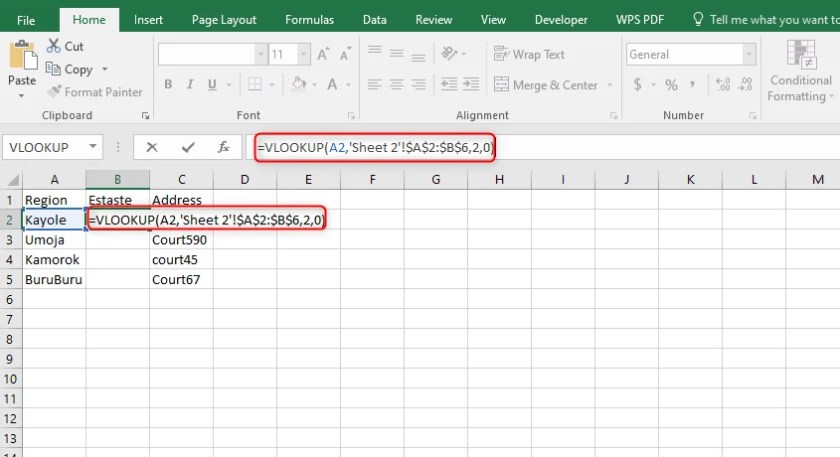5 Ways to Unprotect Excel 2013 Sheets Fast

Understanding Excel Protection

Excel protection is a feature designed to safeguard your data and prevent unauthorized changes to a spreadsheet or specific parts of it. This feature is crucial for maintaining data integrity, particularly in collaborative settings where multiple users need to interact with the document. Excel offers various protection mechanisms:
- Workbook Protection: Locks the structure of the workbook to prevent adding, deleting, hiding, or unhiding of sheets.
- Worksheet Protection: Protects individual sheets by restricting modifications to cells, formulas, and certain features like right-click options or ability to delete rows or columns.
- Cell-level Protection: Allows control over editing individual cells by setting their lock or hidden properties.
🔍 Note: Understanding how Excel protection works is key to effectively unprotecting sheets for authorized access or troubleshooting.
Method 1: Password Attack

If you forget the password for a protected Excel 2013 sheet, here's a systematic approach to unprotect it:
- Guessing the Password: Start by trying commonly used passwords, any relevant dates, names, or simple patterns. This method might work if the password is not very secure.
- Online Password Recovery Tools: Several online platforms offer Excel password recovery services or tools. Be cautious when uploading sensitive documents to these services.
- Manual Unprotection: Use VBA code to attempt to unprotect the sheet. Here's how:
- Open Excel with a new or existing workbook.
- Press ALT + F11 to open the Visual Basic Editor.
- In the VBA Editor, click on Insert then Module to create a new module.
- Enter the following VBA code:
Sub UnprotectSheet() Dim wSheet As Worksheet Set wSheet = ActiveSheet On Error Resume Next wSheet.Unprotect Password:="" On Error GoTo 0 End Sub - Click Run or press F5 to execute the macro.
⚠️ Note: Using password recovery tools or VBA scripts might not work if the password is complex or if Excel's protection is enhanced with additional security measures.
Method 2: Hex Editor

A Hex editor can modify the file directly to bypass the protection. Here’s how:
- Make a Backup: Always backup your Excel file before attempting this method.
- Open with Hex Editor: Use a Hex editor like HxD or 010 Editor to open the Excel file.
- Locate Protection Marker: Search for
DPB=, which indicates protection information. Hex editors allow you to navigate to this string. - Modify the File: Change
DPB=toDPx=. This will alter Excel's handling of the protection flag. - Save and Open: Save the changes and attempt to open the file in Excel. The sheet should now be unprotected.
This method involves direct manipulation of the file's binary content, which can be risky if not done correctly. It's essential to understand hex editing and the potential consequences before attempting this.
Method 3: VBA Code Injection

Injecting VBA code to unprotect the sheet involves using the following steps:
- Save as a New Workbook: Open your protected workbook and save it as an enabled macro workbook (.xlsm).
- Open VBA Editor: Press ALT + F11 to access the VBA editor.
- Insert Module: Click Insert > Module to add a new module.
- Enter VBA Code: Copy and paste the following VBA code into the module:
Sub SheetUnprotection() Dim sheet As Worksheet For Each sheet In ActiveWorkbook.Sheets On Error Resume Next sheet.Unprotect Password:="" Next sheet End Sub - Execute Code: Click Run or press F5 to execute the macro. This will attempt to unprotect all sheets in the workbook.
💡 Note: VBA macros can pose security risks. Ensure that only trusted sources provide the macros, and enable macro security in Excel.
Method 4: Reverting to a Previous Version

If your Excel file is saved through a platform like OneDrive, SharePoint, or a similar service with version control:
- Version Control: Navigate to the document's version history.
- Locate Unprotected Version: Find an earlier version before the sheet was protected.
- Restore: Download or restore this version to access an unprotected sheet.
This method works best if you have cloud-based backups or if you've accidentally protected the sheet without saving the unprotected version.
Method 5: Contacting Microsoft Support

When all else fails or if you're not comfortable with the technical methods, Microsoft Support can offer assistance:
- Reach Out: Contact Microsoft Support through official channels.
- Provide Documentation: Give them your Excel file's metadata or any relevant details about the protection applied.
- Resolution: Support might guide you through official methods to unprotect the sheet or help recover any lost data if necessary.
Remember that Microsoft Support is not guaranteed to recover your data or unprotect the sheet if the protection is robust or complies with security policies.
Each of these methods has its merits and potential drawbacks, and selecting the best approach depends on your specific circumstances, technical knowledge, and the nature of the protection applied to the Excel sheets. Always ensure that you follow the legal and ethical guidelines when dealing with protected data, and only unprotect sheets for legitimate reasons and with authorization.
After attempting these methods, here are some important notes to keep in mind:
🔍 Note: Modifying Excel files with hex editors or VBA code can lead to file corruption or loss of important data. Backup your files before proceeding.
⚠️ Note: Bypassing Excel sheet protection might violate terms of service or privacy policies, especially in corporate environments. Always ensure you have the authority to perform these actions.
💡 Note: Online password recovery tools pose a security risk as they might misuse your file data. Use caution when employing such services.
In summary, unlocking protected Excel sheets can be accomplished through various methods, from password attacks to VBA scripting or even using hex editors for direct file manipulation. The method you choose should align with your level of expertise, the urgency to access the data, and the nature of the protection applied. Always consider the legal and ethical implications of modifying protected data and ensure you have proper authorization to perform these tasks.
Is it legal to unprotect an Excel sheet that I did not lock myself?

+
Unprotecting an Excel sheet without proper authorization can be considered illegal or unethical, especially if it involves accessing or modifying confidential data without permission. Always ensure you have the right to unprotect the sheet or are following company policies.
Will I lose data when unprotecting an Excel sheet?
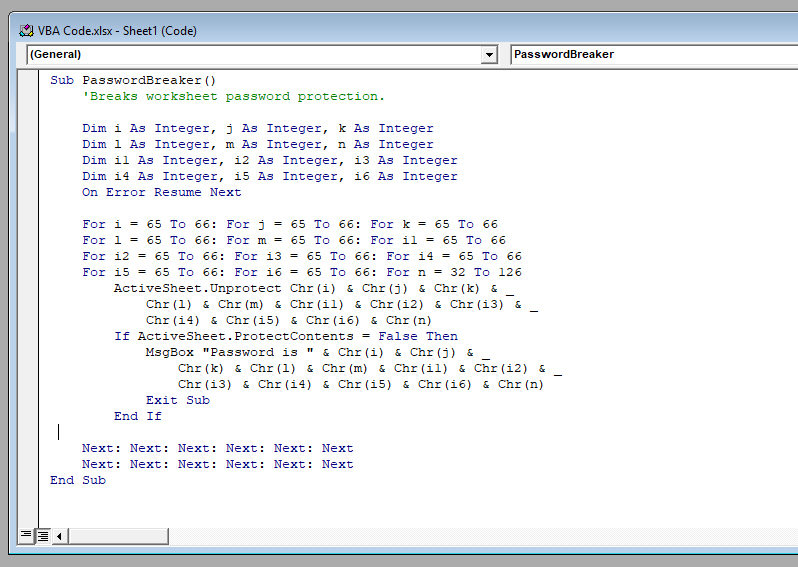
+
If done carefully, unprotecting an Excel sheet should not result in data loss. However, methods like using hex editors or VBA scripts can corrupt the file if not performed correctly. Always backup your files before attempting these methods.
Can I use VBA macros to unprotect multiple sheets at once?

+
Yes, VBA macros can be used to loop through all sheets in a workbook and attempt to unprotect them simultaneously with the correct code. Be cautious about the implications and ensure you’re not accessing sheets you shouldn’t be.
What should I do if I lose the password to my Excel sheet?

+
If you forget the password to an Excel sheet you protected, start by trying to guess the password or use methods like VBA scripts or online password recovery tools. If these fail, consider contacting Microsoft Support for official assistance.
How can I prevent unauthorized unprotection of my Excel sheets?

+
Use strong, unique passwords for protection, enable macro security to prevent VBA script injection, and consider encryption options for highly sensitive data. Regularly back up your files and limit physical or digital access to authorized users only.